Articles
Articles form the crux of Q&A Bots. An article is the combination of a question, its variations & response to this question. Each article has a 'Default question' that serves as an identifier for that article in sessions, curation, and other places in the bot. All the articles configured in a bot together constitute the Bot’s knowledge base or corpus. Every user’s query is compared to this knowledge base and the answer that returns the highest confidence level is returned to the user as the response of the bot.
Rasa and Mindmeld NLU engines require a minimum of two training variants (utterances) for an article to be a part of a corpora’s trained model. In the Q&A bot, if Rasa or Mindmeld NLU engine is selected and if an article has less than two variations, Train and Save and Train buttons are made unavailable. When you rest the pointer on these unavailable buttons, a message is displayed to resolve the issues before training. There is also a warning icon displayed corresponding to the article with issues. The issues are resolved by adding more than two variants for an article. Once the issues are resolved, the Train and Save and Train buttons. are made available. Having two variants is not applicable for the default articles – partial match message, fallback message, and welcome message.
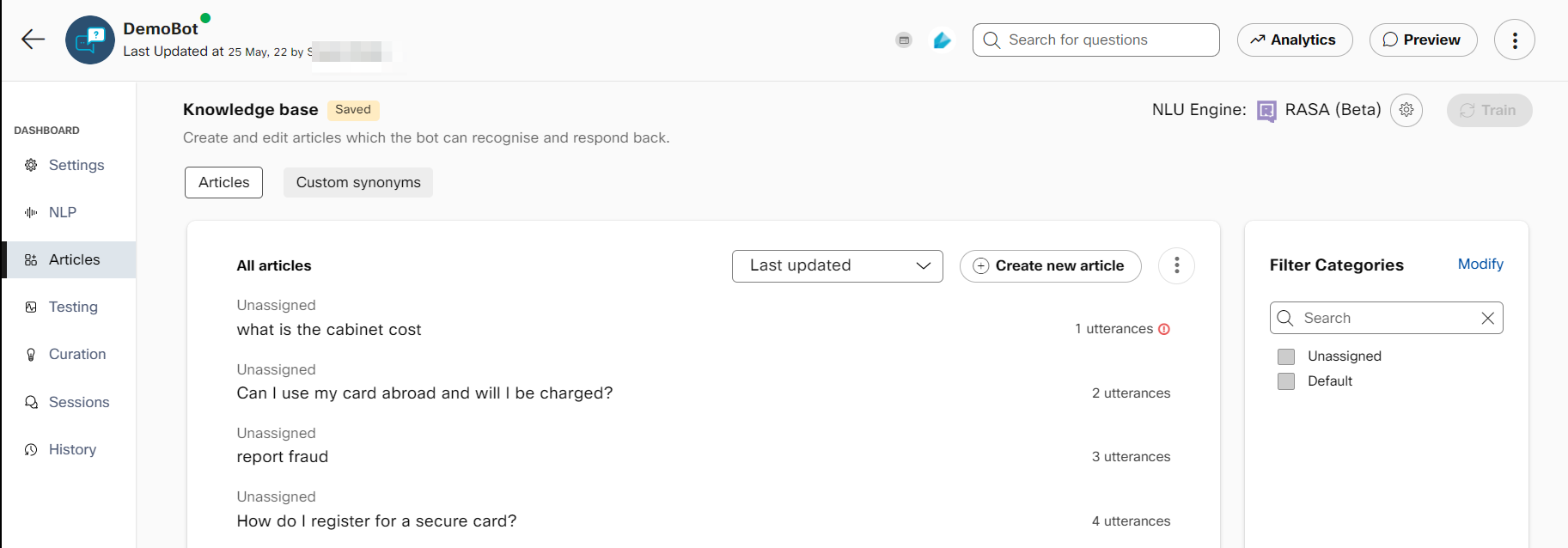
Less than two variants in an article
The response designer page covers different types of responses available in the Response portion of each article and how they can be leveraged for a rich channel-aware user experience.
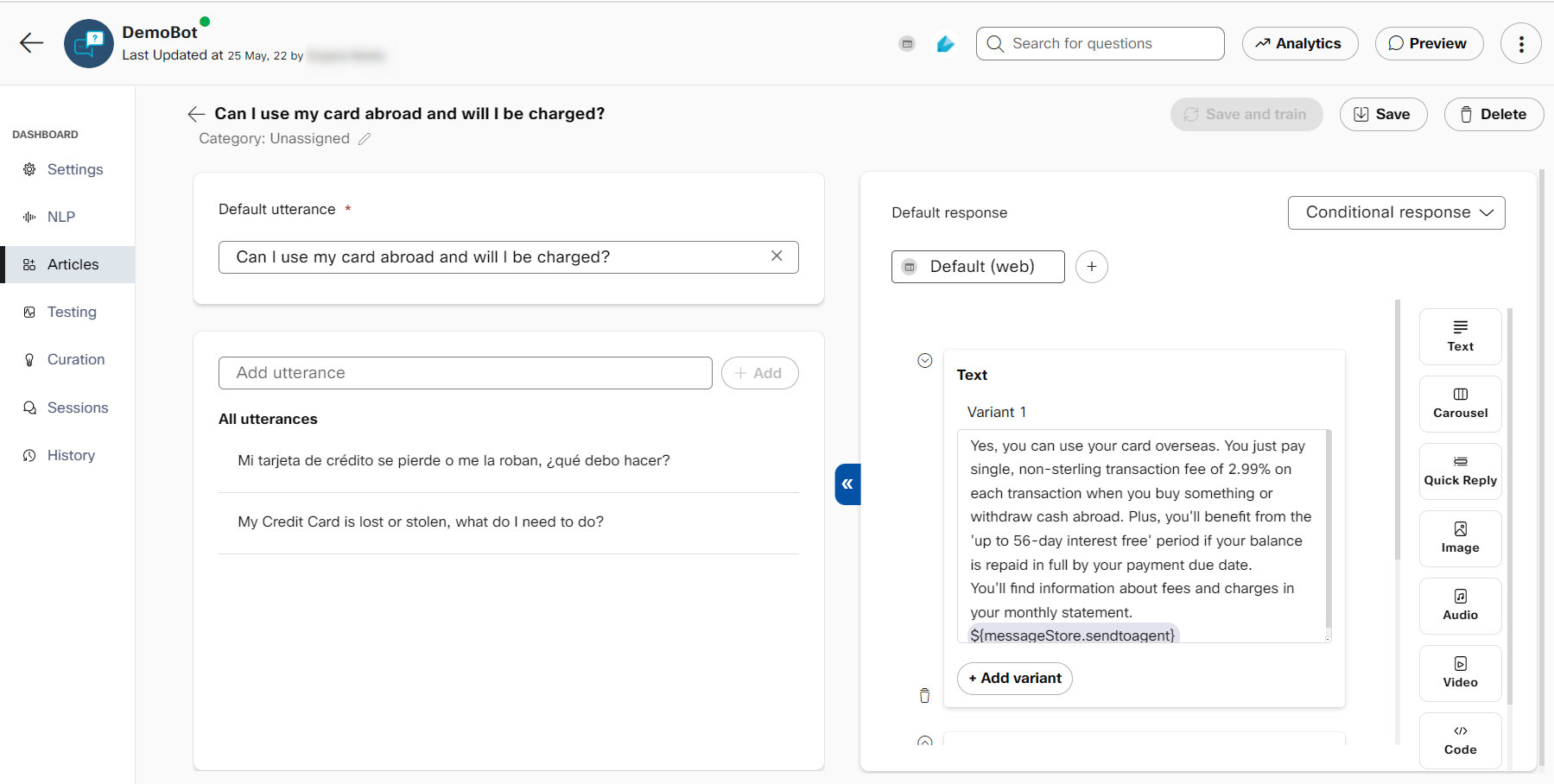
Each article is comprised of question variants (left) and the response for the article (right)
Users can classify articles into categories of their choice and all uncategorized articles are classified as ‘unassigned’. There are four default articles that are available for every bot, right from the time of creation. These are:
- Welcome message: This contains the first message that users will see when they converse with the bot.
- Fallback message: Contains response displayed when the bot is unable to understand the user's question.
- Partial match: When the bot recognizes multiple articles with a very small difference in scores (as set in handover and inferences settings), the partial match message is shown with matched articles as options. The text response displayed along with these options can be configured here.
- What can you do?: Here users can configure their bot's capabilities. This will be displayed whenever the end-users question bot capabilities.
In addition to these, the 'Talk to an agent' default article is added if agent handover from 'Handover and inference' settings is enabled.
All new bots also have four small talk articles that handle user utterances for:
- Greetings
- Thank you
- The bot was not helpful
- Goodbye
These articles and responses will be available in the bot knowledge base by default on creating a new bot and can be modified or removed altogether
Default articles
Welcome message, fallback message, talk to an agent, and partial message default articles cannot be deleted.
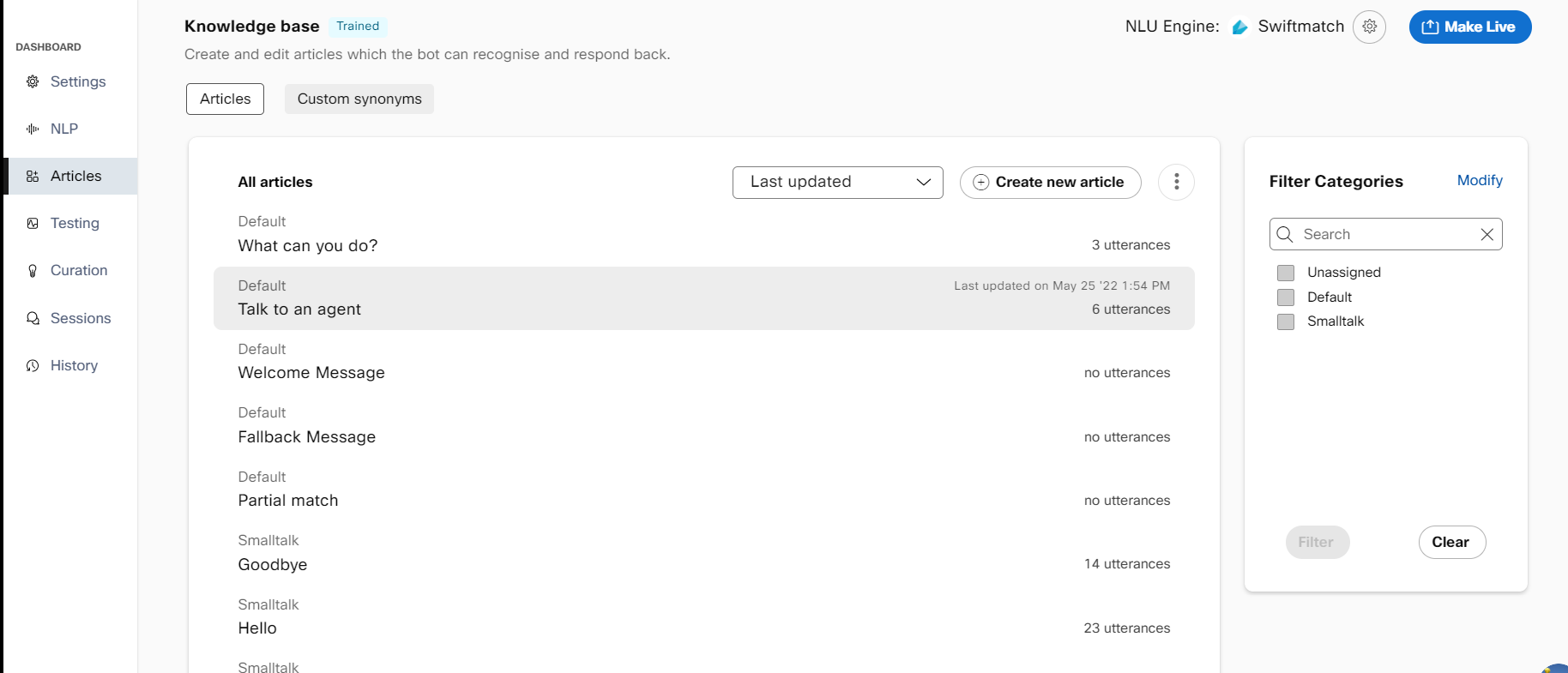
Bot corpus with default and small talk articles when a bot is created
Creating an article
Users can create articles one at a time on the platform UI or import them en masse from an excel file, a URL that contains their FAQs, or from IMI content catalogues.
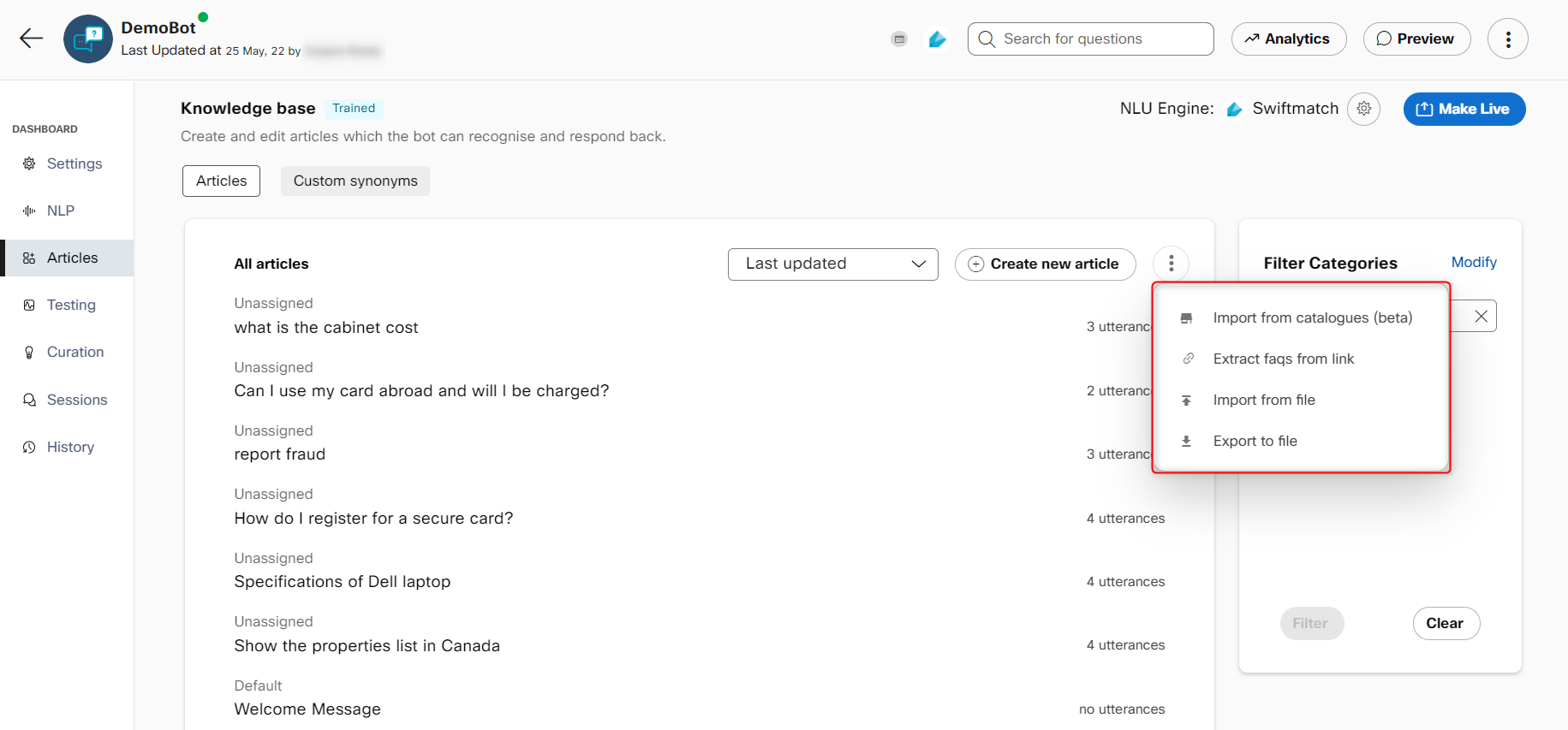
Different ways to create articles in a Q&A bot
Create article using UI
- Navigate to the articles section and click on + Create new article
- Fill in the default question and utterances that consumer may enter for this question on the left.
Note: The character limit for training utterances is 1000 whereas the character limit for the default utterance is 64. - Add the response that should be displayed for these questions on the right
- [Optional] Assign this category to an existing or new category by selecting a category on the top left. This step can be skipped here and performed when saving the article.
- Click Save on the top right or Save and train if you want to train your existing model with
the current corpus.
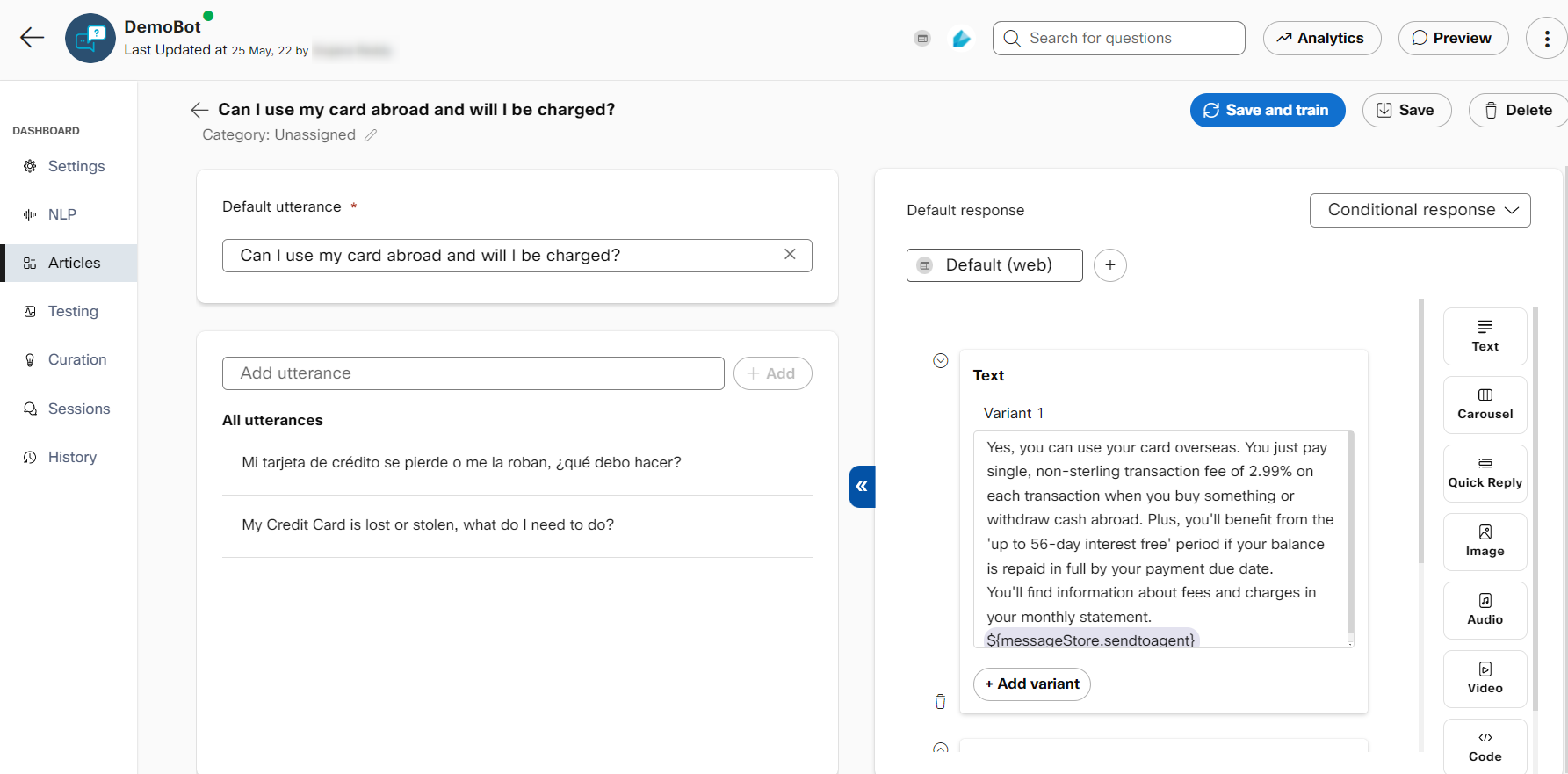
Question variants (utterances) and response configured during a new article creation.
Importing FAQs from link
- Navigate to the articles section and click ⋮ next to the 'Create new article' button.
- Click on the 'extract FAQs from link' option.
- Provide the link that contains your FAQs and click Extract
- Select the FAQs you want to add to your bot from the extracted FAQs and click Import.
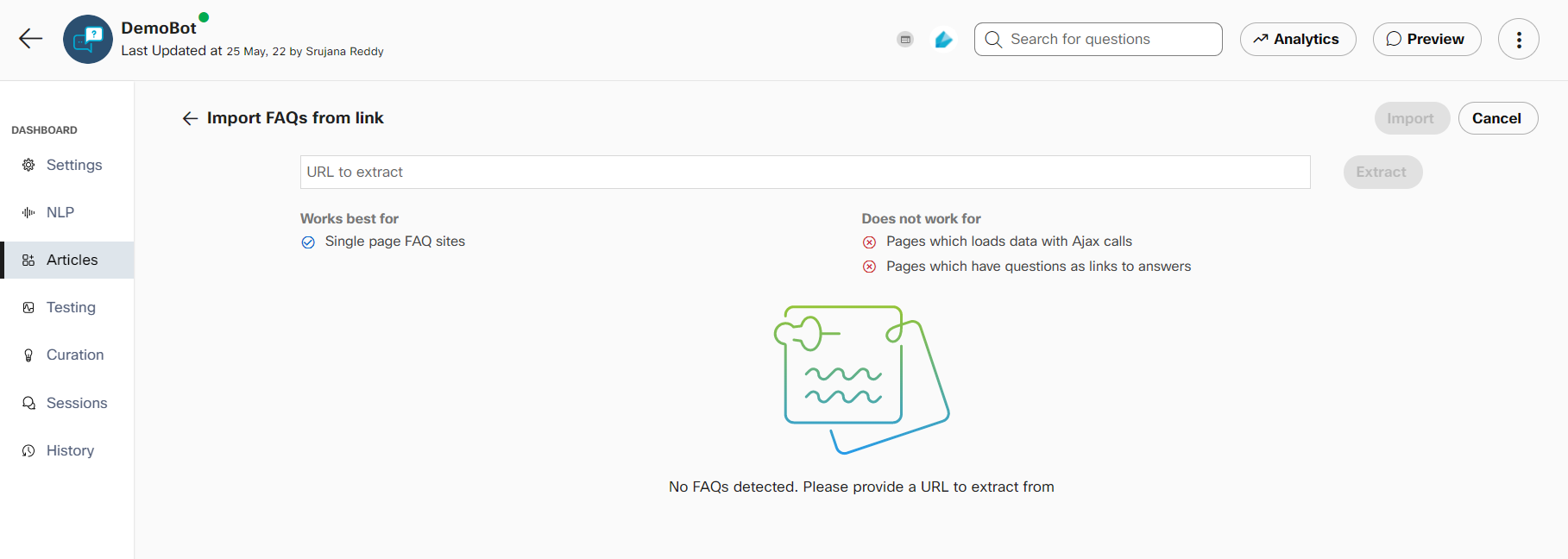
Import FAQs from link
Overwrite current articles
While importing articles from CSV, users have the option to merge new articles with the bot's existing corpus or to completely replace the current bot corpus with articles in CSV. To replace the current bot corpus, you can toggle the 'overwrite current articles' button on in the 'import articles from CSV' dialog box or the 'extract FAQs from link screen'.
Overwrite current articles
When overwriting the bot corpus, all articles except the four default articles present at the time of bot creation will be replaced. Small talk articles will also be replaced.
Importing articles from a file
- Navigate to the articles section and click Import from file. The Import from file window appears.
- Select the CSV radio button to import the articles from the csv file. If you are importing articles from a file in JSON format, select the JSON radio button.
Note:
With CSV, bot developers could only import and export training data along with text responses whereas with JSON, rich responses and responses for different channels can be imported easily.
- Click Browse and select the file (CSV or JSON) that contains all articles
Note: Click Download sample to see the format in which articles must be. - Click Import to view the imported articles on the Knowledge base screen.
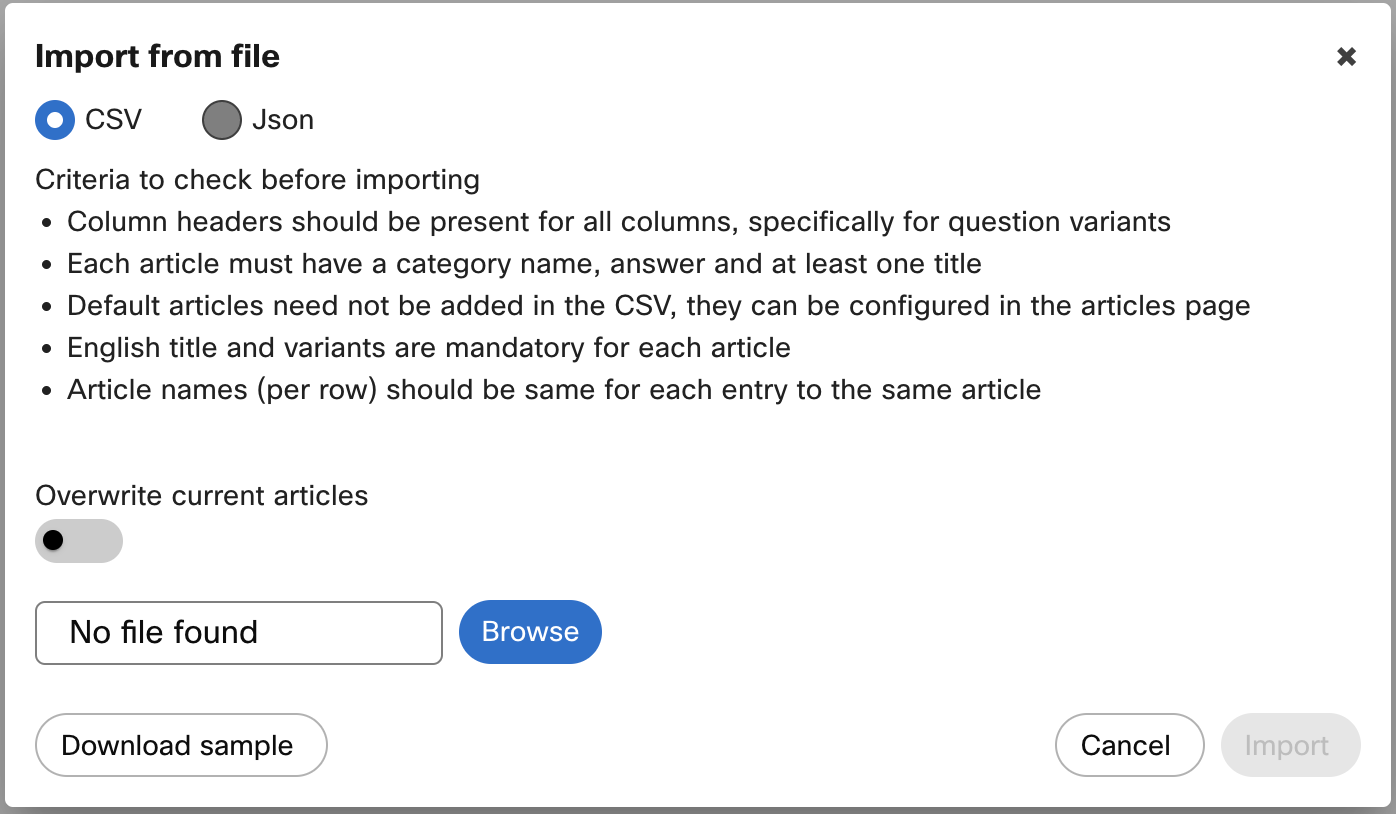
Import articles from CSV dialog box.
The CSV file should contain articles in the following format:
| Category | Answer | Article name | Language | Title | Variant 1 |
|---|---|---|---|---|---|
| Category of article | Answer of the article | Name of the article | English(en) | Title of the article in the selected language | First question of the article |
Exporting articles to a file
- Navigate to the articles section and click Export to file.
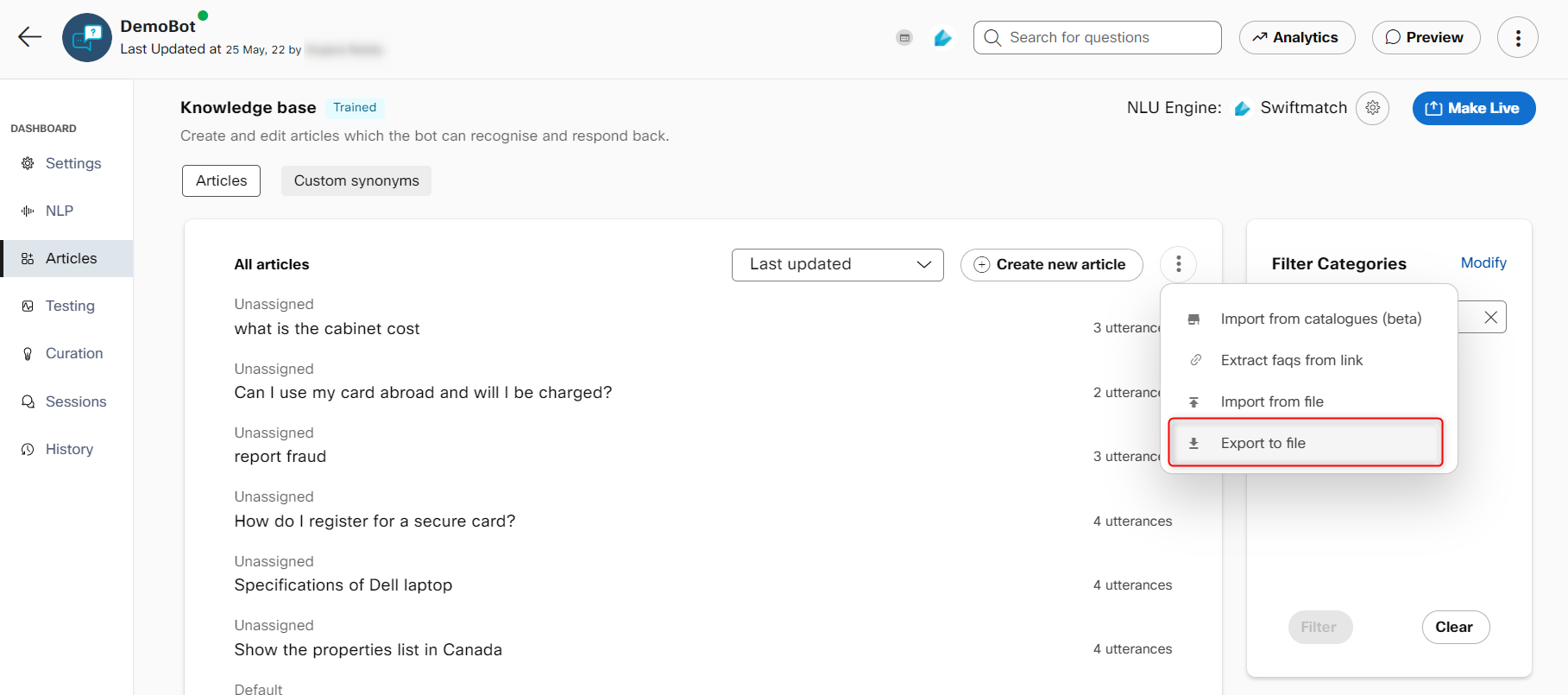
The Export to file window appears.
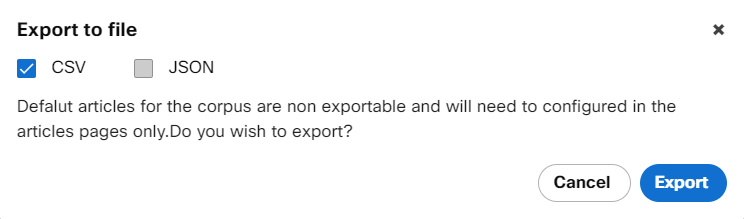
- Select the CSV check box to export the articles to a csv file. You can also export articles to a file in the JSON format by selecting the JSON check box.
- Click Export to export the articles to a csv or JSON file.
Importing from catalogues
The platform now provides a standard list of articles that can be readily imported into Q&A bots. For now, users can import articles related to 'small talk' and 'banking' domains.
- Navigate to the articles section and click on Import from catalogues (beta)
- Select the categories or individual articles that you want to add to your bot.
- Click 'Done'
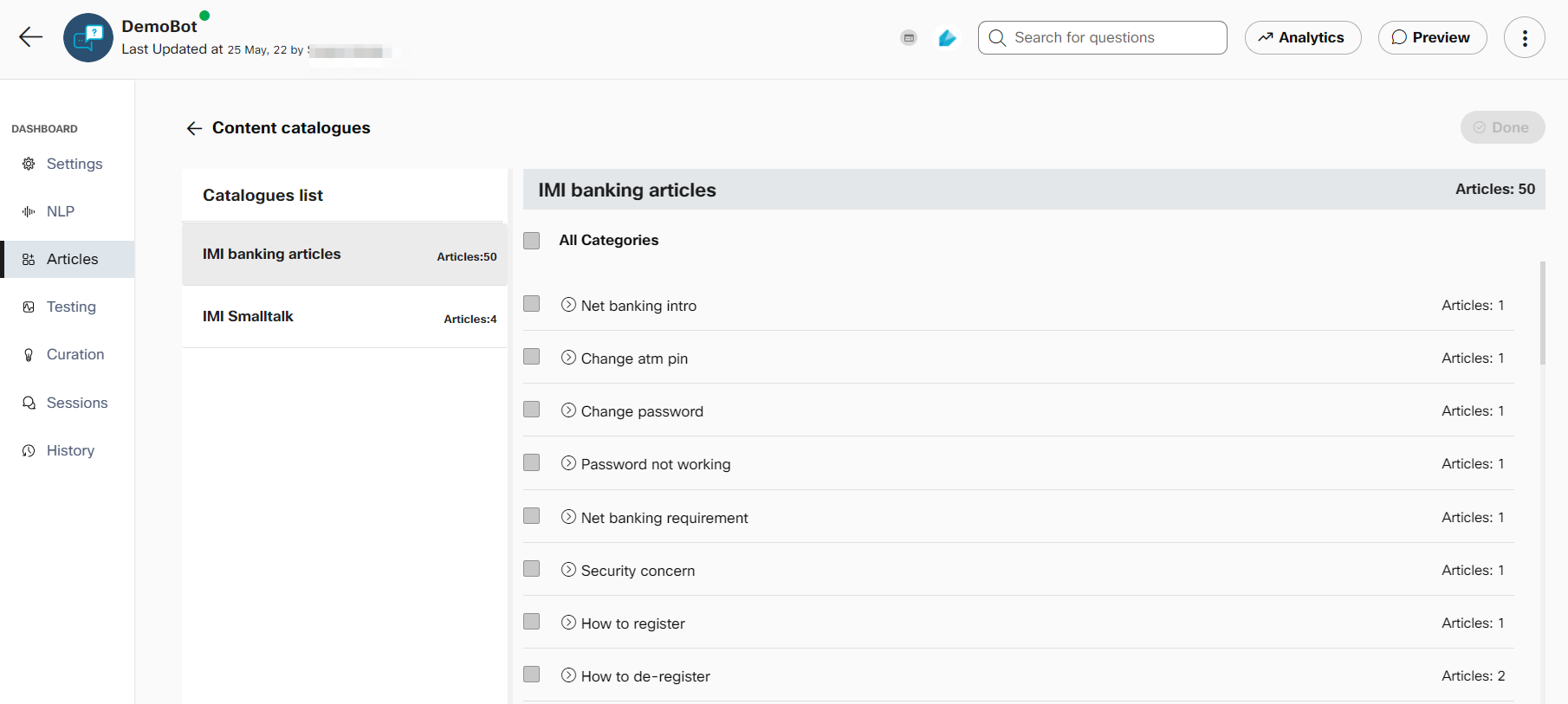
Webex Bot Builder's current catalogues
Custom synonyms
A lot of bot use cases tend to involve words and phrases that may not be a part of the standard English vocabulary or are specific to a business context. For example, you want the bot to recognize “android app”, “iOS app”, etc., as equivalents of “mobile app”. Up until now, a bot builder is forced to enter these terms and their variations as a part of the training utterances in all the articles that reference them.
To overcome this redundant data entry, we have introduced the ability to configure such values and their synonyms in a new “Custom synonyms” tab beside the existing “Articles” within a Q&A bot. Any of the synonyms of each root word gets replaced with the root word at runtime by the platform automatically.
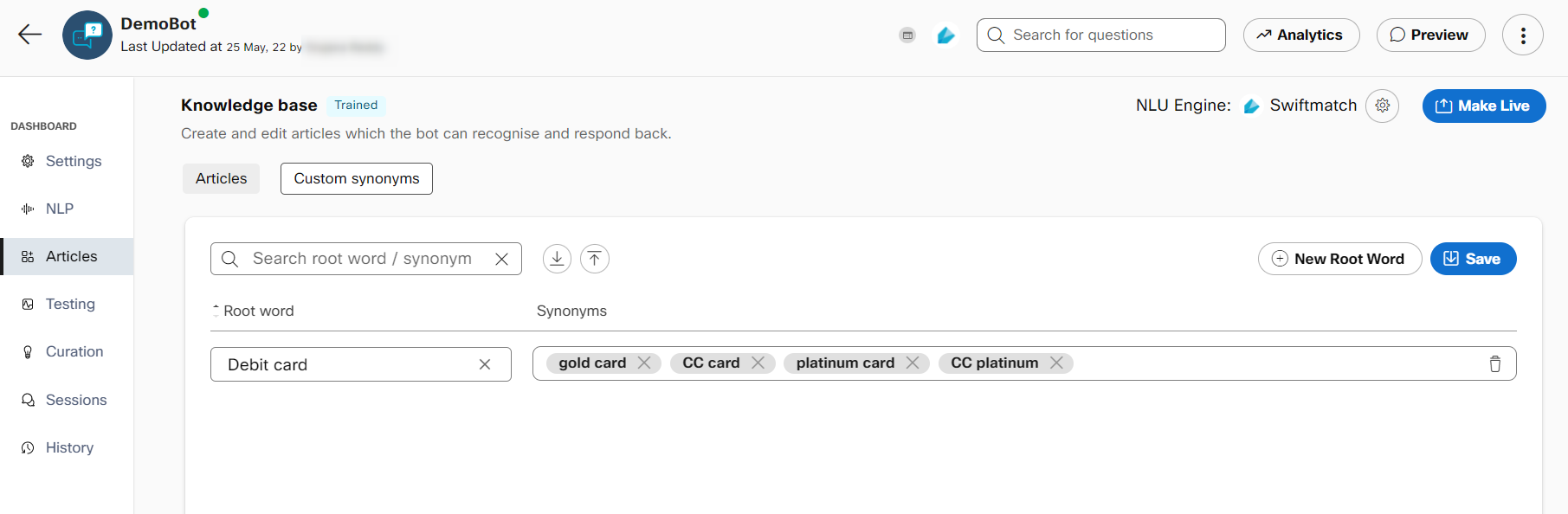
Custom synonyms tab in the articles section
Adding custom synonyms
- Navigate to Custom synonyms tab in the articles section and click on + New root word
- Configure the root word value and its synonyms and click Save
You also have the option to import from and export to a .CSV file.
The bot needs to be trained after adding/modifying custom synonyms in its knowledge base.
Updated 25 days ago
[/block]
Articles form the crux of Q&A Bots. An article is the combination of a question, its variations & response to this question. Each article has a 'Default question' that serves as an identifier for that article in sessions, curation, and other places in the bot. All the articles configured in a bot together constitute the Bot’s knowledge base or corpus. Every user’s query is compared to this knowledge base and the answer that returns the highest confidence level is returned to the user as the response of the bot.
Rasa and Mindmeld NLU engines require a minimum of two training variants (utterances) for an article to be a part of a corpora’s trained model. In the Q&A bot, if Rasa or Mindmeld NLU engine is selected and if an article has less than two variations, Train and Save and Train buttons are made unavailable. When you rest the pointer on these unavailable buttons, a message is displayed to resolve the issues before training. There is also a warning icon displayed corresponding to the article with issues. The issues are resolved by adding more than two variants for an article. Once the issues are resolved, the Train and Save and Train buttons. are made available. Having two variants is not applicable for the default articles – partial match message, fallback message, and welcome message.
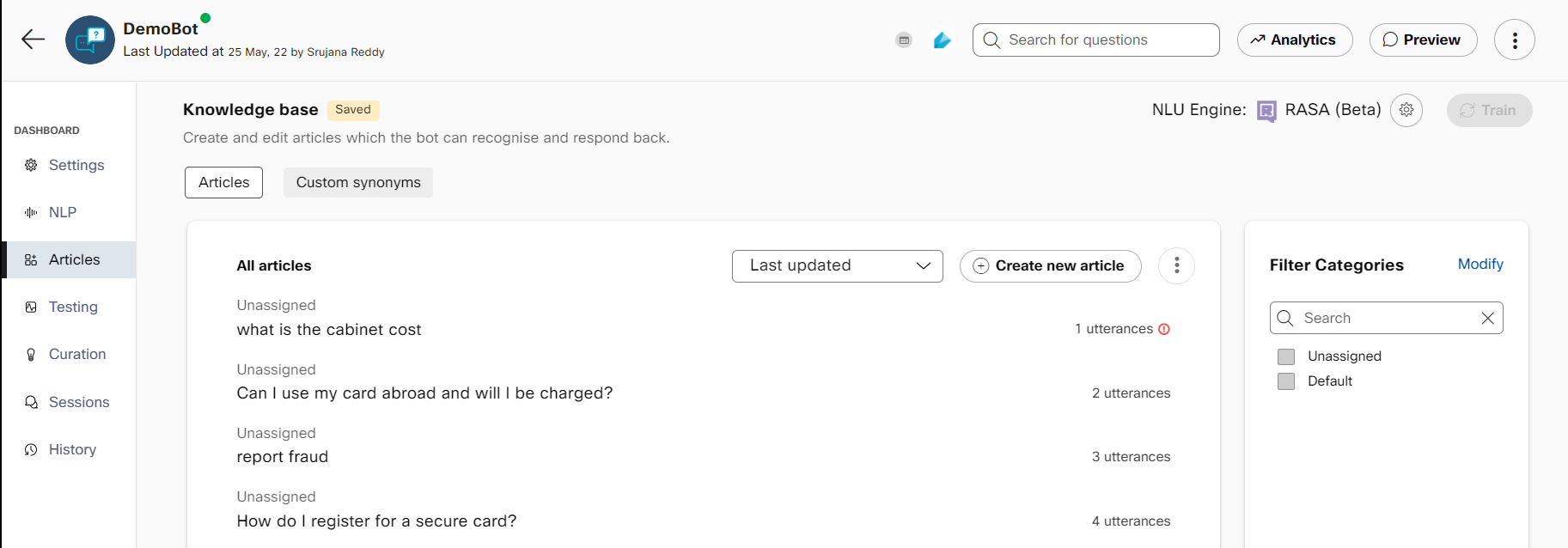
Less than two variants in an article
The response designer page covers different types of responses available in the Response portion of each article and how they can be leveraged for a rich channel-aware user experience.
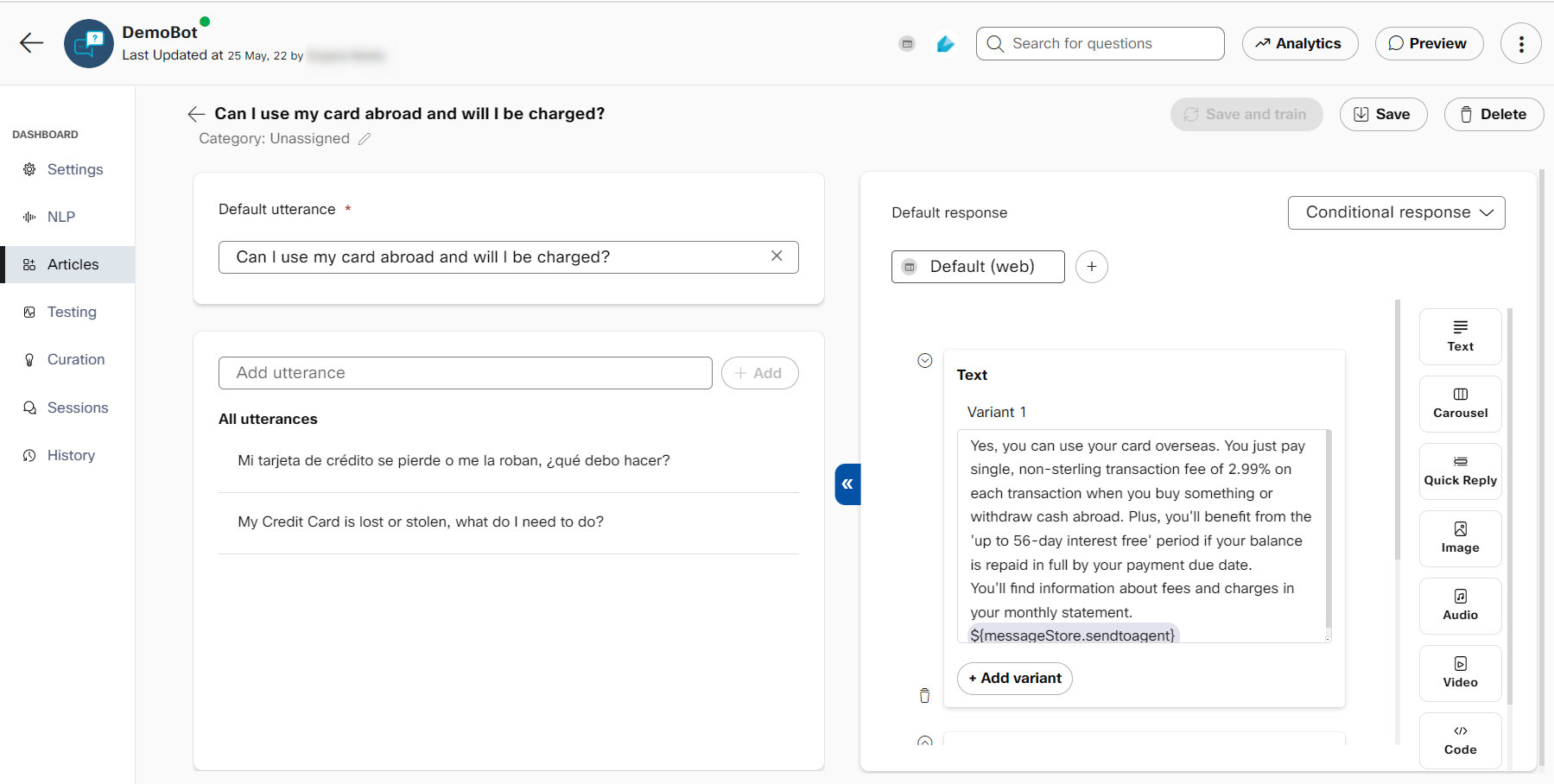
Each article is comprised of question variants (left) and the response for the article (right)
Users can classify articles into categories of their choice and all uncategorized articles are classified as ‘unassigned’. There are four default articles that are available for every bot, right from the time of creation. These are:
- Welcome message: This contains the first message that users will see when they converse with the bot.
- Fallback message: Contains response displayed when the bot is unable to understand the user's question.
- Partial match: When the bot recognizes multiple articles with a very small difference in scores (as set in handover and inferences settings), the partial match message is shown with matched articles as options. The text response displayed along with these options can be configured here.
- What can you do?: Here users can configure their bot's capabilities. This will be displayed whenever the end-users question bot capabilities.
In addition to these, the 'Talk to an agent' default article is added if agent handover from 'Handover and inference' settings is enabled.
All new bots also have four small talk articles that handle user utterances for:
- Greetings
- Thank you
- The bot was not helpful
- Goodbye
These articles and responses will be available in the bot knowledge base by default on creating a new bot and can be modified or removed altogether
Default articles
Welcome message, fallback message, talk to an agent, and partial message default articles cannot be deleted.
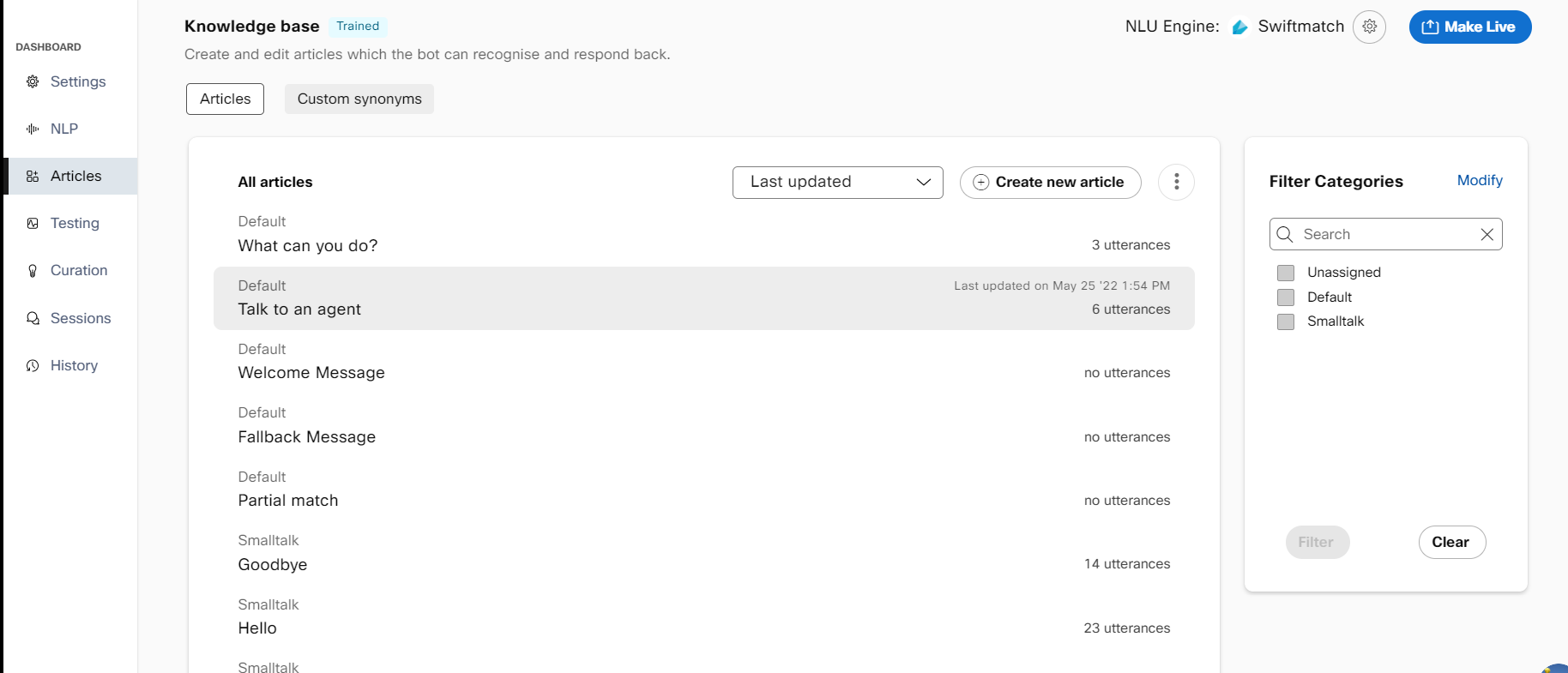
Bot corpus with default and small talk articles when a bot is created
Creating an article
Users can create articles one at a time on the platform UI or import them en masse from an excel file, a URL that contains their FAQs, or from IMI content catalogues.
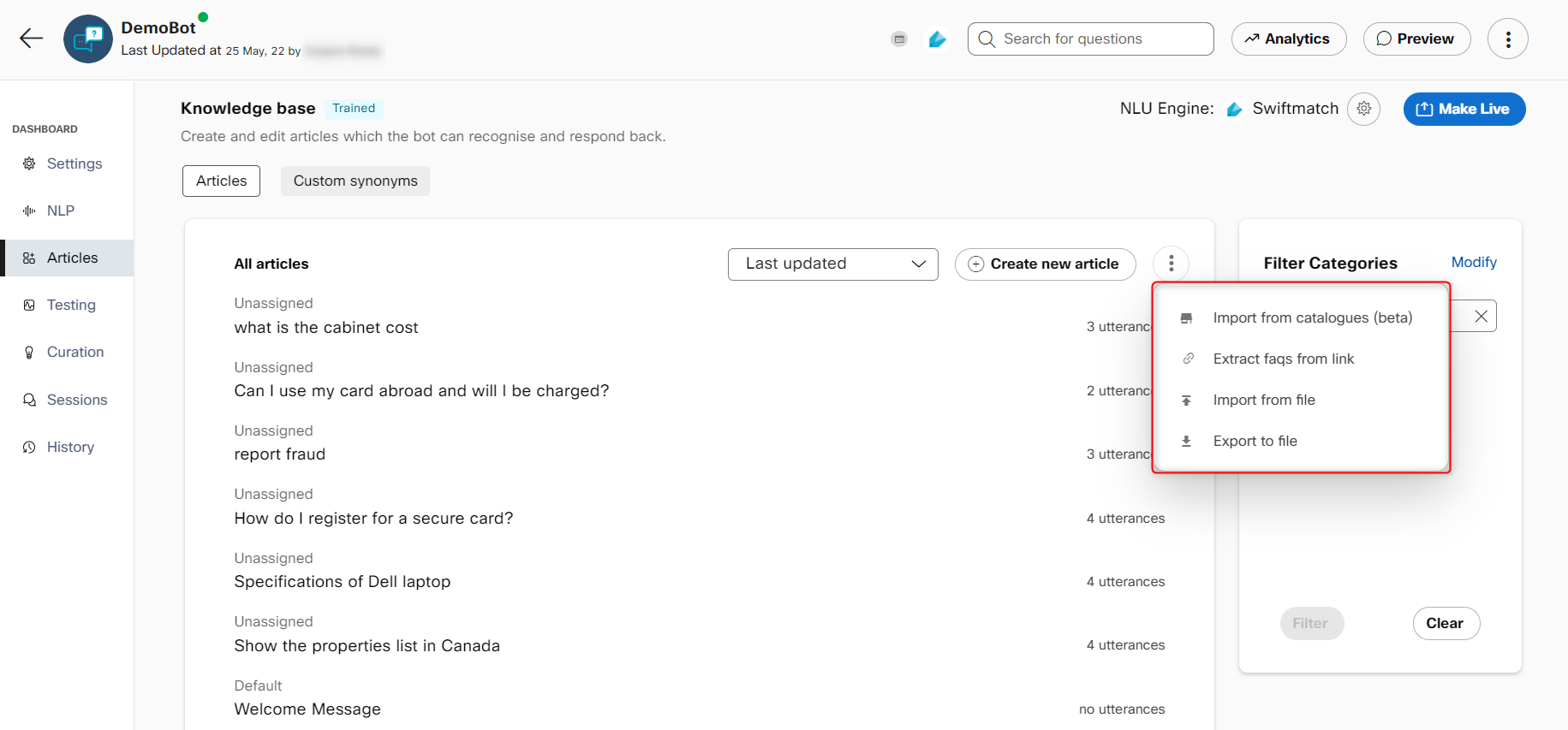
Different ways to create articles in a Q&A bot
Create article using UI
- Navigate to the articles section and click on + Create new article
- Fill in the default question and utterances that consumer may enter for this question on the left.
Note: The character limit for training utterances is 1000 whereas the character limit for the default utterance is 64. - Add the response that should be displayed for these questions on the right
- [Optional] Assign this category to an existing or new category by selecting a category on the top left. This step can be skipped here and performed when saving the article.
- Click Save on the top right or Save and train if you want to train your existing model with
the current corpus.
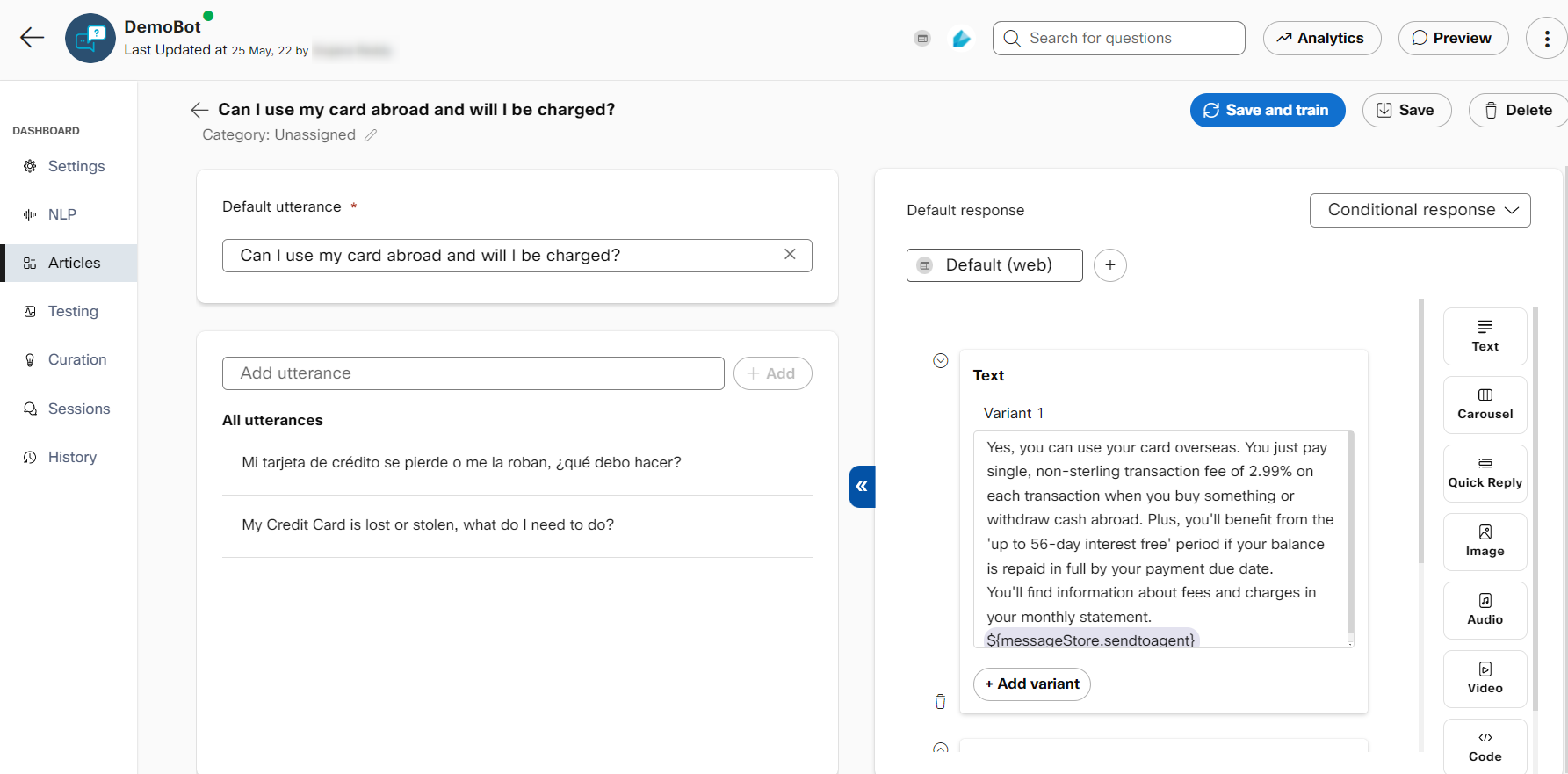
Question variants (utterances) and response configured during a new article creation.
Importing FAQs from link
- Navigate to the articles section and click ⋮ next to the 'Create new article' button.
- Click on the 'extract FAQs from link' option.
- Provide the link that contains your FAQs and click Extract
- Select the FAQs you want to add to your bot from the extracted FAQs and click Import.
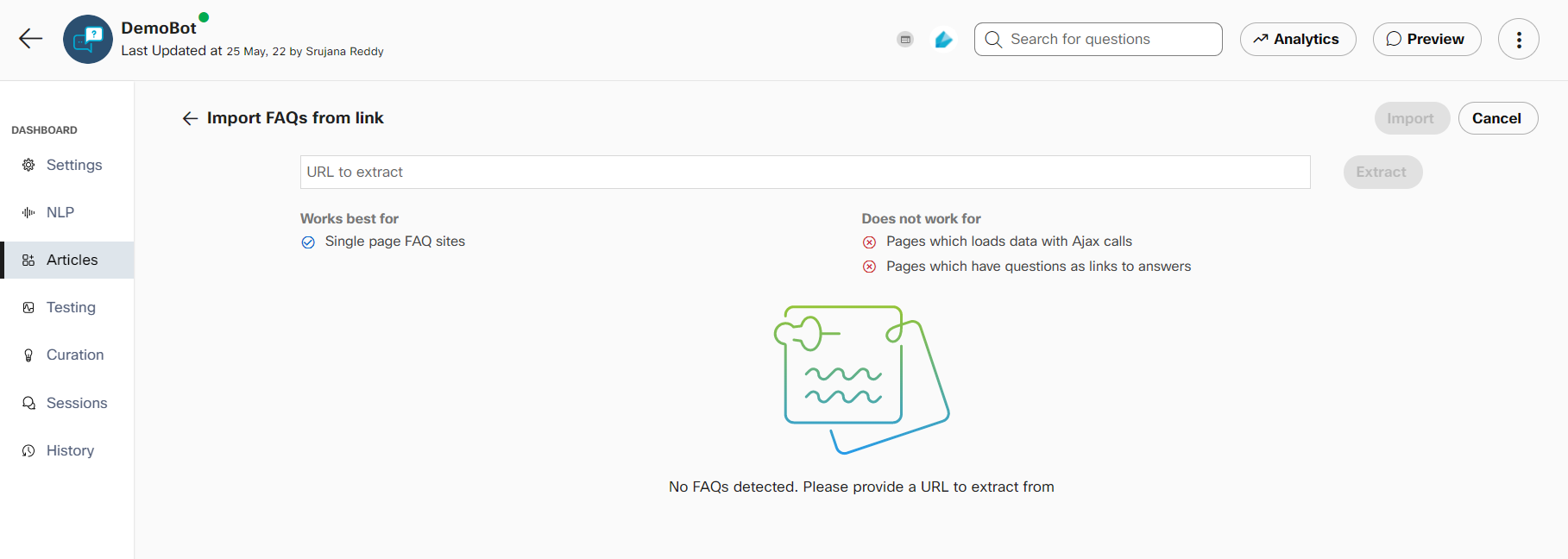
Import FAQs from link
Overwrite current articles
While importing articles from CSV, users have the option to merge new articles with the bot's existing corpus or to completely replace the current bot corpus with articles in CSV. To replace the current bot corpus, you can toggle the 'overwrite current articles' button on in the 'import articles from CSV' dialog box or the 'extract FAQs from link screen'.
Overwrite current articles
When overwriting the bot corpus, all articles except the four default articles present at the time of bot creation will be replaced. Small talk articles will also be replaced.
Importing articles from a file
- Navigate to the articles section and click Import from file. The Import from file window appears.
- Select the CSV radio button to import the articles from the csv file. If you are importing articles from a file in JSON format, select the JSON radio button.
Note:
With CSV, bot developers could only import and export training data along with text responses whereas with JSON, rich responses and responses for different channels can be imported easily.
- Click Browse and select the file (CSV or JSON) that contains all articles
Note: Click Download sample to see the format in which articles must be. - Click Import to view the imported articles on the Knowledge base screen.
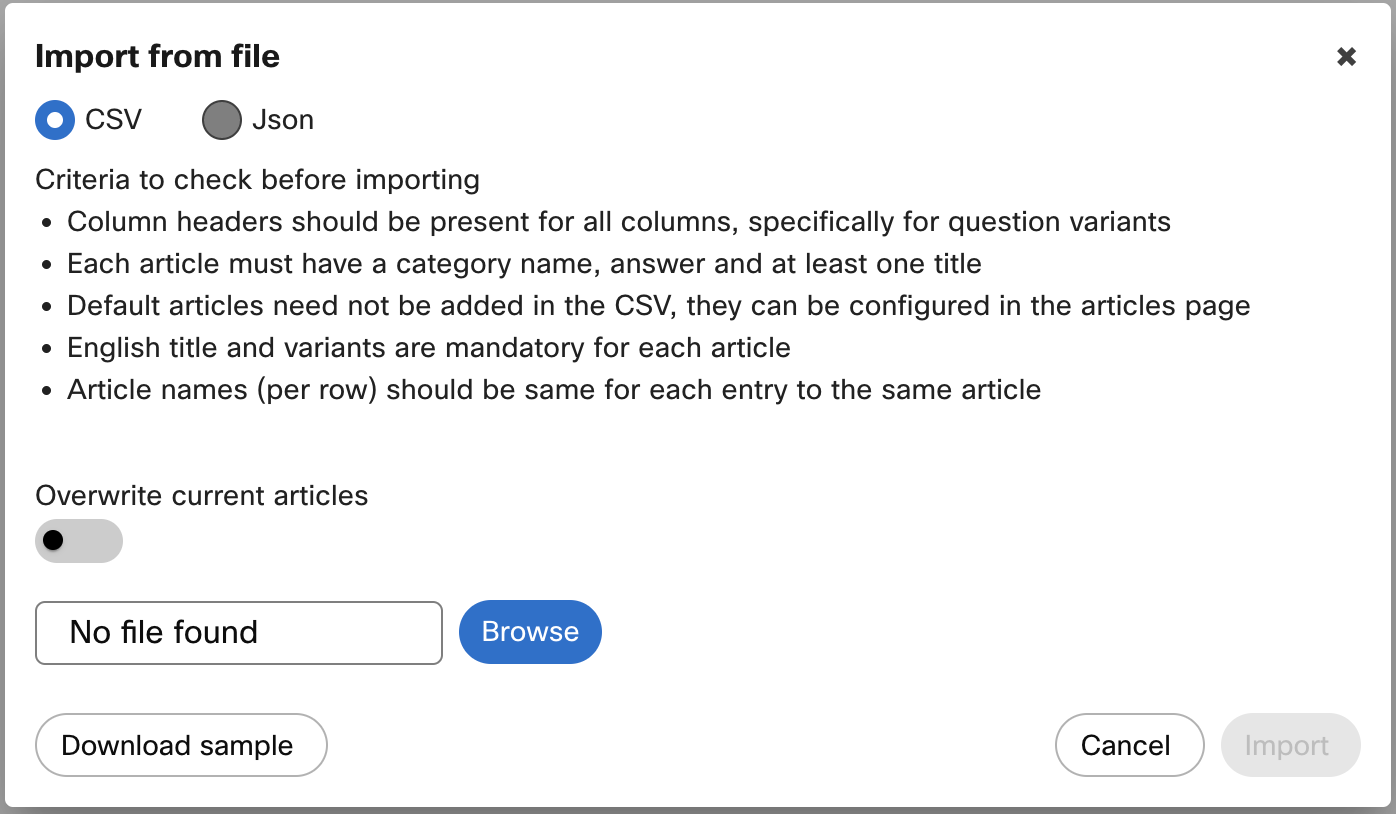
Import articles from CSV dialog box.
The CSV file should contain articles in the following format:
| Category | Answer | Article name | Language | Title | Variant 1 |
|---|---|---|---|---|---|
| Category of article | Answer of the article | Name of the article | English(en) | Title of the article in the selected language | First question of the article |
Exporting articles to a file
- Navigate to the articles section and click Export to file.
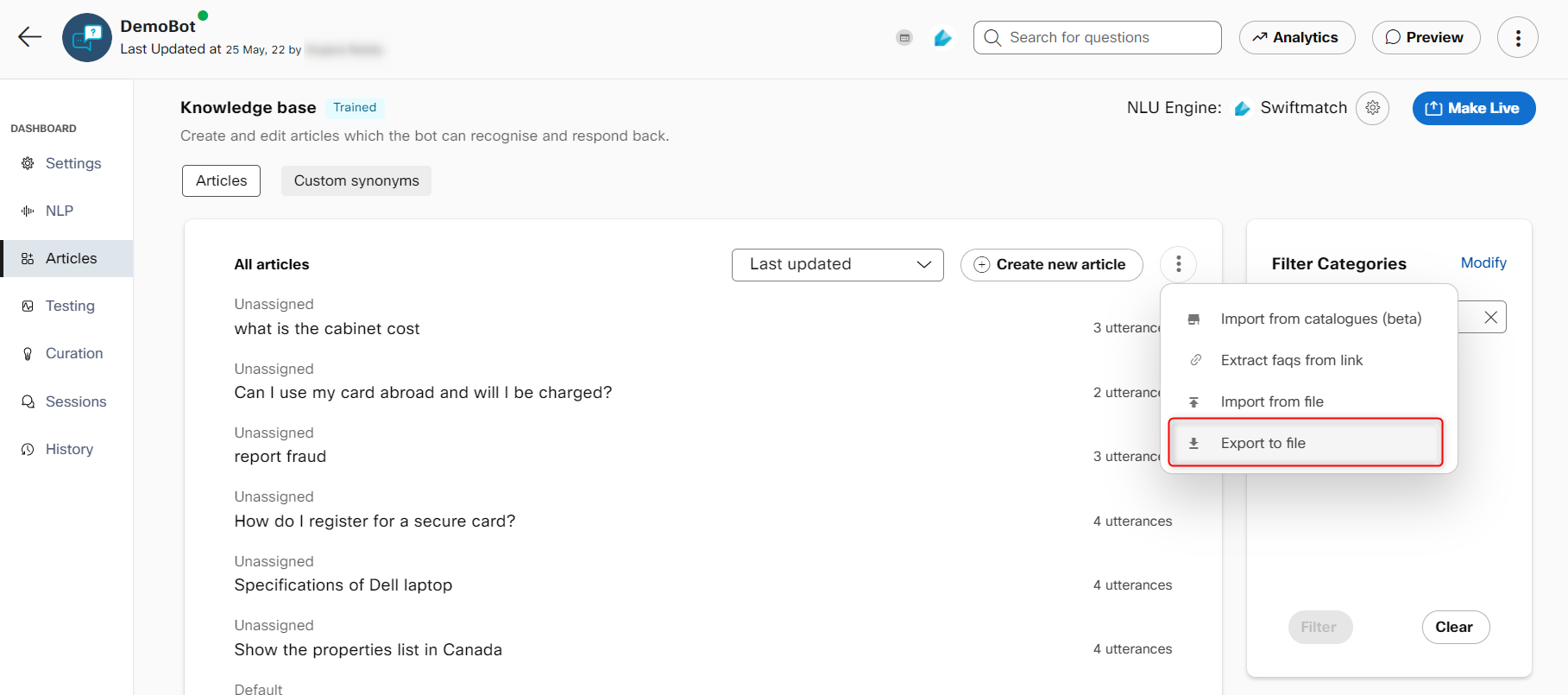
The Export to file window appears.
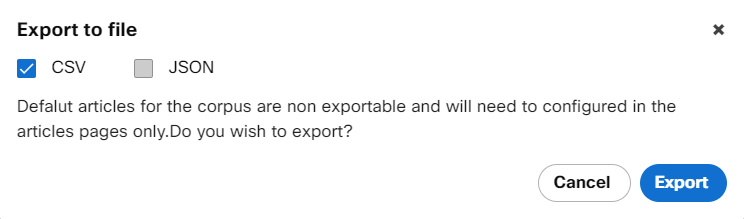
- Select the CSV check box to export the articles to a csv file. You can also export articles to a file in the JSON format by selecting the JSON check box.
- Click Export to export the articles to a csv or JSON file.
Importing from catalogues
The platform now provides a standard list of articles that can be readily imported into Q&A bots. For now, users can import articles related to 'small talk' and 'banking' domains.
- Navigate to the articles section and click on Import from catalogues (beta)
- Select the categories or individual articles that you want to add to your bot.
- Click 'Done'
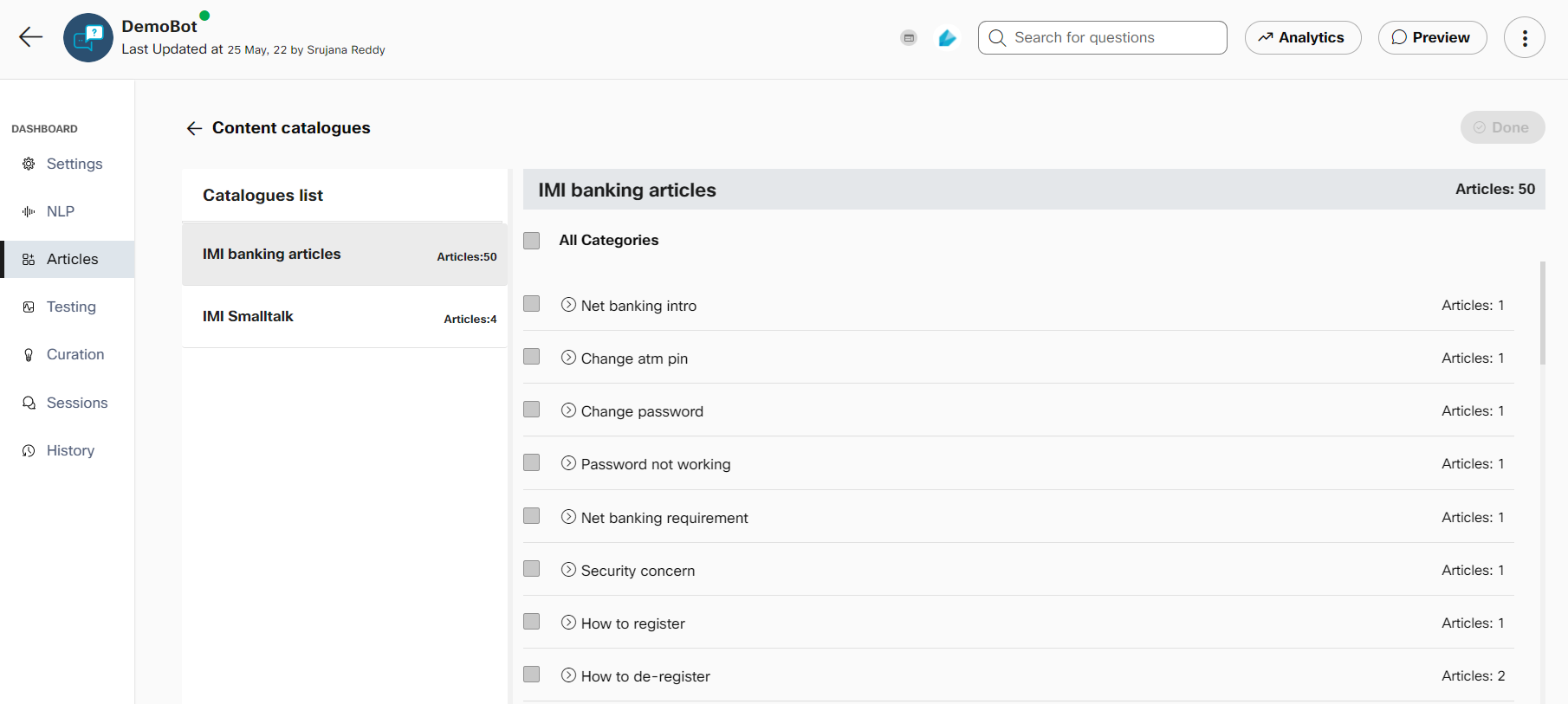
Webex Bot Builder's current catalogues
Custom synonyms
A lot of bot use cases tend to involve words and phrases that may not be a part of the standard English vocabulary or are specific to a business context. For example, you want the bot to recognize “android app”, “iOS app”, etc., as equivalents of “mobile app”. Up until now, a bot builder is forced to enter these terms and their variations as a part of the training utterances in all the articles that reference them.
To overcome this redundant data entry, we have introduced the ability to configure such values and their synonyms in a new “Custom synonyms” tab beside the existing “Articles” within a Q&A bot. Any of the synonyms of each root word gets replaced with the root word at runtime by the platform automatically.
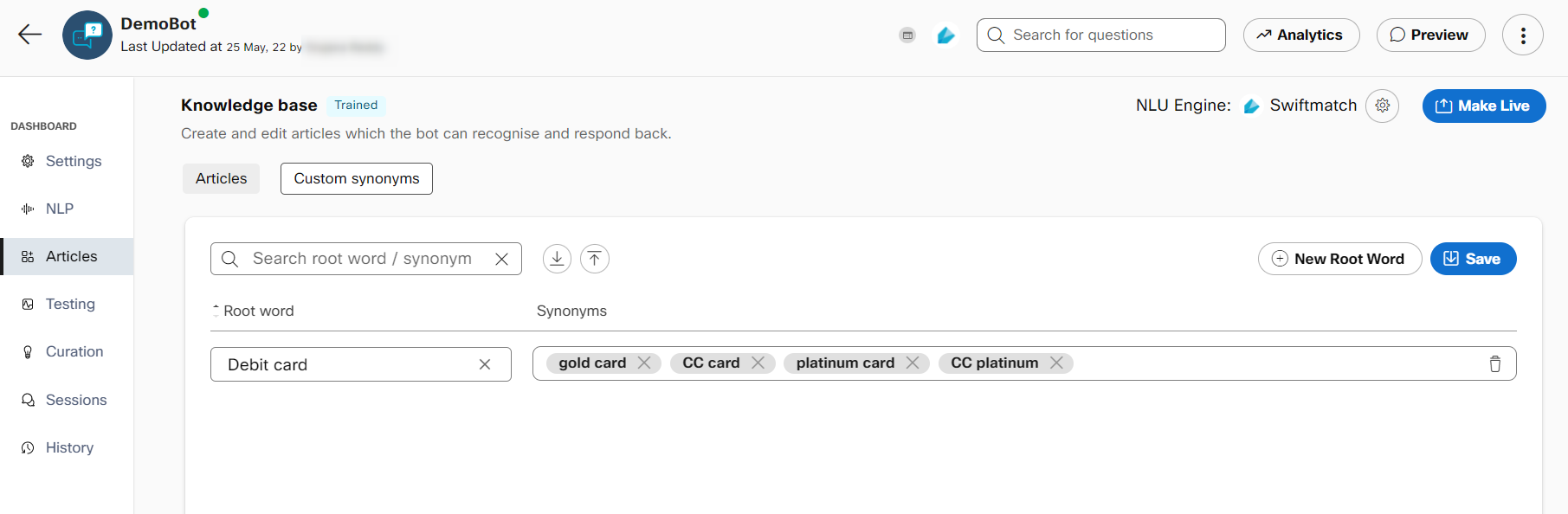
Custom synonyms tab in the articles section
Adding custom synonyms
- Navigate to Custom synonyms tab in the articles section and click on + New root word
- Configure the root word value and its synonyms and click Save
You also have the option to import from and export to a .CSV file.
The bot needs to be trained after adding/modifying custom synonyms in its knowledge base.
