Enteprise Profile
The Enterprise Profile page contains information about the bot tenant in the Overview tab and about other users with access to the tenant in the teammates tab.
Enterprise profile can be accessed by hovering over user avatar icon in the bottom right and selecting Enterprise profile.
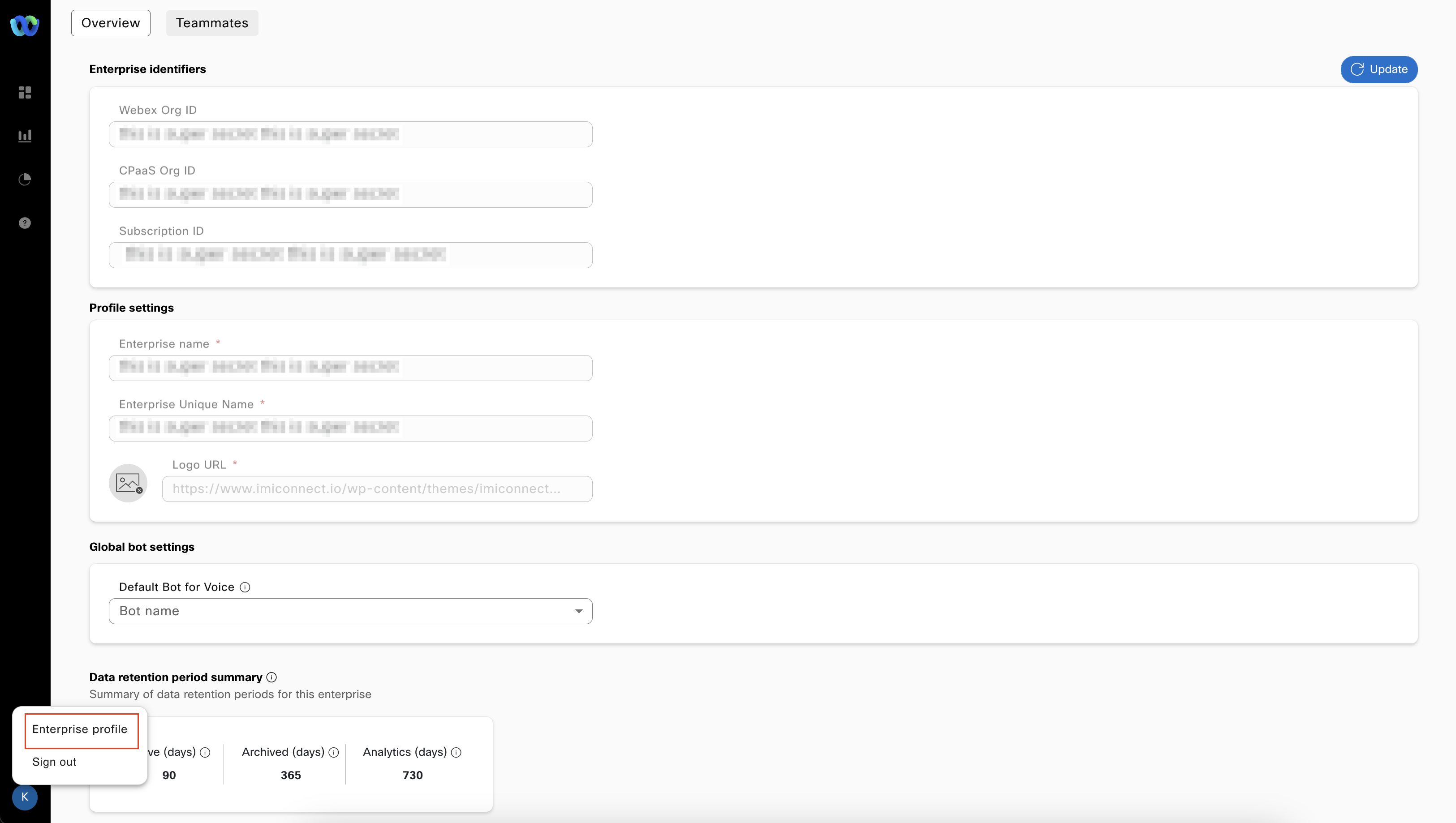
The overview contains the following info:
- Enterprise identifiers: This section contains Webex Org ID, CPaaS Org ID, Subscription ID for the enterprise. These section and appropriate fields are available only for enterprises where this information is available. Generally, this is available for enterprises with WxCC integration available in the corresponding Webex connect tenant.
- Profile settings: This section contains Enterprise name, Enterprise unique name and the Logo URL.
- Global bot settings: Allows you to select the Default bot for voice channel.
- Data retention summary: Summary of data retention periods for this enterprise.
Teammate management in bot builder
Teammates management allows you to view and manage the list of teammates who have access to the application from the Enterprise profile screen. Users in the enterprise network are managed by the admin. An invitation is sent to the user. Accepting the invitation, activates the account and allows the user to access the Bot builder platform. Each user is assigned a role. Based on the roles, users can perform the actions to which they are granted the permissions. All users can manage their accounts to a certain extent.
Adding teammates
Use this procedure to send an invite to the user to activate the account. Through this account, the user can access the bot builder module.
- Click the user icon from the left navigation menu and select Teammates
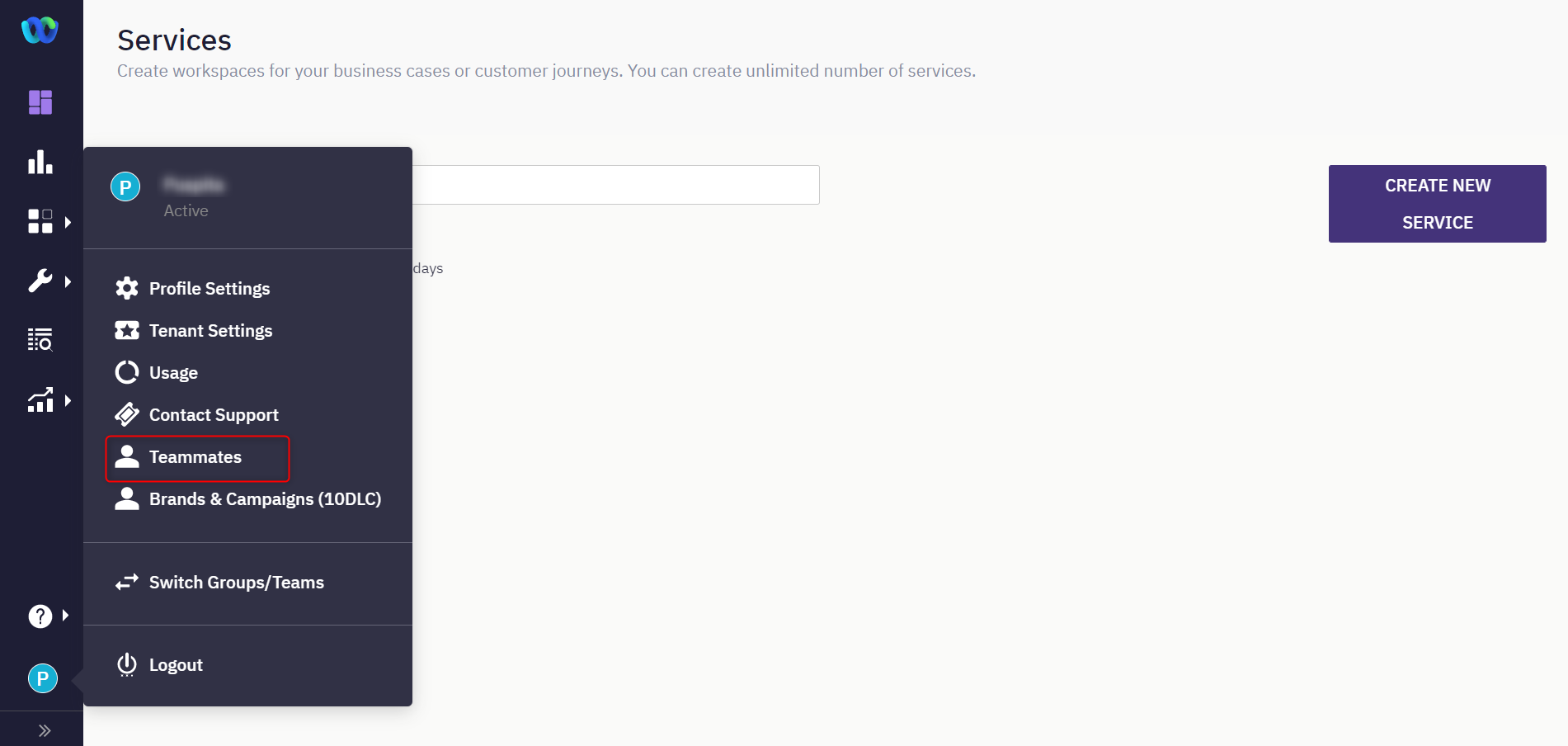
The following screen appears.
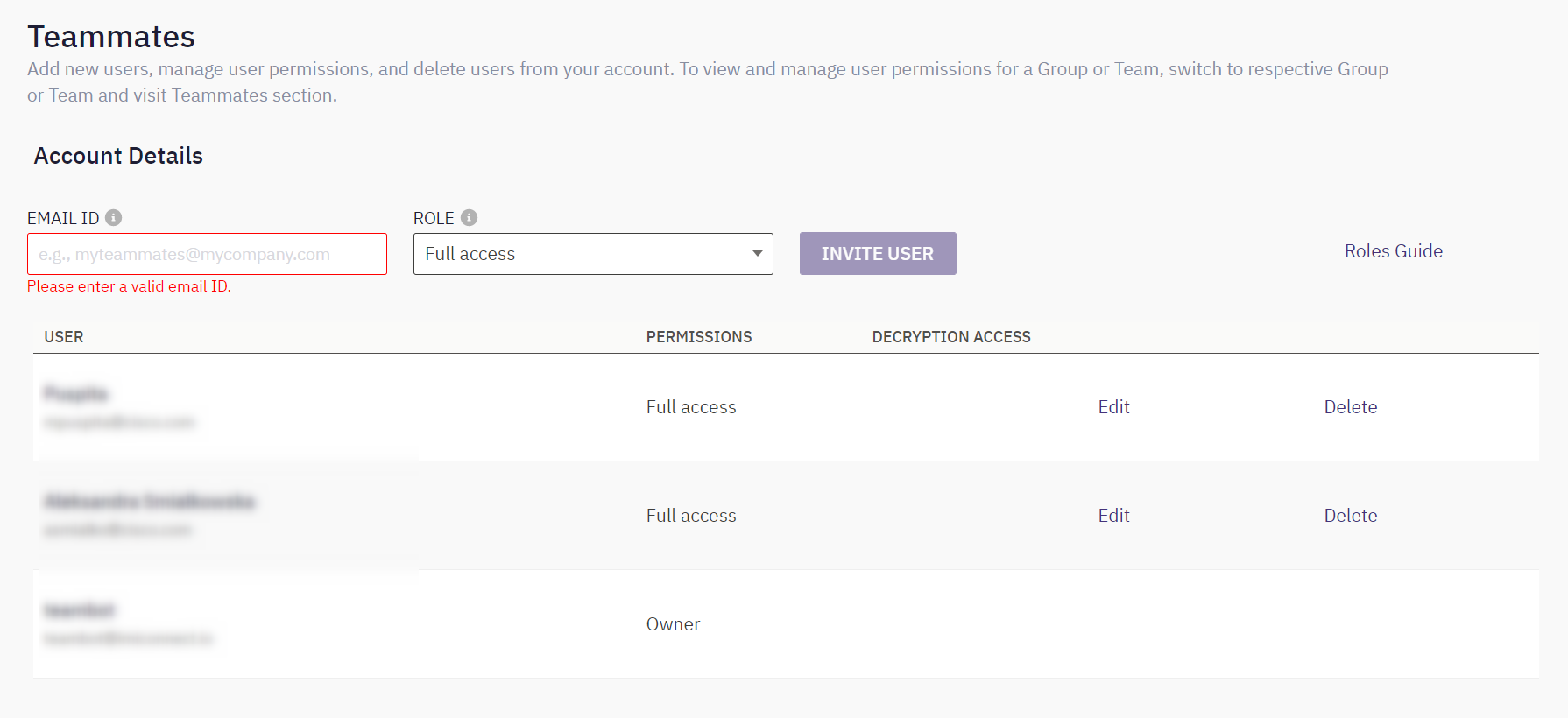
- Enter the email address of the user to whom the invite must be sent.
- Select the role that must be assigned to the user.
- Click Invite user. A link will be sent to the user. The status for the user to whom the request is sent is set to Pending. The link will be valid for 7 days. A reminder will be sent on the 4th day.
You can also resend the invitation email to the user by using the Resend invitation link or revoke the invitation by using the revoke link. Cancelling the invitation makes the link invalid. - Click the Join team link embedded in the email to activate the account.
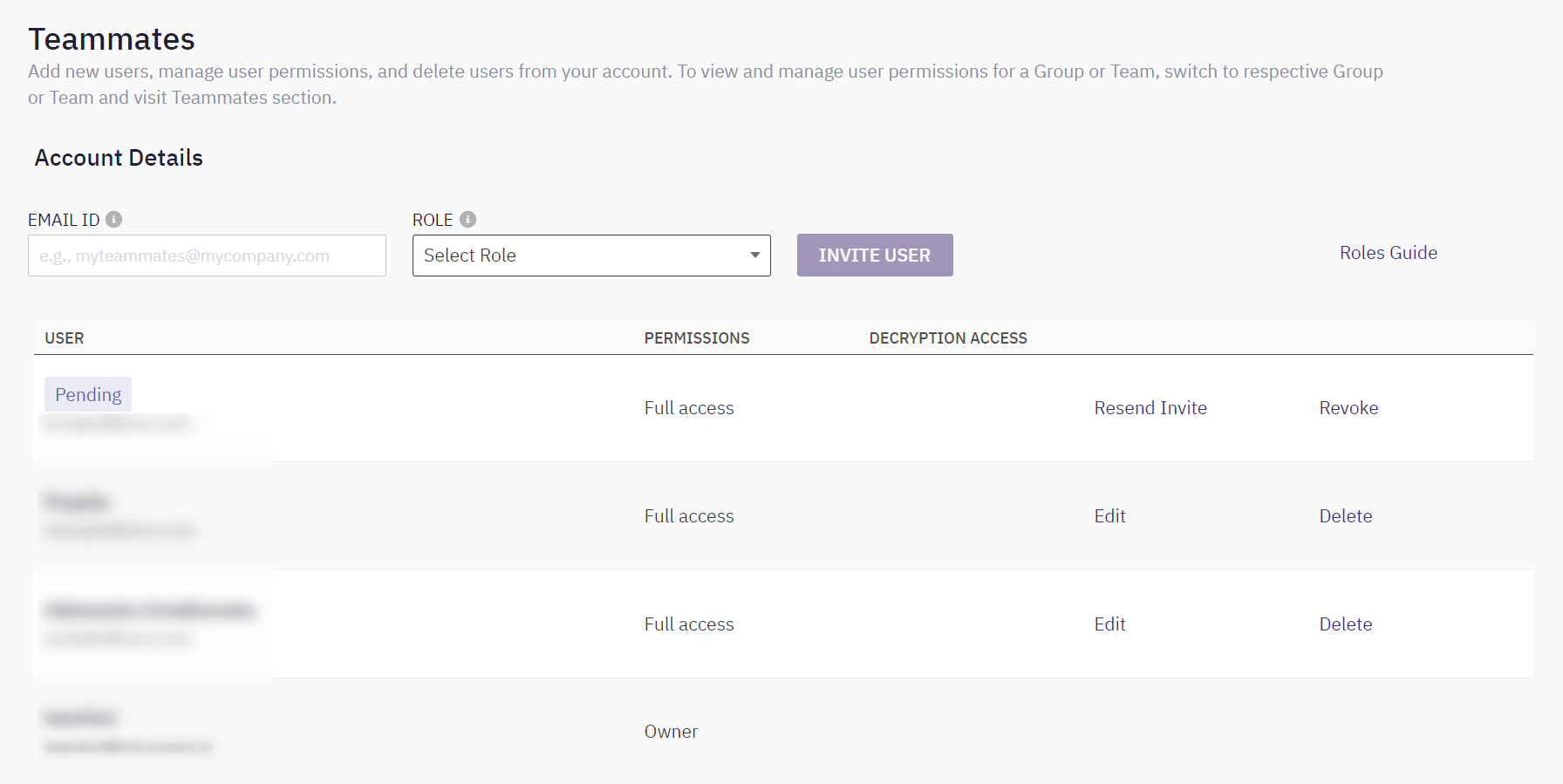
Users who join the team can be viewed on the Teammates tab of Bot builder's Enterprise profile screen.
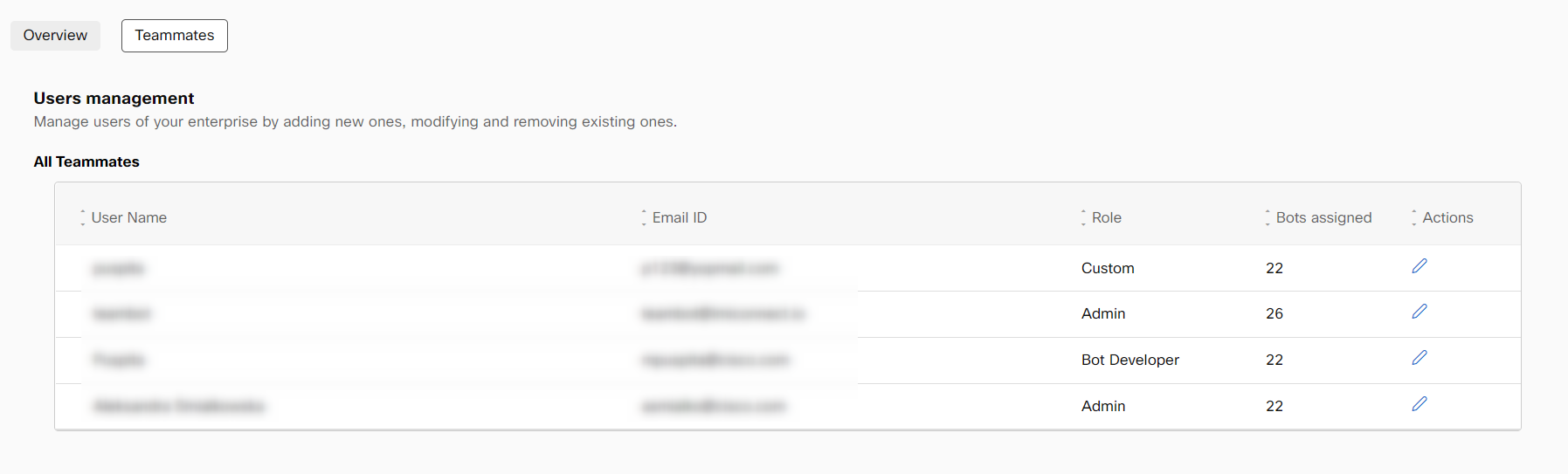
Managing teammates
Use this procedure to add a new user to an enterprise.
- From the user profile, select Enterprise profile. The Profile settings screen appears.
- Click the Teammates tab to view the existing teammates' list.
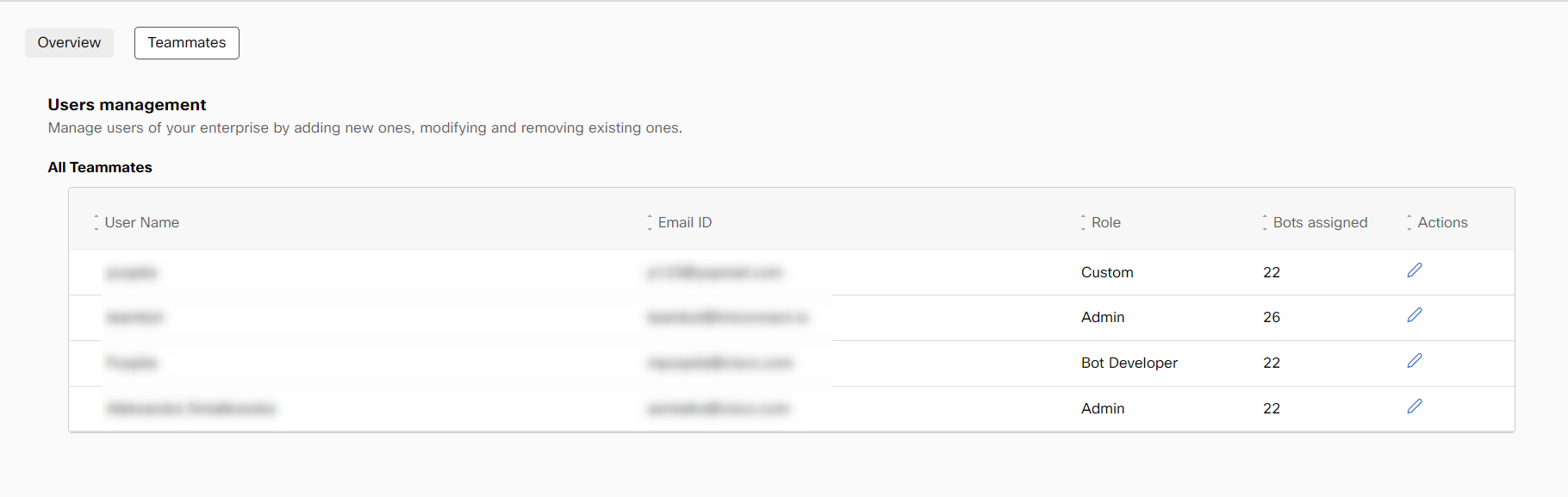
- Click the modify option corresponding to the non-admin users to modify the details.
By default, the Auto-add new bots toggle and Decrypt access toggle are enabled for admin users and you can only view the settings of admin users and cannot make any modifications.
For non-admin users (Bot developers, testers, custom role users and analysts), the Auto add new bots toggle and Decrypt access toggle must be enabled manually by the admin users. If the Auto add new bots toggle is enabled, whenever a new one is created, the bot gets added automatically. Enabling the Decrypt access toggle gives permission for non-admin users to decrypt the Sessions and Curation content.
However, the Decrypt access functionality works only if the Advanced Data Protection field is set to True or enabled in the backend.
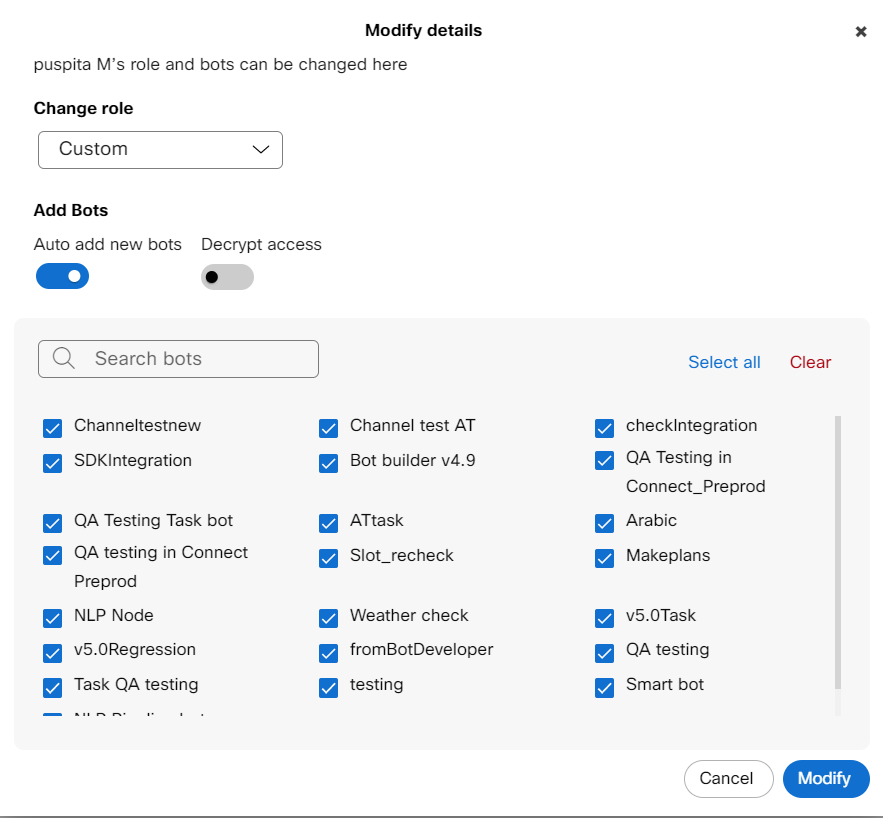
For non-admin users, you must select the bots to which these users can have access to
- Select the bots that must be visible and accessible by the user.
Note: Use the Select all option to select all the available bots on the platform and clear all to clear all the selected bots. - Click Modify to save the changes.
Default bot for voice channel
Enterprise profile section for WxCC tenants contains additional information about the Webex Org ID under Enterprise identifiers section. It also contains Default Bot for Voice as a dropdown field under 'Global bot settings'.
The purpose of this default bot is to provide a fallback to voice use-cases from the voice flow builder. If no bot is selected by the flow developer in a voice flow, the request will be routed to this default bot and a response will be generated. This dropdown is populated only with bots that have voice as a channel in their live corpus.
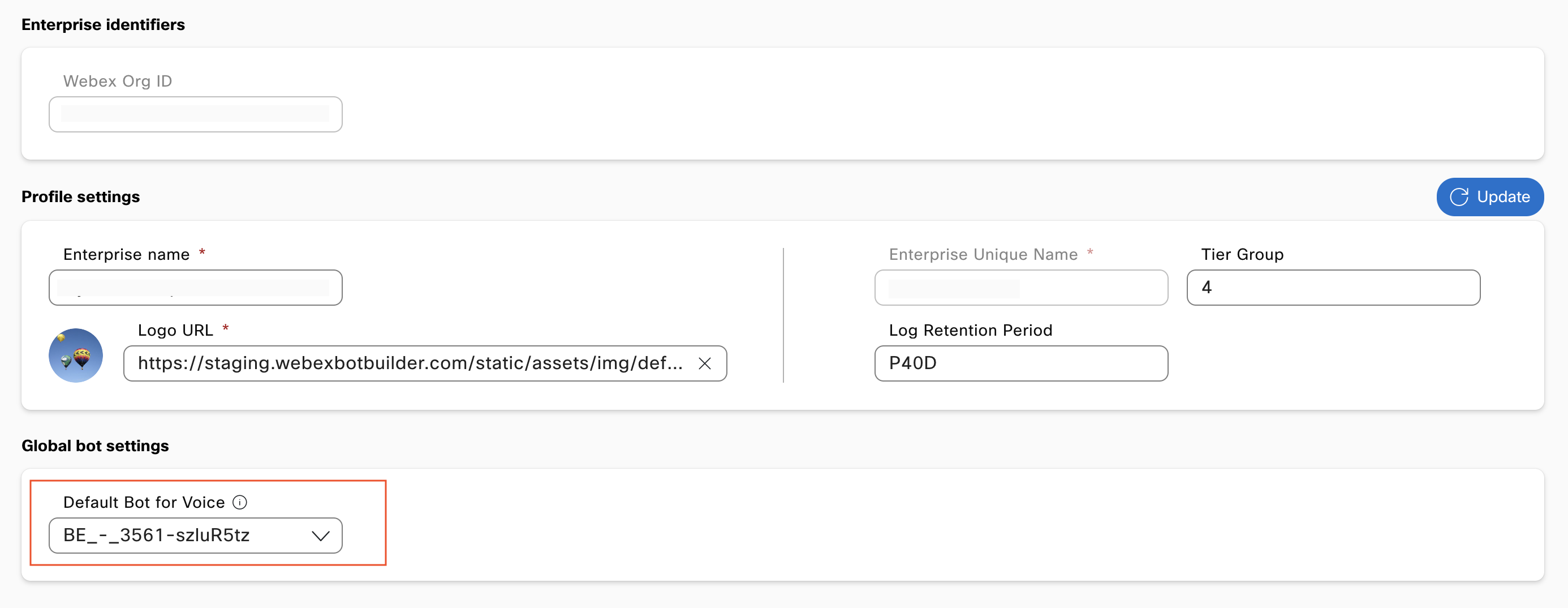
Enterprise profile for a WxCC tenant with the 'Default Bot for Voice' dropdown
Updated 25 days ago
