Getting started with Bot Builder
Learn how to get started with the Bot Builder application
Logging in
Users can access the Bot builder platform by logging in to the URL provided for their enterprise. The platform is not open for signup yet and works on an invite-based system only. Enter the login credentials and click Sign In.
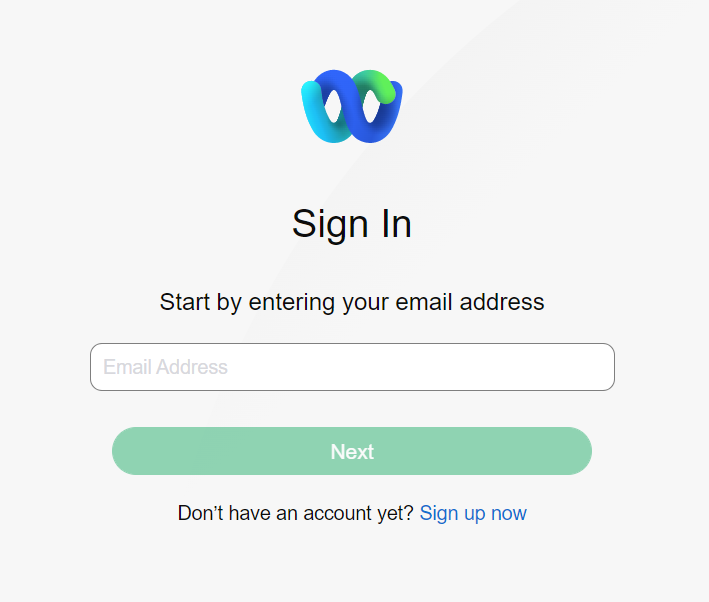
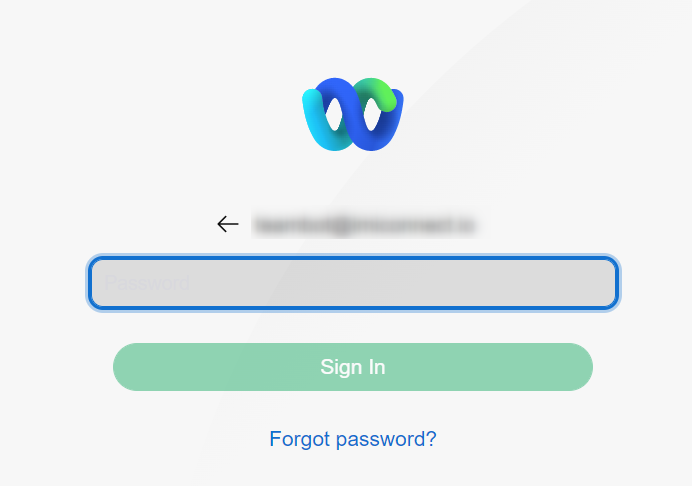
The Services page appears. You must click the App tray menu to access the bot builder app.
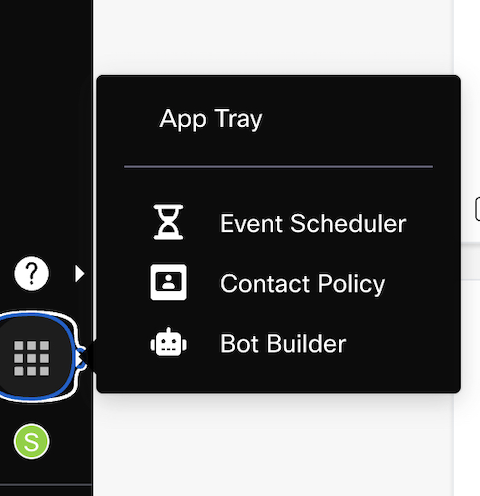
Users are added by Enterprise Admins by sending an invitation email through the Teammates screen. User which needs to accept the invitation and set a password for his profile. The username is the email address the invite is sent to.
Upon successfully signing in to the Webex Bot Builder platform the user is able to see the bot dashboard. The dashboard only shows the list of bots the user has been given access to by the enterprise admin.
Quick overview of the bot dashboard
On the dashboard, the bots are represented by cards that have basic information visible on them such as the bot name, last updated by, last updated on, and engine with which the bot is trained. On mouse hover over a bot card the options to Preview the bot and ellipsis icon are displayed.
Note: If Route messages via Webexconnect app feature is enabled for a specific bot, the icon indicating the same is displayed on the respective bot card. This feature is only available in Q&A and task bots .
On clicking the ellipsis icon, the following options are displayed:
Copy Preview link - Use this option to copy the preview link and paste on a new tab to preview the bot on the chat widget.
Copy Access token - Use this option to copy the bot access token for invoking a particular bot through APIs.
Copy Enterprise ID - Use this option to copy the enterprise ID.
Delete - Use this option to delete the bot permanently.
Pin- Use this option to bring the bot to the first position on the dashboard and unpin to move the bot back to its previous position on the dashboard.
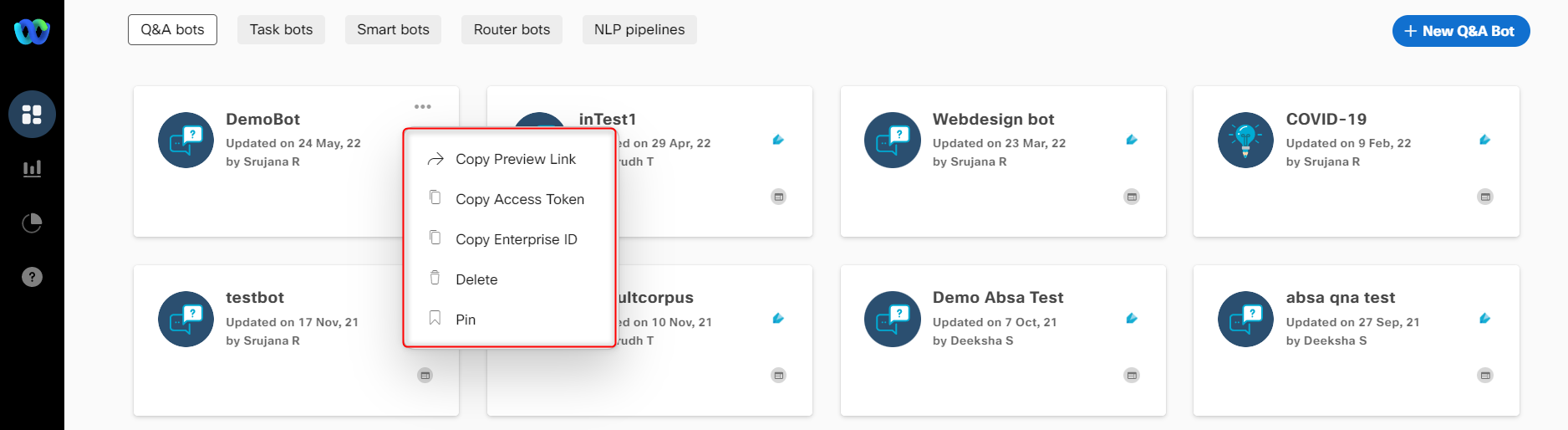
If a user wishes to create a new bot (and has permission to do so) then the user can do so by using the "+ New Bot" button on the top right of the dashboard.
The left navigation bar has the option to navigate to Enterprise Knowledge, Analytics, and Reports.
Building Bots
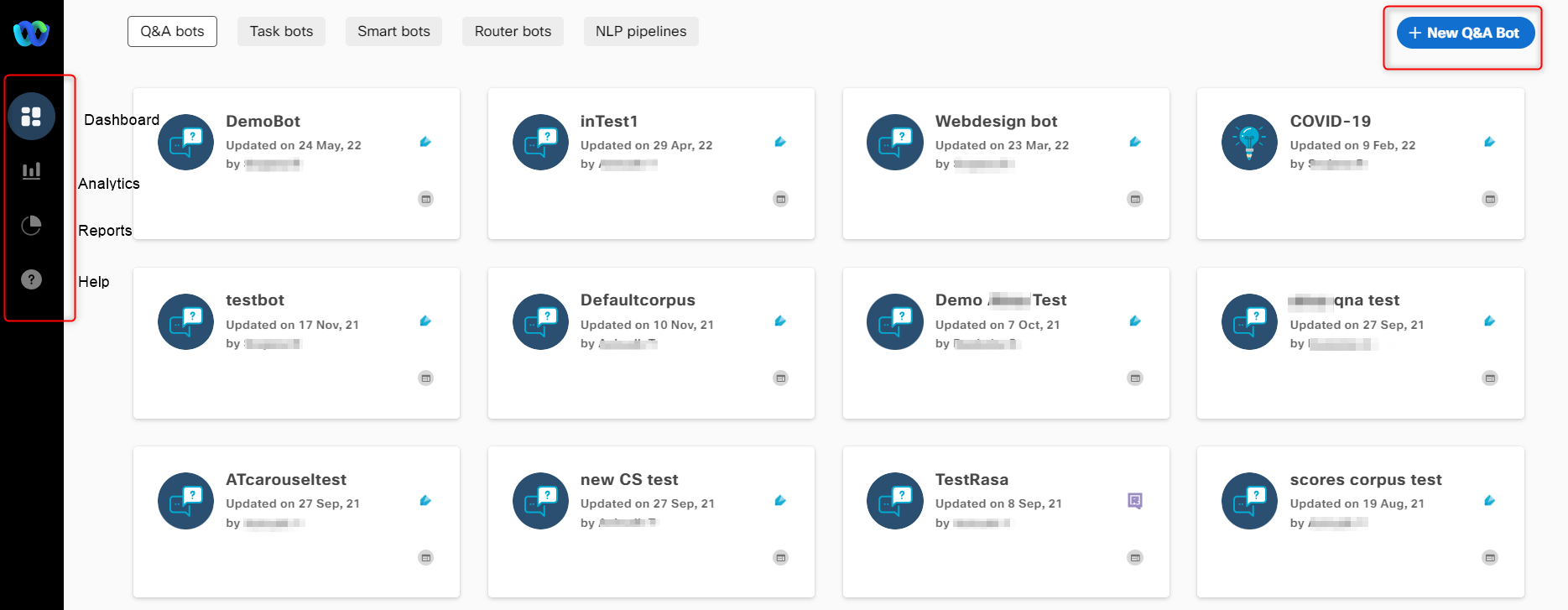
At present the Webex Bot Builder platform supports building the following different kinds of bots and these are covered in detail in this guide:
- Q&A Bots
- Task bots
- NLP pipelines
- Smart Bots or code-based bots
- Router bots
- Agent assistants
To start building a bot, navigate to the respective tab (Q&A bots, Task bots, Agent assistants, Smart bots, Router bots, and Pipeline bots), and click the + New Bot button on the top right of the dashboard to create a bot.
Updated 25 days ago
