Google Business Messages
Reach customers where they are with Business Messages.
Discontinuation of Google Business Messages
Inline with Google's announcement to discontinue Google Business Messages starting from July 31st onwards, we are discontinuing support for Google Business Messages as a channel on Webex Connect. For more information, refer to Google's announcement here.
Business Messages is a mobile conversational channel that combines entry points on Google Maps, Search, and brand websites to create rich, asynchronous messaging experiences that delight customers and drive business results.
Google has over 1 billion active users across all its sites and platforms. It also happens to be one of the most popular and sturdy brand name when it comes to communications.
The launch of Google’s Business Messages application brings to forefront a whole new spectrum of communications. Business Messages helps your customers reach you with the scale of Google Search and Maps. With Business Messages’ conversational experience, delight your customers and drive results.
Agent
An agent is a conversational representation of a brand. For example, Growing Tree Bank might be an agent for the financial services company Growing Tree. Users see and interact with Growing Tree Bank when they have conversations about banking with Growing Tree.
Often, only one agent represents a whole brand, but sometimes it's useful to have more than one agent. For example, imagine Growing Tree starts a credit card service and wishes to handle inquiries about credit cards separately from banking inquiries. They can then create a Growing Tree Credit Cards agent to talk to customers about credit cards.
Entry points
Users start a conversation with your brand through an entry point like your business's page in Google Maps. You can customize your agent's behavior based on the entry point and monitor which entry points drive the most visibility for your agent.
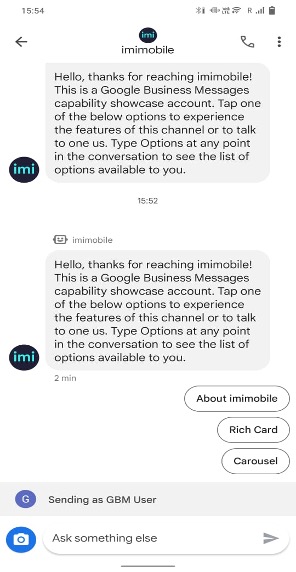
Representative
A representative is the individual or automation that composes a particular message on behalf of the agent. Business Messages supports BOT and HUMAN representatives.
A HUMAN representative is a live agent, while a BOT representative is any sort of automation. Messages with BOT representatives appear with a small icon that helps set users' expectations for the types of interactions they might engage in.
Representatives may either be the primary interaction type or the secondary interaction type for an agent. The primary interaction type is the first experience the user gets when they initiate a conversation with the agent. For example, if the primary interaction type is BOT, the user automatically starts their conversation with a BOT representative. If the user wants to speak with a HUMAN representative, they can trigger a handoff from bot to live agent by requesting to speak with a live agent representative.
Prerequisites
- You will need to sign-up for a Google Business Messages account here (unless you've it already) and have at least 1 agent onboarded with Google Business Messages.
Configuring your Google Business Messages App on Webex Connect
You can register your Google Business Messages app with Webex Connect from Assets > Apps section. Here are the steps for registering:
- Click Google Business Messages from Configure New App dropdown.
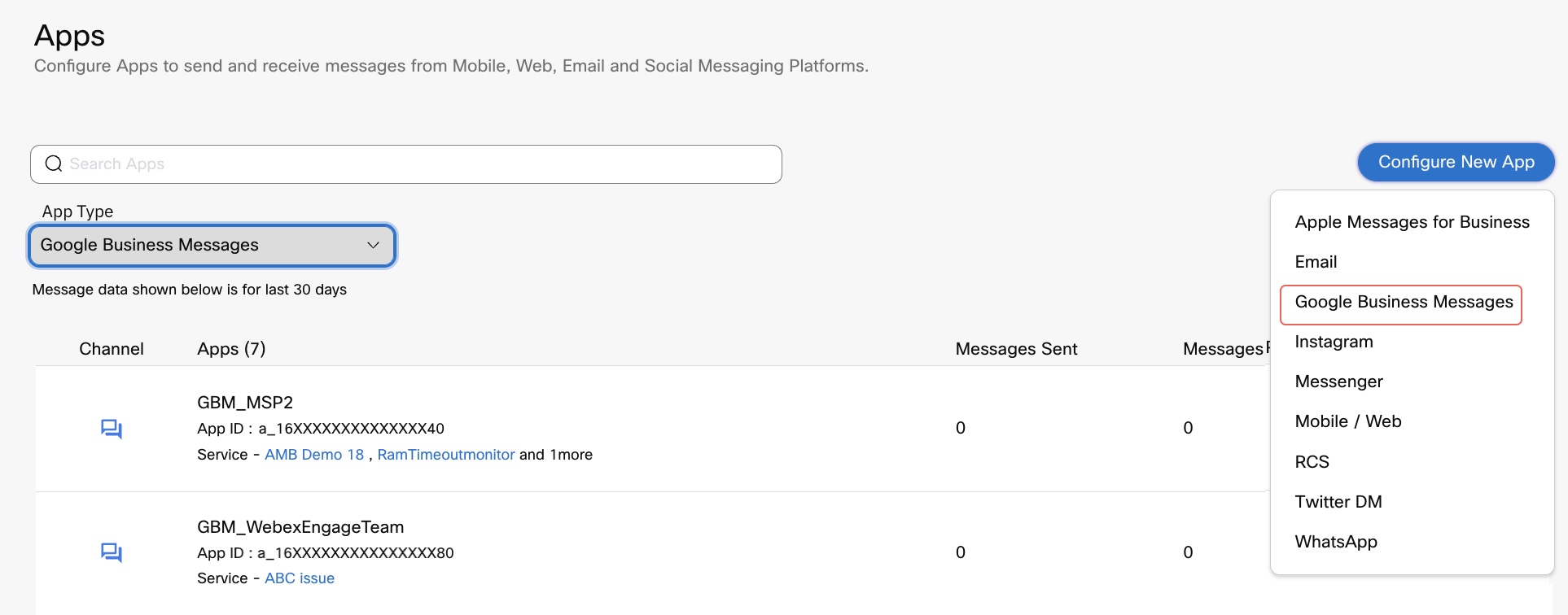
- In the Configure New App page, add the following details:
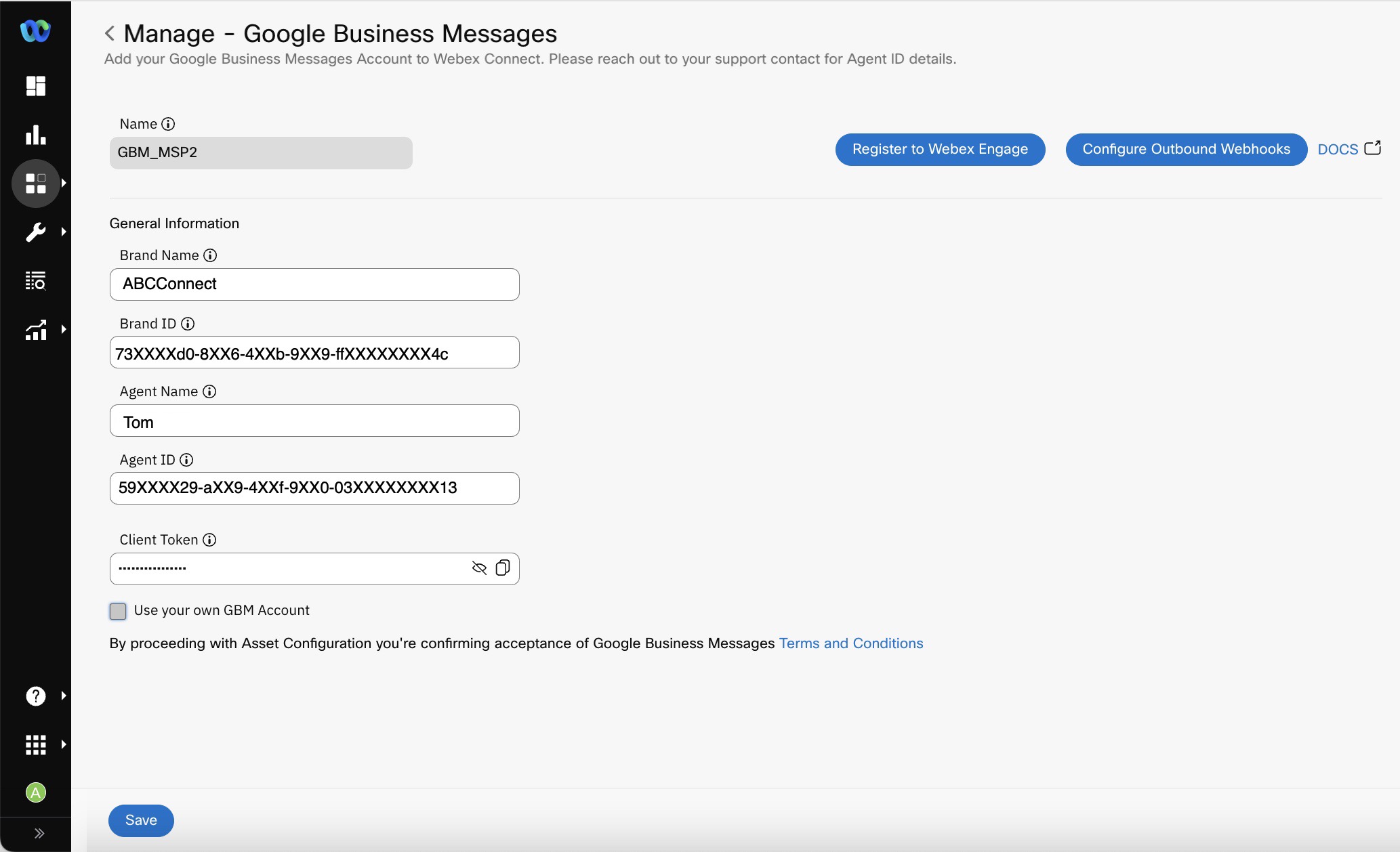
- Name: A friendly name for your app.
- Brand Name: The Brand Name that is captured in the Google Business Messages portal while creating an agent.
- Brand ID: The Brand ID captured in the Google Business Messages portal while creating an agent.
- Agent Name: The Agent Name captured in the Google Business Messages portal while creating an agent.
- Agent ID: The Agent ID captured in the Google Business Messages portal while creating an agent.
- Client Token: A alpha-numeric string that can be used to make sure that the received messages were sent by Google Business Messages API on behalf of the end user and not by an imposter. It is used for generating the HMAC signature to match with X-GOOG signature which is sent by Google Business Messages.
- Select the option Use your own GBM account
- Provide the value for Service Account Credentials from your Google Business Messages account.
- Webhook Config in Google Business Messages - For Webex Connect to receive the inbound messages from Google Business Messages on your behalf, the following URL needs to be configured as webhook on the Google Business Messages Agent Console by navigating to Agent Setup > Integrations > Webhook > Configure.
| Deployment Site | URL to be Configured |
|---|---|
| AWS Canada | https://rtm.imiconnect.ca/rtmsAPI/api/v1/gbmessenger/message |
| AWS Ireland | https://rtm.imiconnect.io/rtmsAPI/api/v1/gbmessenger/message |
| AWS London | https://rtm.imiconnect.eu/rtmsAPI/api/v1/gbmessenger/message |
| AWS Oregon | https://rtm-us.imiconnect.io/rtmsAPI/api/v1/gbmessenger/message |
| USA (Azure) | https://rtm.imiconnect.us/rtmsAPI/api/v1/gbmessenger/message |
| AWS Mumbai | https://rtm.imiconnect.in/rtmsAPI/api/v1/gbmessenger/message |
| AWS Sydney | https://rtm.imiconnect.com.au/rtmsAPI/api/v1/gbmessenger/message |
Please note that the same Client token used to configure the webhook on the Google Business Messages Agent console should be used to create the Google Business Messages App on the Webex Connect Platform.
If you have opted for Webex Connect to provision the app for you, it must be configured by your account manager.
Using the Channel
User Identity
To message users on Google Business Messages, you need the Conversation ID of the users. You receive this when a user messages the business.
API
Here's the link to the API documentation for Google Business Messages.
Outbound Webhooks
To receive delivery receipts of the messages you sent out, configure Outbound Webhooks on the service from which you sent the message. For information on examples, refer to Outbound Webhooks.
Rules
When you select Google Business Messages as the channel, the following events and actions are available for configuration:
| Channel Events | Actions |
|---|---|
| IncomingMessage UserStatus SuggestionResponse | Notify URL |
Flows
You can configure the Start Node to invoke a flow and Receive node to receive messages from an Google Business Messages page. Currently, interaction with the end-user is facilitated through Google Business Messages API v1.
Supported Message Types
Webex Connect supports the following message types for Google Business Messages channel currently:
- Text
- Image
- Richcard
- Carousel
Note
Each of the above message types can include suggestions.
API
Here is a Postman collection to test our APIs. Make sure you change the key in the header to your service key.
Archived Collection: Refer Postaman Collection
FAQs
You can refer to the Google Business Messages channel FAQs for contextual information.
Updated 2 months ago
