NLP Pipeline Node
All NLP modules applied in a sequence
Note
This node will be deprecated in October 2022.
The NLP Pipeline node is used when you need to apply multiple intelligence modules (methods) from the NLP node. Instead of adding multiple NLP nodes for each of the intelligence modules, you can use the NLP Pipeline node. The NLP Pipeline node applies all the intelligence modules of the NLP node to the input text.
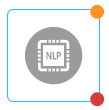
NLP Pipeline node
This node is available in Node Palette only if it has been provisioned for you.
Node Configuration
Drag-and-drop the NLP Pipeline node onto the visual flow builder. Double-click the node to open the configuration window. The NLP Pipeline node provides all the intelligence modules packaged into one single pipeline. Hence, the configuration is simpler as compared to the NLP node.
- Select NLP pipeline from the Method Name drop-down list.
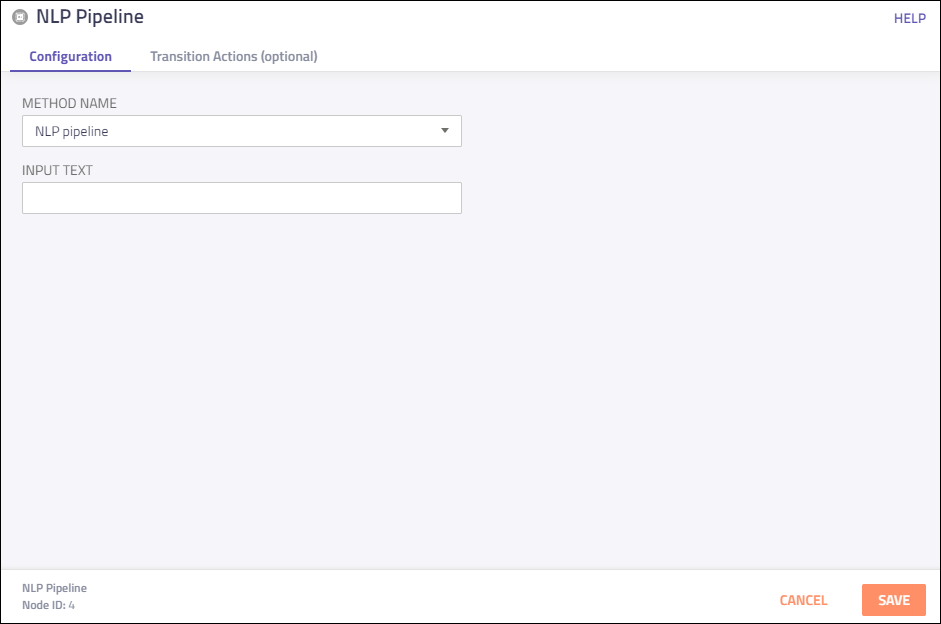
NLP Pipeline Configuration Window
- Enter the message body or type the variable path (for dynamic message) in the Input Text field.
- Click Save to complete the configuration.
Input Variables
You can see a list of all the flow variables available for use within this node under the Input Variables pane. You can also search for a variable using the Search field.
You can see the list of variables that you explicitly create and configure for this node under the Custom Variables pane. You can also add a custom variable to the flow using the Add New Custom Variable button. For more information, see Custom Variables.
Output Variables
You can see the data that this node generates as output variables. These variables are available for use in subsequent nodes. The following are the standard output variables for the NLP Pipeline node:
- Actual Text - contains the provided input text
- Bot Id - contains the bot id to which the processed input text will be passed on
- Numbers - contains a list of all numbers within the provided input text
- Sentiment - contains the sentiment or opinion of the provided input text
- Corrected Text - contains the corrected text after spell check
- Date-time - contains the date or time from within the provided input text
- Pos - contains a list of all parts of speech for the words within the provided input text
- Sentence Token - contains a list of sentences from the provided input text
- Word Token - contains a list of words from the provided input text.
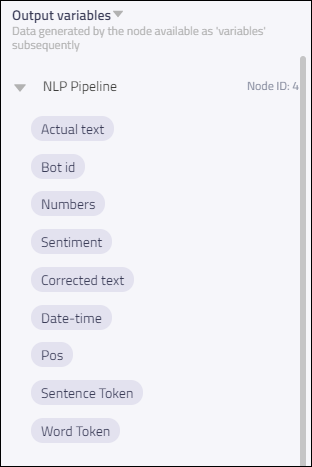
Output Variables
Node Outcomes
You can see the list of possible node outcomes for this node under this pane. You can customize the node labels using the Edit (pencil) icon. The node exits through one of the node edges corresponding to the outcome of the node.
| Node Edge | Node Event/Outcome |
|---|---|
| Success (green) Note: You can see this node edge only when you complete the node configuration. | - onSuccess - the flow exits through this node when the input text is processed successfully |
| Timeout (yellow/amber) | - onTimeout - the flow exits through this node outcome when the input is timed out |
| Error (red) | onError - the flow exits through this node outcome when there is an error onInvalidData - the flow exits through this node outcome when the input text is invalid data - onInvalidChoice - the flow exits through this node outcome when the input text contains an invalid choice |
Transition Actions
Use this tab to configure the transition actions for On-enter/On-leave events. However, configuring transition actions is optional. For detailed instructions about configuring the transition actions, see Node Transition Actions.
Updated 6 months ago
