Registering a Campaign
Understand how to register a Campaign on Webex Connect
Refer to Types of Campaigns and Terms and Campaign and Content Attributes for information on the types of campaigns and the Carrier Terms Preview to be able to make an appropriate selection.
To register a campaign on the Webex Connect platform:
- In the Brands & Campaigns (10DLC) page, click Register New Campaign.

- In the Use Case Selection tab, select a use case from the list of options for:
- Standard Campaign Type
- Special Campaign Type
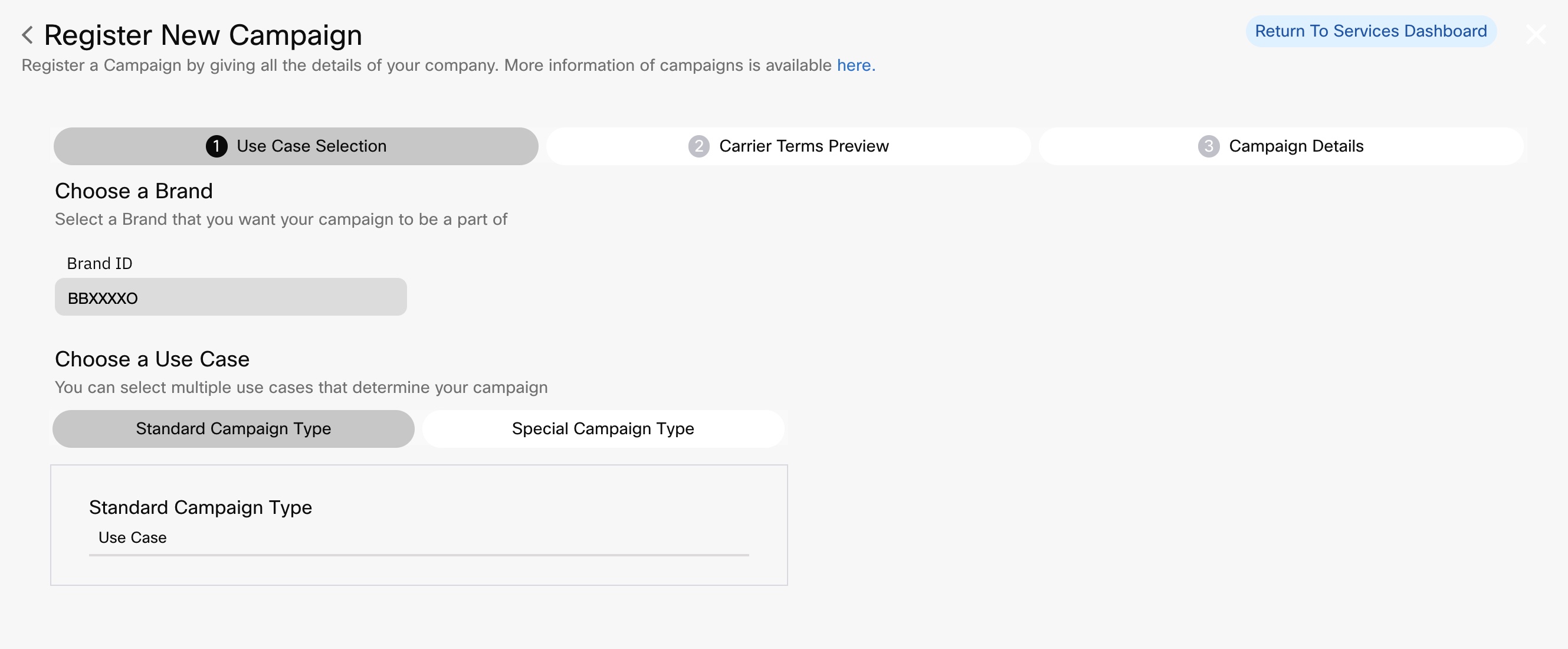
-
Click Continue.
-
In the Carrier Terms Preview tab, view the terms related to the options selected in the previous tab.
In the Carrier Terms Preview, you will see the qualification results and terms for each MNO.
-
Click Continue.
-
In the Campaign Details tab, add or select details for:
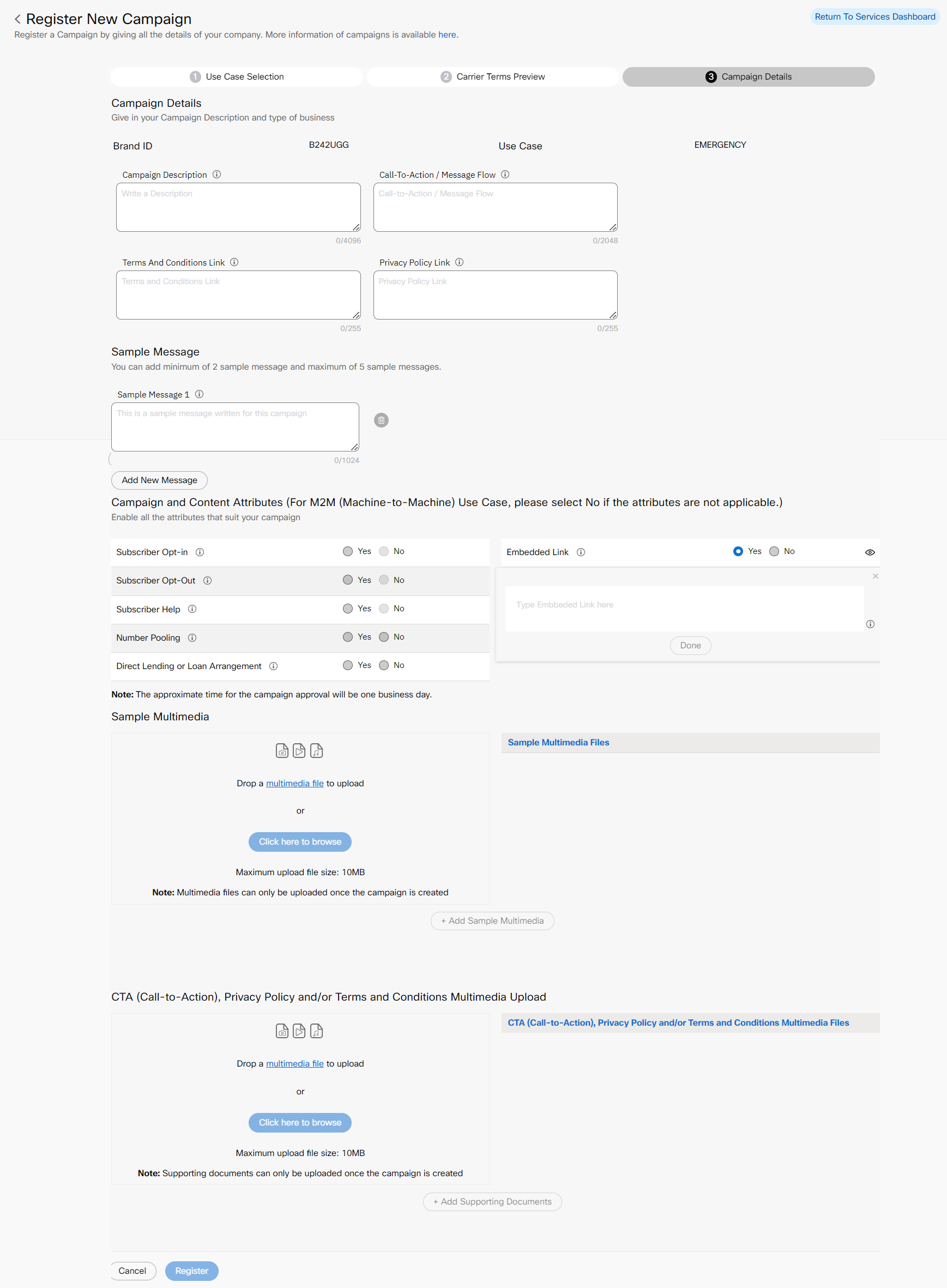
Register New Campaign
-
Vertical Type
-
Campaign Description
-
Call-To-Action/Message Flow
-
Terms and Conditions Link (Link to the campaign's terms and conditions. Maximum Length 255.)
-
Privacy Policy Link (Link to the campaign's privacy policy. Maximum length 255.)
-
Sample Message 1 (Minimum of 2 messages required)
-
Optional Add New Message
-
Campaign and Content Attributes
-
Sample Multimedia
-
CTA (Call-To- Action), Privacy Policy and/or Terms and Conditions Multimedia Upload
Note
You can only upload a file after creating a campaign in the Sample Multimedia and CTA attachment area.
-
-
Click Register.
Reseller Information
Beginning January 23, 2025, The Campaign Registry (TCR) is making it mandatory to pass the reseller information when registering new Campaigns or updating the existing ones. We are actively working on updating our internal systems to comply with mandates from The Campaign Registry (TCR), ensuring you can create campaigns seamlessly. In the interim period, Webex Connect users are encouraged to contact their account manager if they experience any errors related to missing reseller information when adding new campaigns. Your account manager will assist in resolving the issue by raising a support request. Alternatively, you can write to Webex Connect Customer Support Team for a resolution.
Campaign Status Notifications
After the Campaign creation form is successfully submitted, the status of the campaign can be seen on the Campaign Manage page. In addition, the tenant owner, the tenant user, and the Support contact provided in the Brand Creation Form will receive Campaign status email notifications.
Validating Unsupported Use Cases for Standard and Special Campaign Type
The following are the use cases are no longer directly supported by Webex Connect but can be used with special approvals outside of Webex Connect. When the user tries to select the following use cases in the main category as well as in the sub category, a warning message is displayed: “To proceed with this special use case, please get in touch with your account manager for further assistance.”
- Machine to Machine
- Agents and Franchises
- Proxy
- UCaaS High Volume
- UCaaS Low Volume
Updated about 1 month ago
