Voice: Play (deprecated)
Plays voice prompts based on the language, voice, and date format in a voice flow. Multiple types of voice play prompts are supported which include playing an audio file, DTMF keystrokes, Numbers, Currency, Date, Time, and Text to speech.
The older version of voice nodes are deprecated. If you are using an older version and wish to switch to the newer version, contact Customer Support
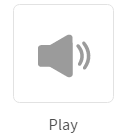
The options of play node are:
| Node Options | Description |
|---|---|
| PLAY OPTIONS | Play options help you configure a voice file to the node. |
| MENU OPTIONS | Menu options help you direct a call to the appropriate branch. |
| TIMER SETTINGS | Timer options help you configure the time-out upon which the control is passed to the selected node. |
| NODE EVENTS | Node options help you configure the events that you want to trigger on this node. |
PLAY OPTIONS
The play options screen allows you to create or add a party to the conference call.
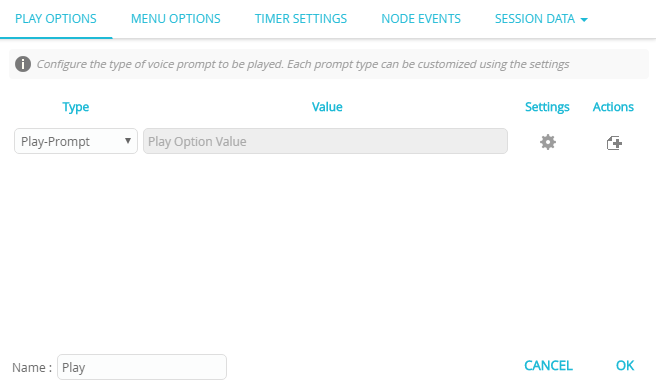
To configure the play options, follow these steps:
- Select Type from the drop-down. Following are the options:
| Type | Settings |
|---|---|
| Play-Prompt | Configure this option to play a voice file. |
| Play-DTMF | Configure this option to capture the response keyed into a session variable. |
| Play-Number | Configure this option to convert a number to voice and play it to the caller. |
| Play-Currency | Configure this option to convert a number to currency and play it to the caller. |
| Play-Date | Configure this option to convert a date and play it to the caller. |
| Play-Time | Configure this option to convert a number to time format and play it to the caller. |
| Play-HTTP Prompt | Configure this option to play a URL to the caller. |
| Play-Stream | Configure this option to play a stream from a URL. |
| Text to Speech | Configure this option to convert text to speech. |
- Click Settings icon. A popup screen is displayed with additional configuration options.
* **Session Variables**: If you select **static variable**, the text box is enabled to enter the value.
* **Offset (Secs)**: Enter the offset time in seconds after which the voice will start playing.
* **Duration**: Enter the time in seconds. The voice file will be played for the specified duration.
* **User Assets**: Select this option to select the language and voice file.
* **+**: Click **+** option to configure additional options.
- Click x to close the popup screen.
- Click + icon to add additional options.
MENU OPTIONS
The menu options screen allows you to configure the appropriate number of branches and direct the control to the respective branch based on the DTMF key stoke configuration set.
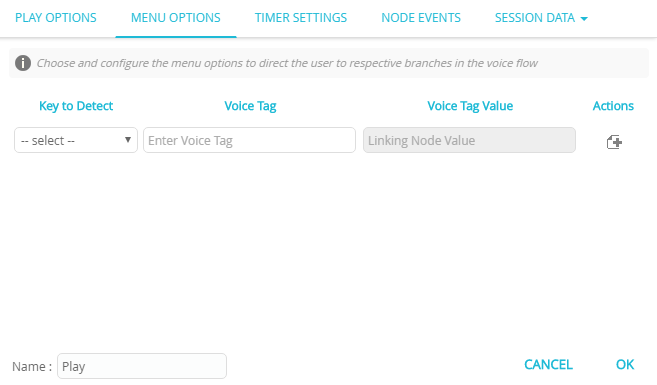
| Options | Settings |
|---|---|
| Key to Detect | Select the key from the drop-down (0-9, *,#). |
| Voice Tag | Enter the voice tag. |
| Actions | Click + icon to add more keys. |
TIMER SETTINGS
The timer settings screen allows you to configure the time-out upon which the control is passed to the selected node.
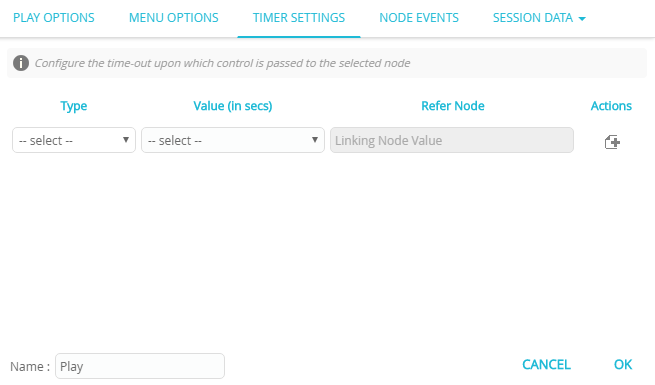
| Type | Description |
|---|---|
| call | This option helps you terminate the flow from this node after the specified time-out seconds. To enter the time in seconds, follow these steps: 1. Select call from the Type drop-down. 2. Select static variable from the Value (in secs) drop-down. 3. Enter the value in seconds. 4. Click + icon to add other fields. |
| menu | This option helps you terminate a menu after the specified time-out seconds. To enter time in seconds, follow these steps: 1. Select menu from the Type drop-down. 2. Select static variable from the Value (in secs) drop-down. 3. Enter the value in seconds. |
| dtmf | This option helps you terminate a dtmf after the specified time-out seconds. To enter time in seconds, follow these steps: 1. Select dtmf from the Type drop-down. 2. Select static variable from the Value (in secs) drop-down. 3. Enter the value in seconds. |
| stream | This option helps you specify the stream. To configure a value, follow these steps: 1. Select stream from the Type drop-down. 2. Select static variable from the Value (in secs) drop-down. 3. Enter the value. 4. Click + to add other types. |
NODE EVENTS
The node events screen allows you to configure the events that you want to trigger on this node.
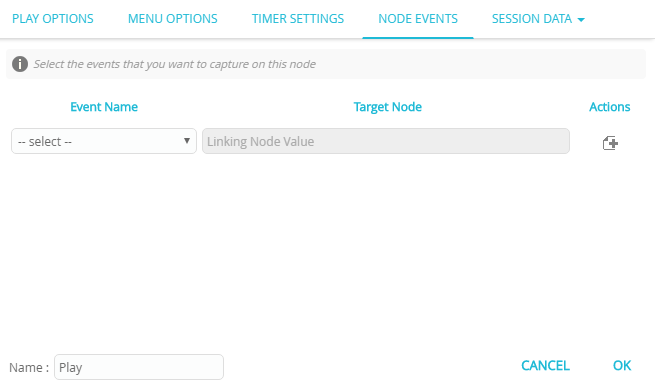
| Event Name | Description |
|---|---|
| onplaycomplete | This event is triggered when the conference call is closed. |
| onspeakerror | This event is triggered when an error occurs during the conference call. |
| oninvalidchoice | This event is triggered if an invalid choice is made (an undefined choice). |
| onnoinput | This event is triggered when an input is not provided. |
| onstreamerror | This event is triggered when an error occurs during the conference call. |
| onstreamtimeout | This event is triggered when a stream is timed out. |
Properties / Params configuration
Properties
| Property | Description |
|---|---|
| Label | The name of the node represented as a string. A node can be renamed by changing the contents of the Label field. |
Params
| Parameter | Description |
|---|---|
| Session Data | The Session Data shortcut leads to the Session Data / Custom Logs configuration. Session Data can set one or more Session Params upon entering or leaving the node. Custom Logs can record one or more Session Params upon entering or leaving the node. This is useful for debugging purposes. |
Updated 29 days ago
