Creating a Brand
Learn how to create a Brand.
Learn how to create a Brand on the Webex Connect platform. This process is essential for registering your organization with The Campaign Registry (TCR) to enable 10DLC messaging campaigns.
To create a brand on the Webex Connect platform:
- In the Brands & Campaigns (10DLC) page, click Create New Brand.
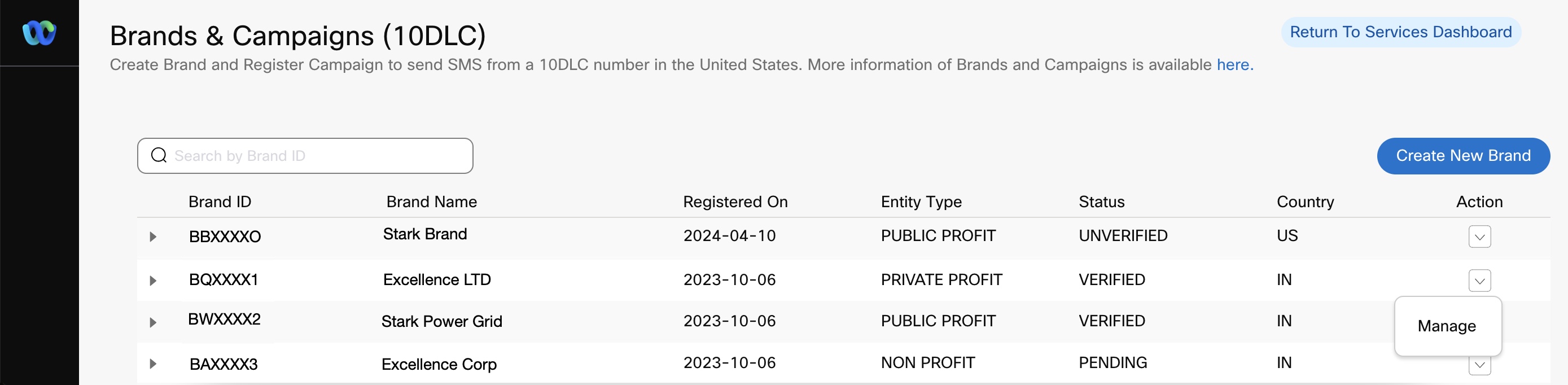
Displaying a List of Brands
- Enter details or select an option from the drop-down menu. The Create New Brand form asks you to provide comprehensive details about your company. The fields displayed may vary based on your selected 'Type of Organization.'
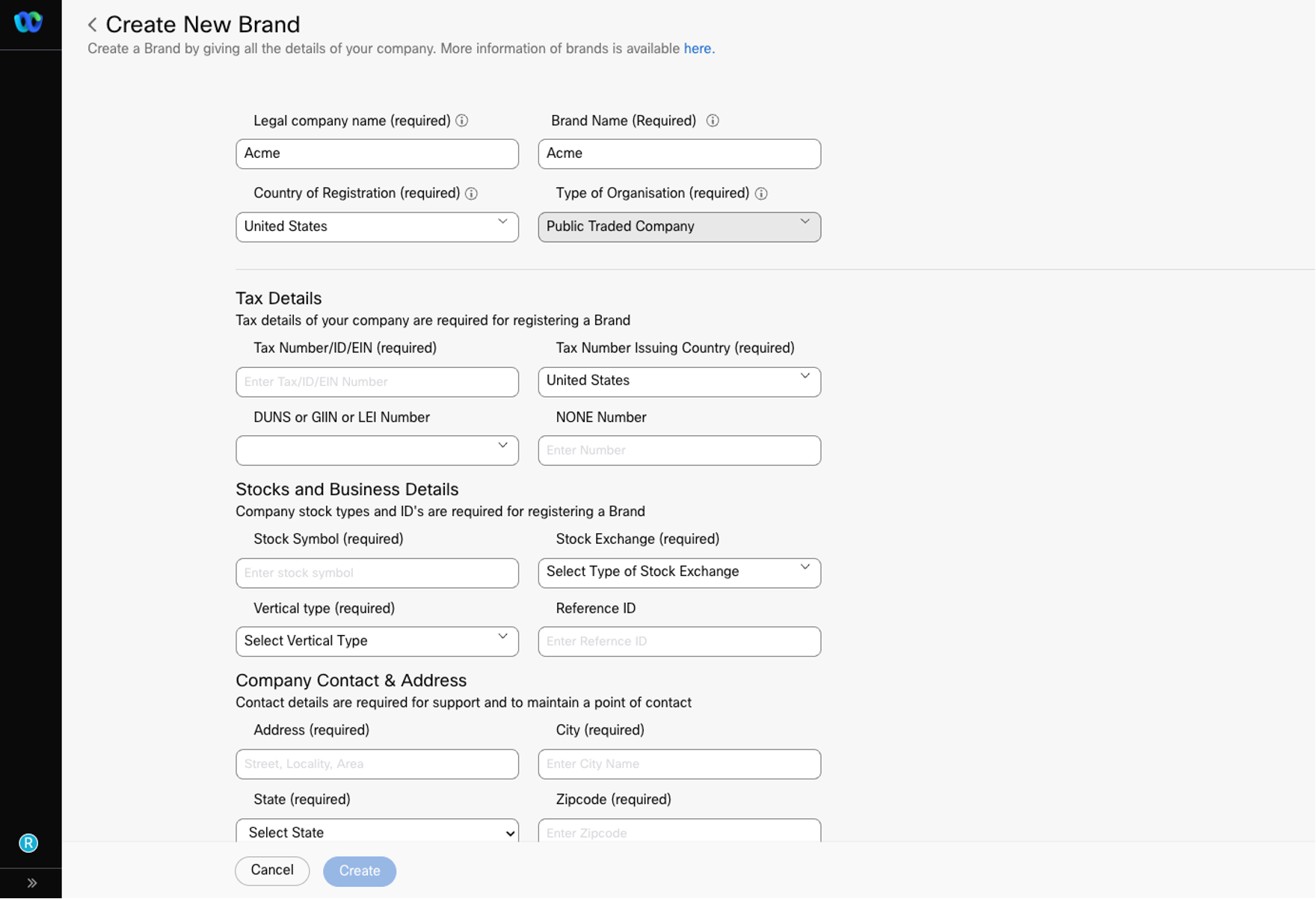
Create New Brand Page
Note
For detailed information on specific fields and their requirements, please refer to the Details for Creating Brands page.
-
Brand/Company Details: This section gathers fundamental information to identify your company and its legal standing, including your legal company name, brand name, country of registration, and type of organization.
Note
While creating a Brand, the Sole Proprietor option is temporarily not visible under Type of Organisation.
-
Tax Details: Provide your company's tax identification details required for brand registration, such as tax numbers and other relevant identifiers.
-
Business Details: This section captures essential business information related to your industry and operations, including vertical type and reference ID.
-
Stocks and Business Details: (Applicable if you select 'Publicly Traded Company' as your 'Type of Organization') - This section includes additional fields like Stock Symbol, Exchange, and Business Email Address for identity verification.
Identity verification requirement for new and existing brands
Effective October 17, 2024, The Campaign Registry (TCR) has introduced a new brand identity verification process for Publicly Traded Companies (public, for-profit Brands). This will require all new and existing brands to complete the new identity verification process when creating new Campaigns. When registering a Brand, you must provide the email ID for the Business Email Address field on the Create Brand page. This email ID will be used for verifying your identity via 2FA.
For more information on the exact steps, please click Authentication using 2FA page.
-
Company Contact & Address: Enter the primary contact details necessary for communication and support related to your brand, including physical address, website, and support contact information.
-
Reseller Information: This section determines if you are a Cisco 10DLC Reseller and impacts the generation of your Reseller ID with The Campaign Registry.
10DLC Reseller
An organization that provides messaging services to other businesses and has registered as a reseller with Cisco.
- If you are a Cisco 10DLC Reseller, you should mark this section as "yes."
- If you are not a Cisco 10DLC Reseller, and are creating Brands for yourself or your company, you should mark this section as "No."
Note
- A one-time brand registration cost is charged for each brand registration as per the commercially agreed rate card.
- Mandatory Fields: For detailed information on the mandatory fields for each organization type, refer to Details for Creating Brands.
- Click Create.The Create button is enabled only when correct details are filled in for all the mandatory fields.
- After the Brand form is successfully submitted, the status of the brand can be seen on the Brand Listing page and the Brand Management page. In addition, the tenant owner, the tenant user, and the Support contact provided in the Brand
Creation Form will receive Brand status email notifications.
Updated about 2 months ago
