Enterprise profile settings
Profile settings at an enterprise-level enable you to manage personal details, log retention period, and log deletion summary. Admin can also view the logs that are automatically deleted every day after the set period. Only users with the admin role can access the profile settings page.
The profile settings page allows you to:
- Configure basic and advanced bot settings
- View the bot data retention period summary
- Enable agent assistant settings
- Set the time for log deletion
Configuring profile settings
Use this procedure to configure the profile settings for an enterprise.
- From the user profile, select Enterprise profile. The Profile settings page is displayed.
- Specify or modify this information in the Basic section, on the Overview tab:
Enterprise name
The name of the enterprise or tenant.
Logo URL
The URL from where the logo or image defaults. - Specify or modify this information in the Advanced section:
Enterprise unique name
A unique name for an enterprise
Tier group
The tier group of an enterprise.
Log Retention period
The period up to which session logs are retained. - Specify or modify this information in the Agent assistant settings section:
Agent assistant bot
Turn this toggle ON to control the visibility of the Knowledge tab and Agent Assistants tab on the Bot Builder.
Org ID
The org ID for the agent assistants bot. The Org ID is controlled by the super-admin and is read-only.
Username
The username published by CISCO.
Password
The password published by CISCO. You can view the credentials expiry period corresponding to this field. This shows the duration within which the password expires along with the date. The date is displayed in DD/MM/YYYY format. This will give developers a heads-up on when their credentials are expiring and to renew them before time in order to keep agent assistants functional. - View the data retention period for the enterprise in the Data retention period summary section. The active retention period to retain the user data such as bot messages, user messages and so on is minimum of 30 days and maximum of 180 days. After this period, the data is archived. The configurable limit for the archived data is minimum of 365 days and maximum of 730 days. The retention period of analytics data is 730 days and this period is not configurable.
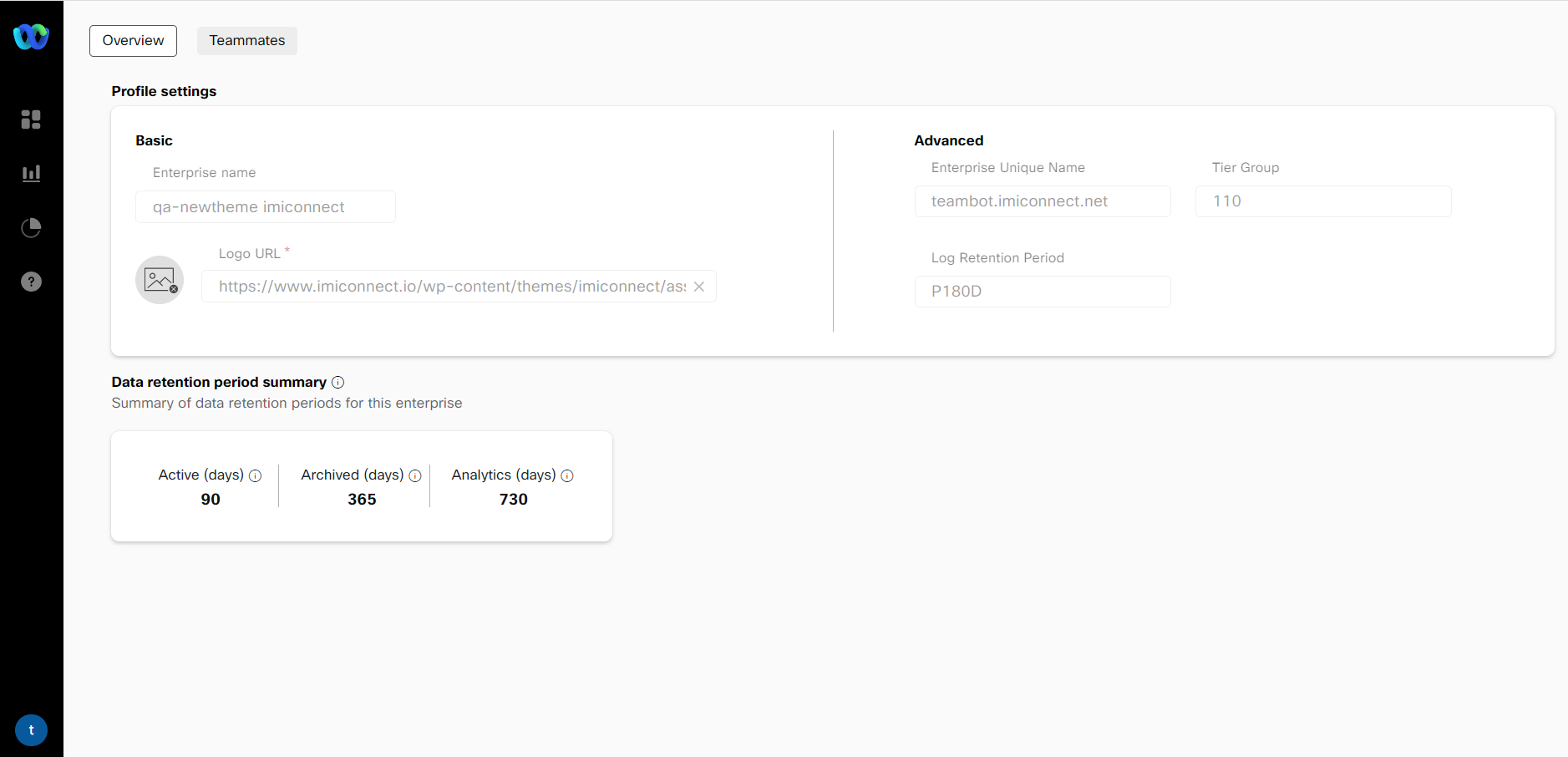
- Click Update to save the changes.
Teammate management in bot builder
Teammates management allows you to view and manage the list of teammates who have access to the application from the Enterprise profile screen. Users in the enterprise network are managed by the admin. An invitation is sent to the user. Accepting the invitation, activates the account and allows the user to access the Bot builder platform. Each user is assigned a role. Based on the roles, users can perform the actions to which they are granted the permissions. All users can manage their accounts to a certain extent.
Adding teammates
Use this procedure to send an invite to the user to activate the account. Through this account, the user can access the bot builder module.
- Click the user icon from the left navigation menu and select Teammates
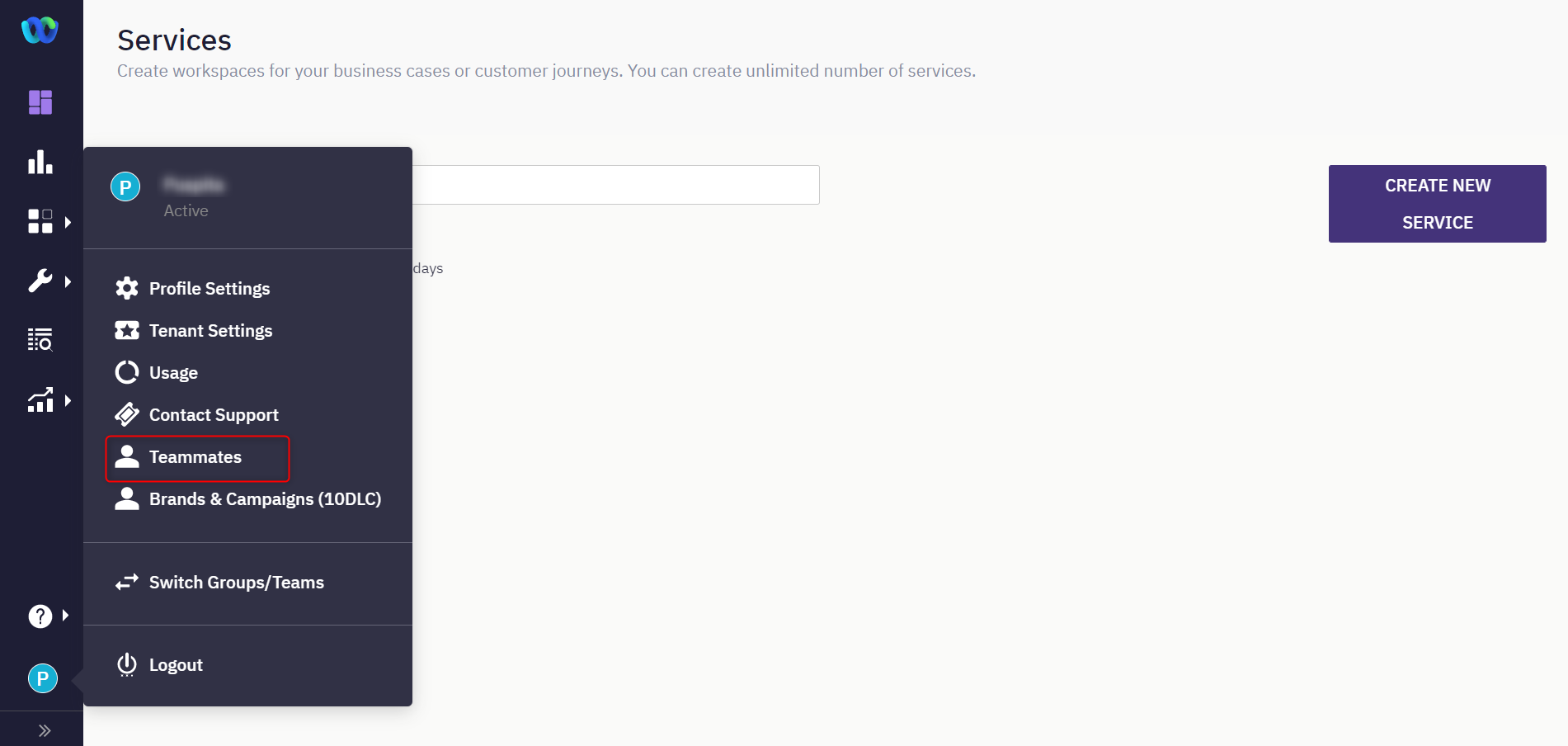
The following screen appears.
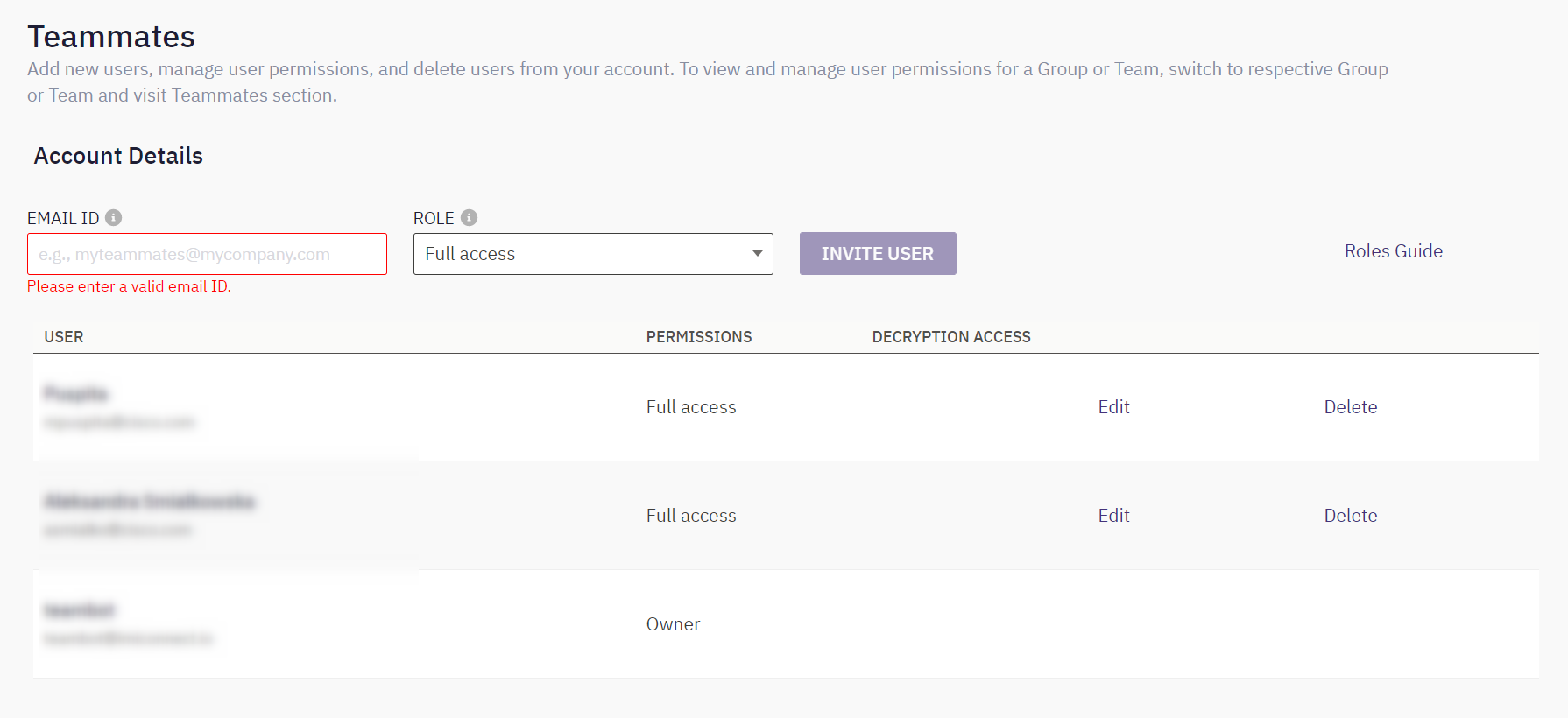
- Enter the email address of the user to whom the invite must be sent
- Select the role that must be assigned to the user.
- Click Invite user. The status for the user to whom the request is sent is set to Pending.
You can also resend the invitation email to the user by using the Resend invitation link or revoke the invitation by using the revoke link. Cancelling the invitation makes the link invalid.
- Click the Join team link embedded in the email to activate the account.
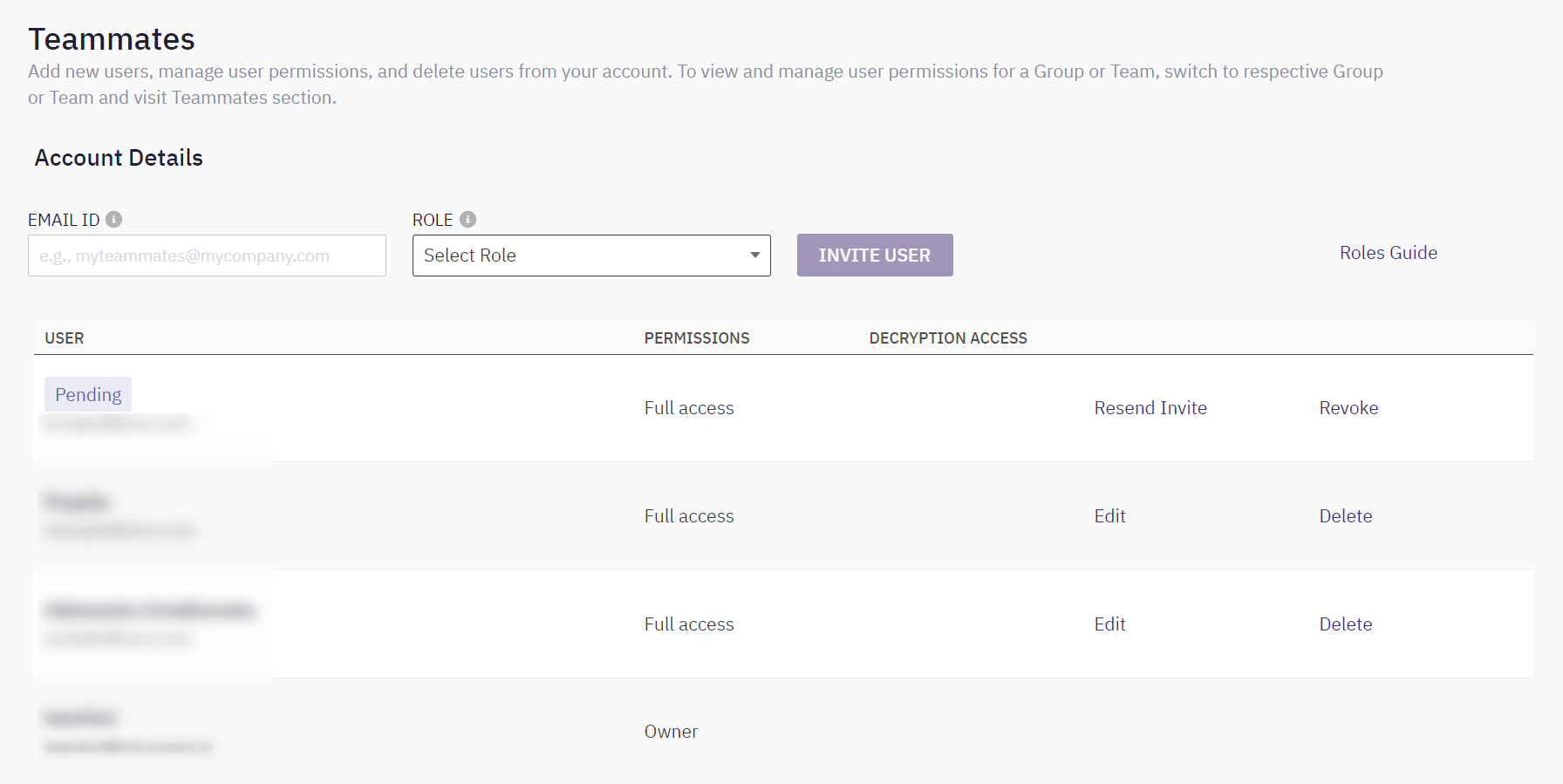
Users who join the team can be viewed on the Teammates tab of Bot builder's Enterprise profile screen.
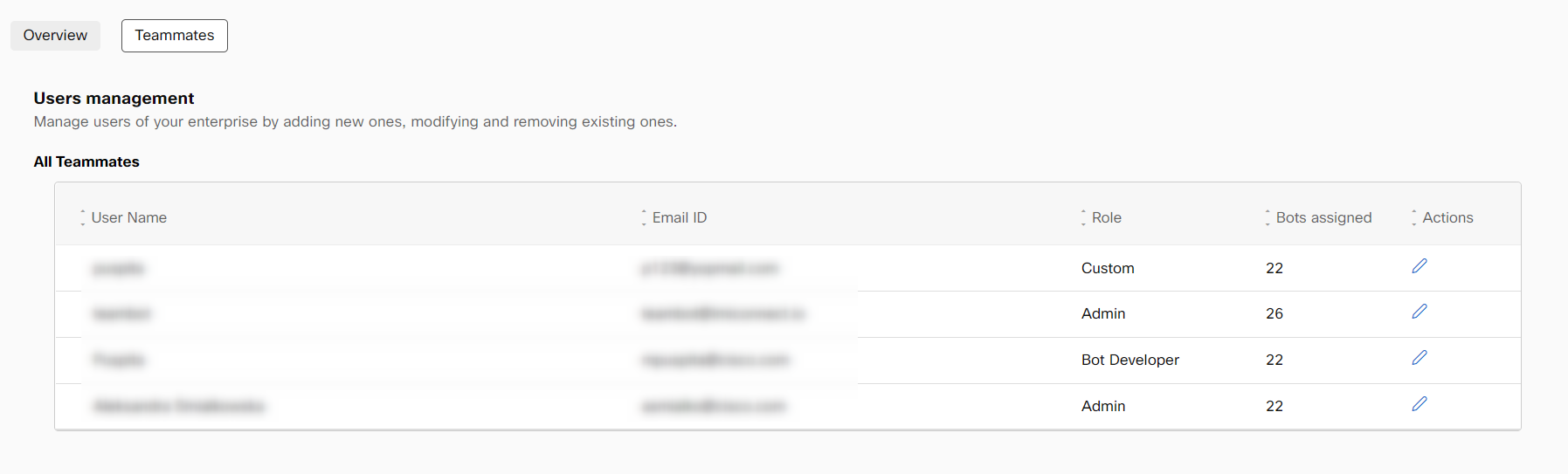
Managing teammates
Use this procedure to add a new user to an enterprise.
- From the user profile, select Enterprise profile. The Profile settings screen appears.
- Click the Teammates tab to view the existing teammates' list.
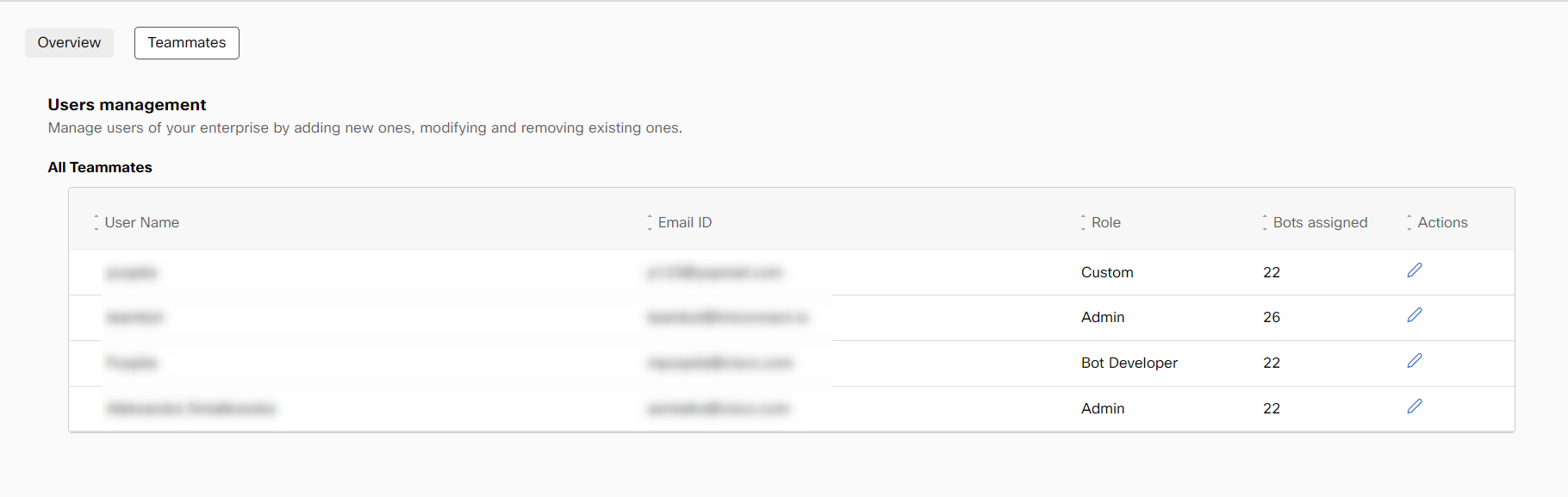
- Click the modify option corresponding to the non-admin users to modify the details.
By default, the Auto-add new bots toggle and Decrypt access toggle are enabled for admin users and you can only view the settings of admin users and cannot make any modifications.
For non-admin users (Bot developers, testers, custom role users and analysts), the Auto add new bots toggle and Decrypt access toggle must be enabled manually by the admin users. If the Auto add new bots toggle is enabled, whenever a new one is created, the bot gets added automatically. Enabling the Decrypt access toggle gives permission for non-admin users to decrypt the Sessions and Curation content.
However, the Decrypt access functionality works only if the Advanced Data Protection field is set to True or enabled in the backend.
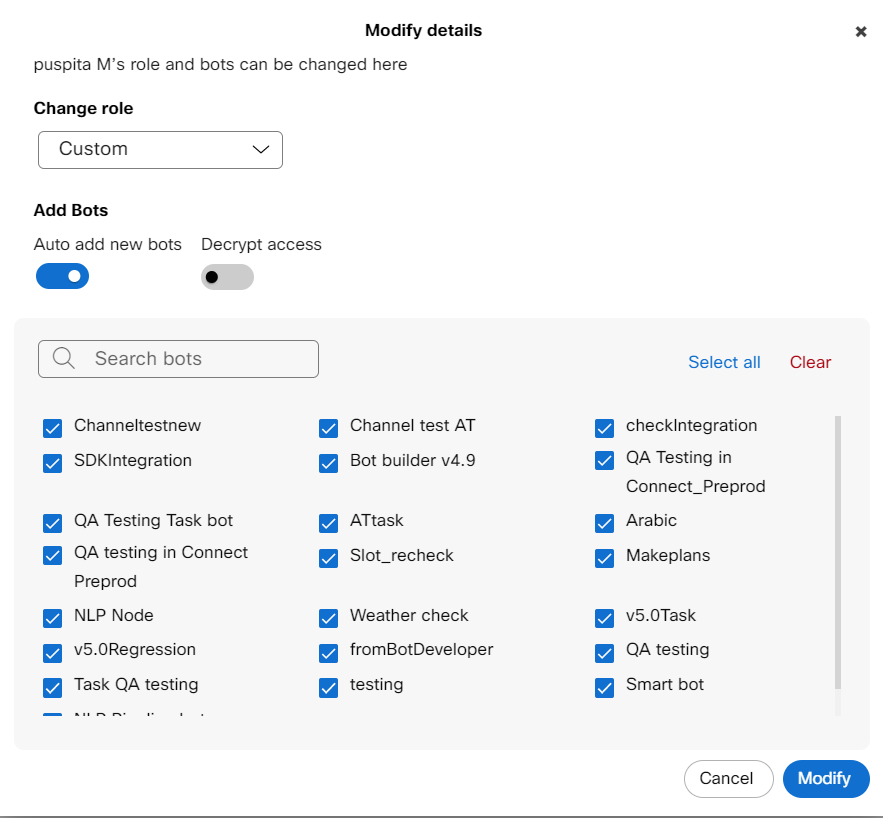
For non-admin users, you must select the bots to which these users can have access to
- Select the bots that must be visible and accessible by the user.
Note: Use the Select all option to select all the available bots on the platform and clear all to clear all the selected bots. - Click Modify to save the changes.
Updated over 1 year ago
