Webex Campaign Profile Node
Understand what a Webex Campaign Profile node is and how to configure it
The WEBEX CAMPAIGN Profile node enables you to manage any profile of selected IMICAMPAIGN accounts, which includes creating, updating, fetching, and deleting them.
Note:
This node is available in Node Palette only if it has been provisioned for you.
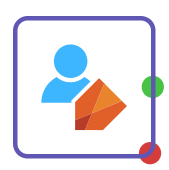
WEBEX CAMPAIGN Profile Node
Manage Customer Profiles
Use this node to perform regular CRUD operations with profiles directly on IMICAMPAIGN from Webex Connect. Double-click the node to configure it.
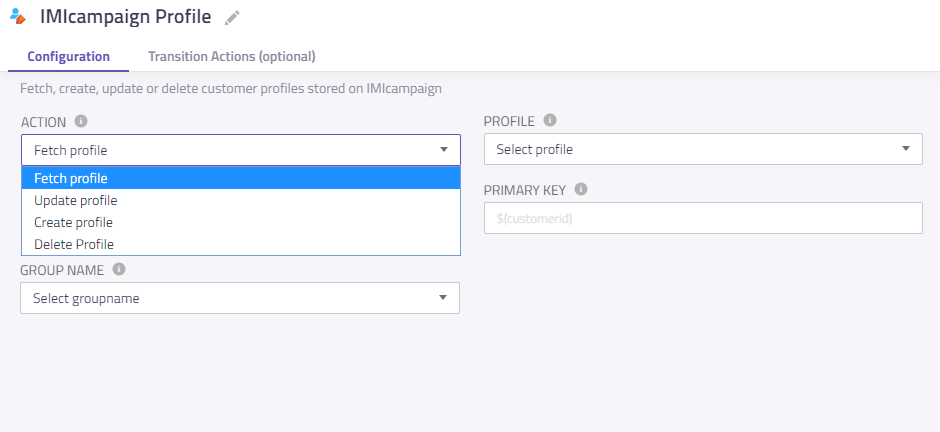
Node Configuration
Fetch a Profile##
To fetch a profile:
- Select Fetch Profile in the Actions drop-down list box.
- Select the required Profile. The Profile corresponds to an account on IMICAMPAIGN.
- Select the Group to which the selected profile belongs.
- Enter a Primary Key that uniquely identifies the selected profile.
- Click Save.

Fetch Profile
The specified customer profile is fetched.
Update a Profile##
To update a profile:
- Select Update Profile in the Actions drop-down list box.
- Select the required Profile. The Profile corresponds to an account on IMICAMPAIGN .
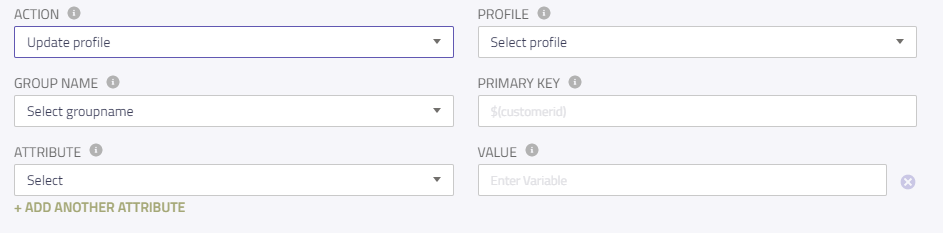
Update Profile
- Select the Group to which the selected profile belongs.
- Enter a Primary Key that uniquely identifies the selected profile.
- Select the Attribute that you want to update. The available attributes are:
- MSISDN - the mobile number of the customer
- Email - the email address of the customer
- Country - the country of residence of the customer.
- Enter a Value for the selected attribute.
- Click Add Attribute if you want to add other attributes and repeat steps 5 and 6.
- Click Save.
The specified customer profile is updated.
Create a Profile##
To update a profile:
- Select Create Profile in the Actions drop-down list box.
- Select the required Profile. The Profile corresponds to an account on IMICAMPAIGN.
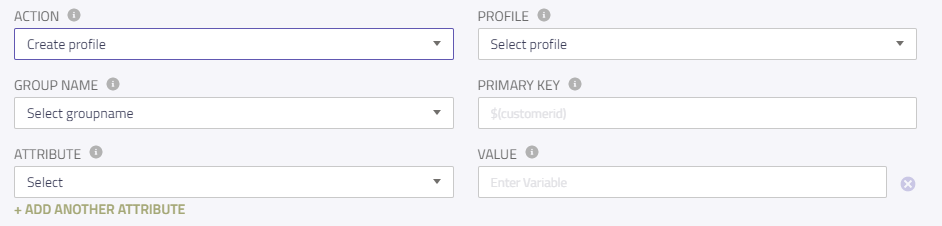
Create Profile
- Select the Group to which the selected profile belongs.
- Enter a Primary Key that uniquely identifies the selected profile.
- Select the Attribute that you want to update. The available attributes are:
- MSISDN - the mobile number of the customer
- Email - the email address of the customer
- Country - the country of residence of the customer.
- Enter a Value for the selected attribute.
- Click Add Attribute if you want to add other attributes and repeat steps 5 and 6.
- Click Save.
A customer profile with specified details is created.
Delete a Profile##
To delete a profile:
- Select Fetch Profile in the Actions drop-down list box.
- Select the required Profile. The Profile corresponds to an account on IMICAMPAIGN.
- Enter a Primary Key that uniquely identifies the selected profile.

Delete Profile
- Click Save.
The specified customer profile is deleted.
Node Outcomes
You can see the list of possible node outcomes for this node under the Node Outcomes pane.
| Node Edge | Node Event/Outcome |
|---|---|
| Success (green) | onSuccess - the flow exits through this node when it is a success |
| Error (red) | onError - the flow exits through this node outcome when there is an error |
Transition Actions
Use this tab to configure the transition actions for On-enter/On-leave events. However, configuring transition actions is optional. For detailed instructions about configuring the transition actions, see Node Transition Actions.
Updated 9 months ago
