Fetch Team's working hours
Understand how to configure a Fetch team working hours node.
While configuring flows in Webex Connect, you may use this node to append a message to an ongoing conversation with the end customer. This node utilizes the Fetch team's working hours API from Webex Engage.
Configuration
To configure a Fetch team's working hours conversation node, follow these steps:
- Drag and drop the Fetch team working hours node from the Node palette from the left side of the screen.
- Double-click the Fetch team working hours node to view the configuration settings.
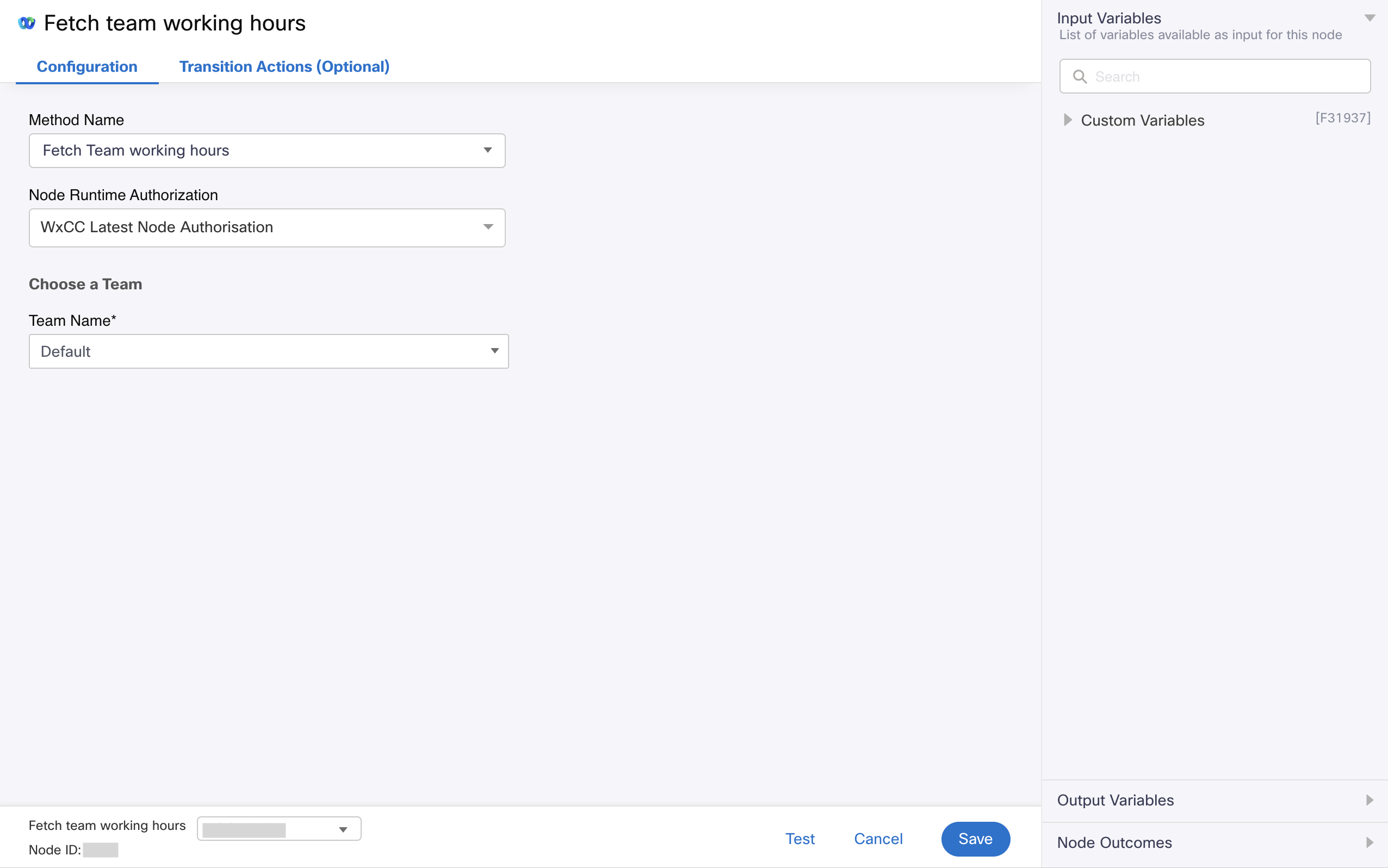
Screenshot displaying the Configuration Settings for Fetch team working hours node
- Choose Fetch conversation from the Method Name drop-down list.
- Choose Authorization from the Node Runtime Authorization drop-down list.
We recommend you set Authorization to a Default Authentication configured in WxEngage's Integrations screen under WxConnect's Integrations. Once you re-authenticate from the Integrations screen, all your nodes across flows will pick up the updated token. - Choose the team from the Team Name drop-down for which you need to fetch the working hours.
- Click Save.
Output variables
| Variable | Description |
|---|---|
inWorkingHours | Whether the team is working or not. Boolean value |
oooResponse | The out-of-office response configured for the team |
timezone | Timezone of the team |
status | Status enum - Success / Failed |
apiStatus | HTTP status code from the underlying response received from WxEngage's REST API |
description | Description received from WxEngage's API response |
responsePayload | The actual payload of the API response |
Node outcomes
| Category | Outcome | Description |
|---|---|---|
| Success | Success | Node execution successful |
| Errors | onTimeout | Could not receive an API response from WxEngage within the agreed time-out |
onInvalidData | Invalid data configured in WxConnect node | |
onError | Error in WxConnect's middleware services | |
onInvalidChoice | Invalid choice | |
onauthorizationfail | Failed to Authorize successfully. Recommend to recheck Auth details in the Authorize Integration section | |
Failure | Any other run time failures |
Updated 5 months ago
