Migrate an Existing WhatsApp Number to a Business Account
Understand how you can migrate your existing WhatsApp number to a WhatsApp Business App
To use an existing WhatsApp Business app phone number with Cloud API, you must delete your account. Remember to back up your chat history from the WhatsApp Business App. These are guides on how to do so for Android or iOS.
Note
- If you delete your WhatsApp Business app phone number and then register it for use with Cloud API using the steps below, your existing messaging history will be lost, and you will be unable to use that number with the WhatsApp Business app again, unless you deregister the number from Cloud API.
- Please note that WhatsApp-provided ‘555’ business numbers are not supported currently.
- Open the WhatsApp Messenger or WhatsApp Business app on your Android or iPhone.
- Navigate to Settings > Account.
- Select Delete my account. Messages sent to this phone number will be queued in the meantime.
- Follow the steps to delete the WhatsApp account for that phone number. It may take up to 3 minutes for the disconnected number to become available.
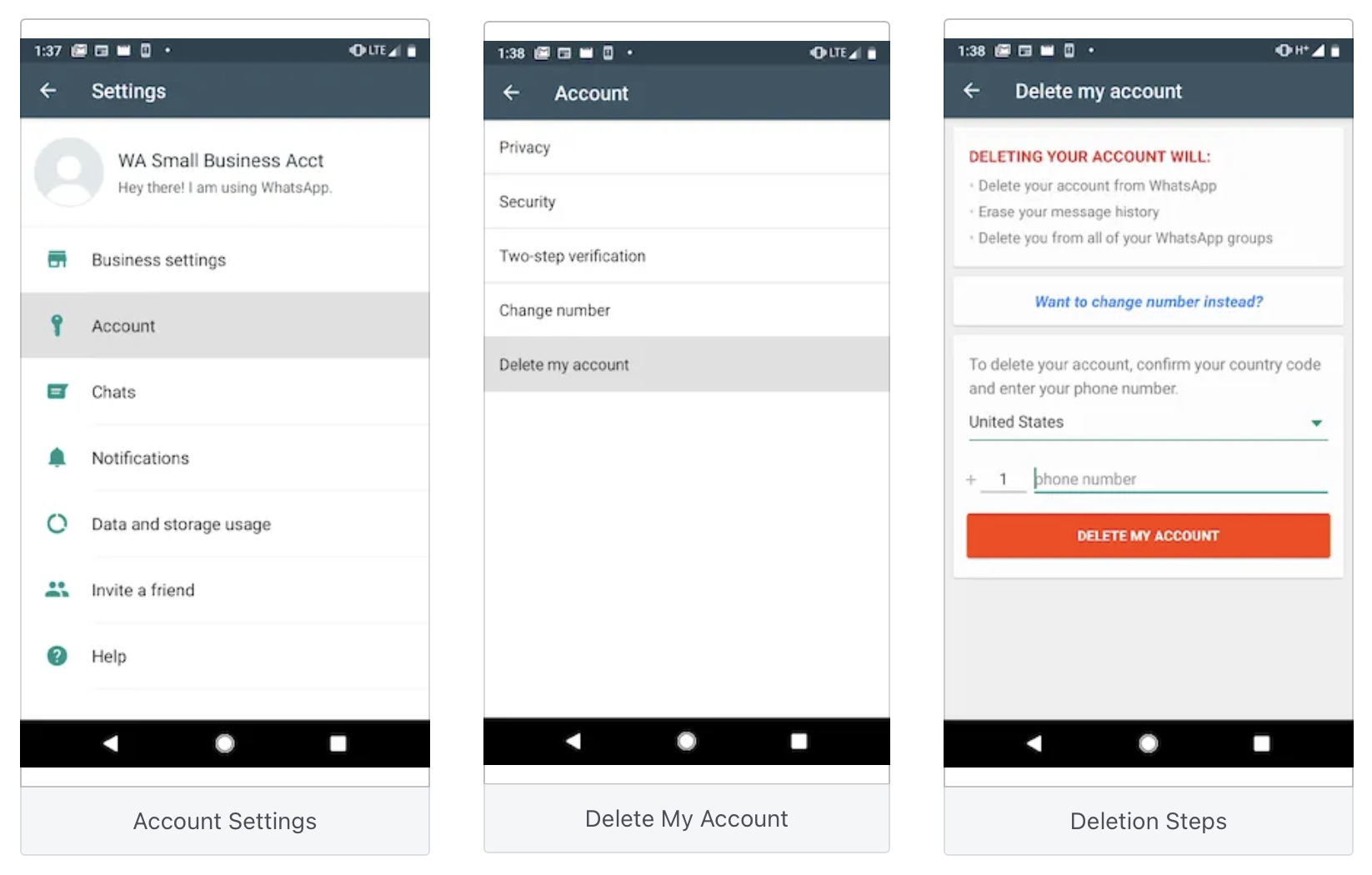
Screenshot of Account Settings.
Once the number is available, return to Business Manager and refresh your browser window. You can now download a certificate and proceed with the registration process.
Updated 3 months ago
