Buying a Phone Number
Webex Connect allows you to buy phone numbers, keywords, and/or sender IDs to send and receive SMS and/or voice calls to your customers. This tutorial covers how you can buy phone numbers (long codes) using Webex Connect.
You can buy numbers either from within a Service or by visiting the Assets -> Numbers section. Here're the steps for buying a phone number in Webex Connect:
Step 1: Go to 'Buy - Phone Number' section
Option 1. Click Buy Numbers under the Flows section of the service dashboard.

The above section can be accessed on the service dashboard of any created service
Option 2: Hover over the Assets icon from the menu bar on the left and click Numbers.
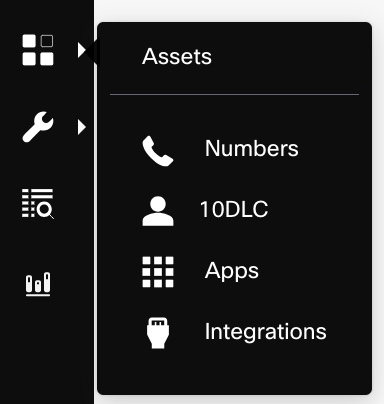
The Assets menu option can be accessed from the vertical menu bar across Webex Connect
Step 2: Buy a Phone Number
- Click Get Numbers > Phone Number.
- Select the desired Country from the drop-down list and then select the Number Type.
- Click Find Numbers to get a list of the available numbers.
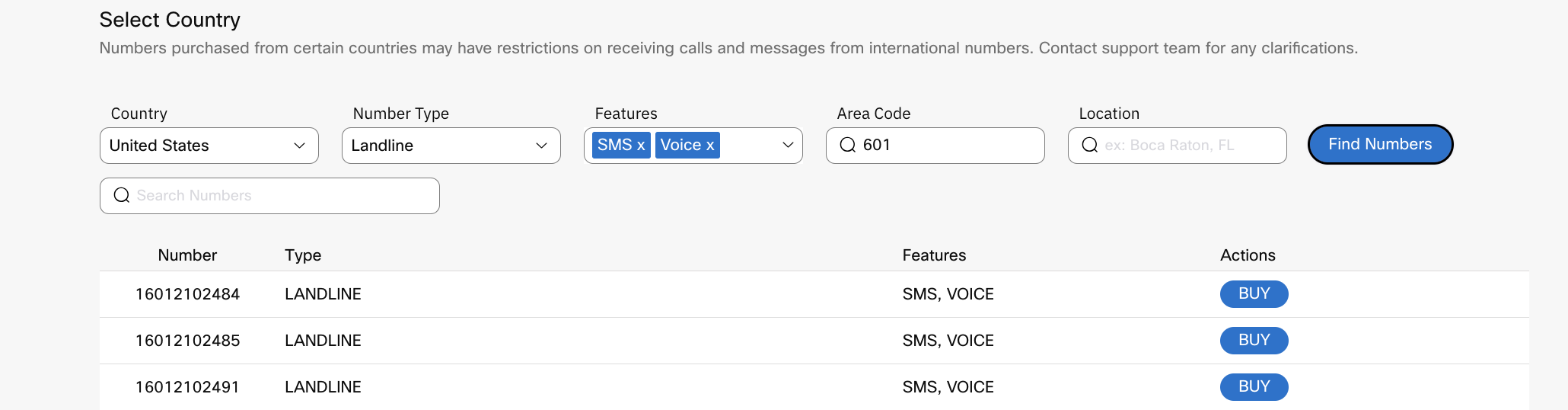
Buy Phone Numbers screen
- Pick a number that suits your requirement from the available options and click BUY.
You will then see a purchase confirmation dialog box. - Click BUY NUMBER to proceed further.
All the numbers purchased by you are available for use across flows. Also, you can use them through the messaging API by configuring the Sender ID parameter.
Note
Due to limitations in auto-provisioning MMS for 10DLC numbers in the U.S., the MMS option is hidden for United States landline numbers.
Updated over 1 year ago
