Salesforce CRM
Use this node to Get/Insert/Update/Delete Contacts or to Insert/Updates Case in your Salesforce account.
Introduction
Webex Connect offers a pre-built integration node for Salesforce to make it easier for you to get, insert, update, and delete contacts or get contacts from your Salesforce account within a Webex Connect flow.
You can also get/insert a case or update an existing case in your Salesforce account using this node.
Screenshot of Salesforce CRM
Version Supported
This integration is based on Salesforce API v43.0.
Pre-requisites
To get Salesforce nodes enabled:
- This node needs to be enabled for your Webex Connect tenant and is not available by default. Please contact your account manager in case you wish to enable it for your account.
- Tenant would need a Salesforce account.
- This integration is available only in the cloud version of Webex Connect.
- Callback URLs for all your pre-built integrations, custom integration configurations, that use OAuth 2.0 authorization with ‘Auth Code’ Grant Type will be updated with Webex Connect branded URLs. This doesn’t impact functioning of any of your existing integration configurations until the Refresh Token for that integration expires or until you decide to reauthorize. In either of these two cases, you would need to start using the new Callback URL provided on Webex Connect UI in the third-party application you have integrated with. Another example of this is OAuth 2.0 based authentication for Gmail when using SMTP for Outbound Email channel configuration which is currently available only for Webex Connect tenants used for Webex Contact Center Integration.
Please make sure your applications, firewalls, etc. do not restrict access to these new Callback URLs in case you have an internal policy/practice to add these URLs to the allow/accept. - Know your Salesforce Org. Instance – Salesforce Org. instance ID is used in the API to connect with Salesforce. Each Salesforce org. has a unique instance, and the same can be obtained from Salesforce.
- For Classic: Click on Setup | Under Administer | Company Profile| Company Information
- For Lightning: Click on Gear Icon|Setup|Company Settings|Company information
Some examples-
Example 1- if your domain is https://na91.salesforce.com then your Salesforce Org. instance should be na91
Example 2 – if your domain is https://acme.my.salesforce.com then your Salesforce Org. instance should be acme.my
For more information, refer to Salesforce Org instances.
Node Configuration
Drag-and-drop the node onto the visual flow builder and double-click the node to configure it.
Note
Please note that the latest version of the Salesforce CRM node that you should use is v1.1 which uses UTF-8 encoding and v1.0 does not use UTF-8 encoding.
-
Select the required Method Name from the drop-down list box. Examples include methods such as Get Contact, Insert Contact, Update Contact, Delete Contact, Insert Case, etc. The following methods are supported currently:
- Get Contact- Allows to retrieve a contact with the unique identification number of the contact.
- Insert Contact- Allows to add a new contact using the customer’s personal details such as first name, last name, address, phone number, etc.
- Update Contact- Allows modifying the contact with a specific unique identification number of the contact.
- Delete Contact- Allows to delete a specific contact by contact ID.
- Insert Case- Allows to add a case with customer’s contact details.
- Update Case- Allows to modify the case by the Cased ID.
- Get Case - Allows to get the case record with the customer's contact details.
-
You can select an existing authorization in case you've used this node in the past and have saved authorization credentials.
-
If you select the option to add a new authorization, you will be asked to provide a name for this authorization to be able to reuse it later on. You need to provide the following details at this step:
- 'Consumer ID' and 'Consumer Secret' for completing the authorization.
- Authorization URL (E.g., https://login.salesforce.com/services/oauth2/authorize or https://<mydomain_url or site_url>.salesforce.com/services/oauth2/authorize in case you are using SSO)
- Access Token URL (E.g., https://<login/mydomain_url or site_url>.salesforce.com/services/oauth2/token)
- Refresh Token URL (E.g., https://<login/mydomain_url or site_url>.salesforce.com/services/oauth2/token)
Salesforce App Configuration and Callback URL
Please note that the Callback URL that's displayed on the Add Authorization screen when you add a new authorization needs to be configured in your Salesforce application as a pre-requisite. You would need to create a connected app in Salesforce for the integration.
Here's the link to Salesforce documentation that covers the details of Connected App creation and permissions configuration.
You would need to mention the scope as 'Full Access' with 'Perform requests at any time (refresh_token) option.
- Once the authorization has been completed, add the request parameters for the selected method and click save. You can pass the available Input Variables or Custom Variables as request parameters. E.g., in case of 'Get Contact' method, you need to provide the Salesforce Org Instance (i.e., server that your Salesforce organization is hosted on. It can be found under Set-up/Company Information section in your Salesforce org), the field name and value using which you want to search the contact. Please note that only indexed fields can be used for searching the contacts within Salesforce.
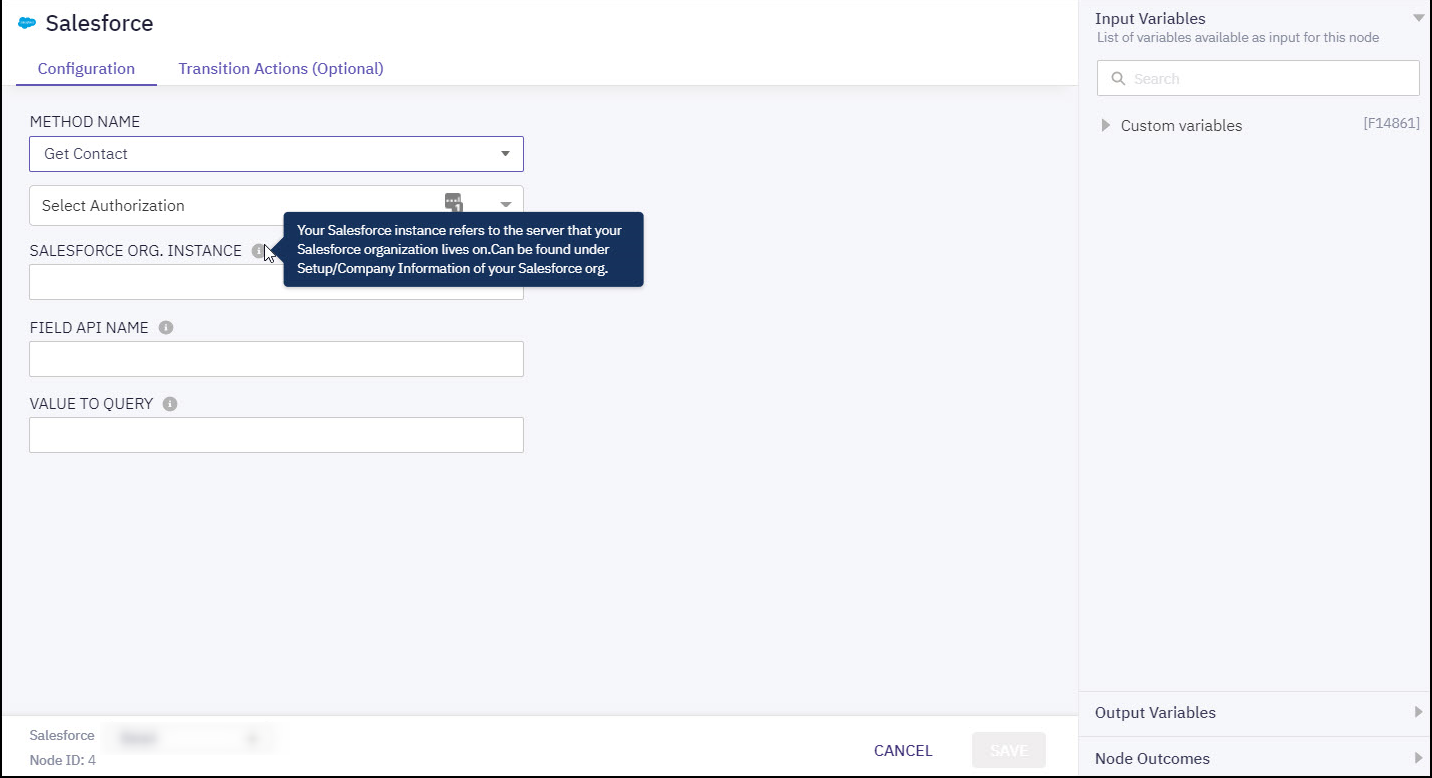
Screenshot of Get Contact method configuration page.
-
You can see the data that this node generates under the Output Variables section. These variables are available for use in subsequent nodes. E.g., Get Contact method returns various fields associated with the searched contact in your Salesforce account.
-
You can see the list of possible node outcomes for this node under 'Node Outcomes' section. Examples include, 'No Content found', 'Multiple records', 'OnTimeout', etc.
Methods and Outcomes
Here’s a brief description of various methods, and corresponding output variables and node outcomes associated with each of the methods.
Method Name - Get Contact
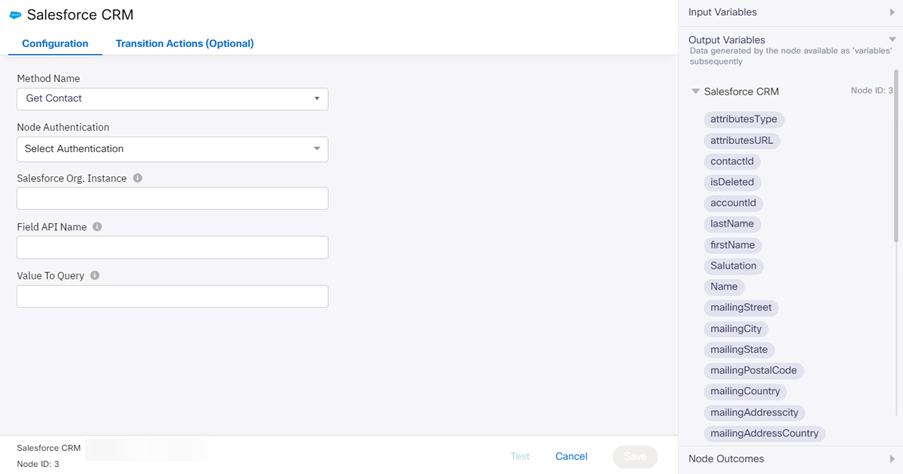
Screenshot of Get Contact method configuration page.
Input Variables | Output Variables | Node Outcomes |
|---|---|---|
Salesforce Org.Instance
Field API Name | attributesType contactId
isDeleted
firstName
lastName
Name
mailingStreet
mailingCity
mailingState
mailingPostalCode
mailingCountry
mailingAddresscity Phone
homePhone
assitantPhone
leadSource CreatedDate
CreatedById
lastModifiedDate
systemModStamp lastActivityDate lastViewedDate | Success Multiple records No content found Session expired Error |
Method Name - Insert Contact
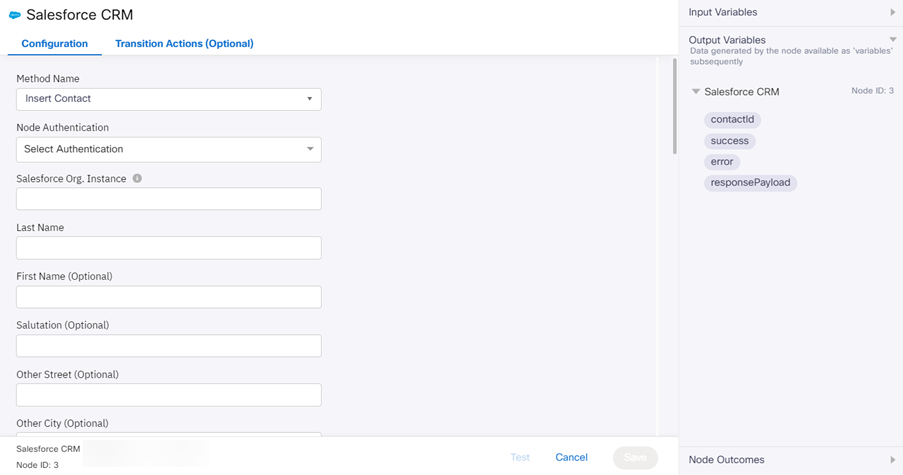
Screenshot of Insert Contact method configuration page.
Input Variables | Output Variables | Node Outcomes |
|---|---|---|
Salesforce Org.Instance
Last Name
First Name (Optional)
Salutation (Optional) Other Street (Optional)
Other City (Optional)
Other State (Optional)
Other Postal Code (Optional)
Other Country (Optional)
Phone (Optional)
Fax (Optional)
Mobile Phone (Optional)
Home Phone (Optional)
Other Phone (Optional)
Assistance Phone (Optional)
Report to ID (Optional) Email (Optional)
Title (Optional)
Department (Optional)
Assistant Name (Optional)
Lead Source(Optional) Birthdate
Description (Optional) | contactId success error | Success Error |
Method Name - Update Contact
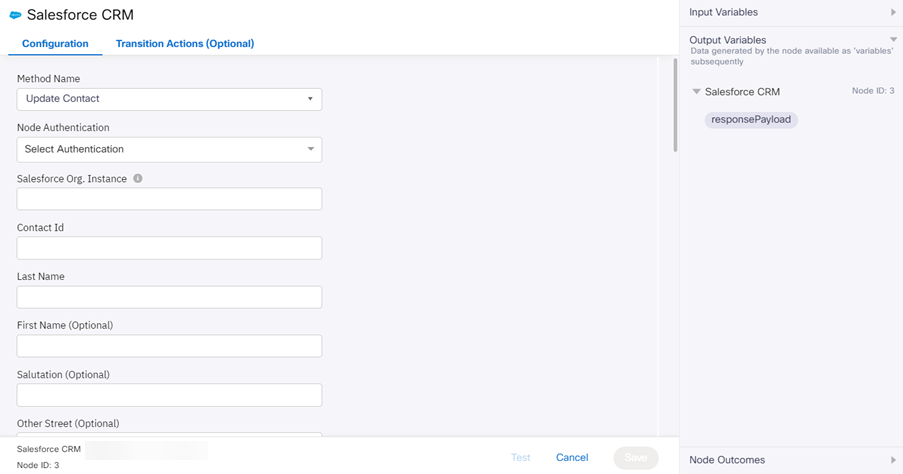
Screenshot of Update Contact method configuration page.
Input Variables | Output Variables | Node Outcomes |
|---|---|---|
Salesforce Org.Instance
Last Name
First Name (Optional)
Other Street (Optional)
Other City (Optional)
Other State (Optional)
Other Postal Code (Optional)
Other Country (Optional)
Mailing Street (Optional)
Fax (Optional)
Mobile Phone (Optional)
Home Phone (Optional)
Other Phone (Optional)
Assistance Phone (Optional)
Report to ID (Optional)
Title (Optional)
Department (Optional)
Assistant Name (Optional)
Lead Source(Optional) Birthdate
Description (Optional) | None | Success Error |
Method Name - Delete Contact
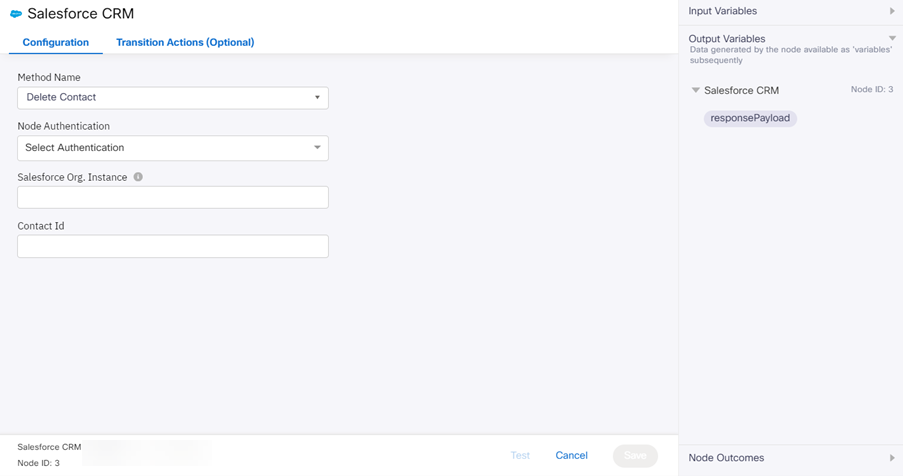
Screenshot of Delete Contact method configuration page.
| Input Variables | Output Variables | Node Outcomes |
|---|---|---|
Salesforce Org.Instance
| None | Success Error |
Method Name - Insert Case
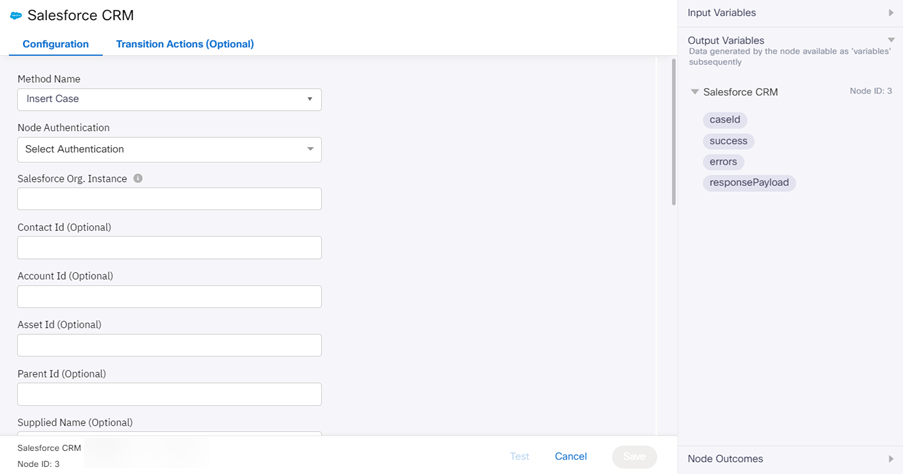
Screenshot of Insert Case method configuration page.
| Input Variables | Output Variables | Node Outcomes |
|---|---|---|
Salesforce Org.Instance
Asset ID (Optional) Account ID (Optional) Parent ID (Optional) Supplied Name (Optional) Supplied Email (Optional) Supplied Phone (Optional) Supplied Company (Optional) Type (Optional) Status Reason (Optional) Origin Subject (Optional) Priority (Optional) Description (Optional) Comment (Optional) | caseId success error | Success Error |
Method Name - Update Case
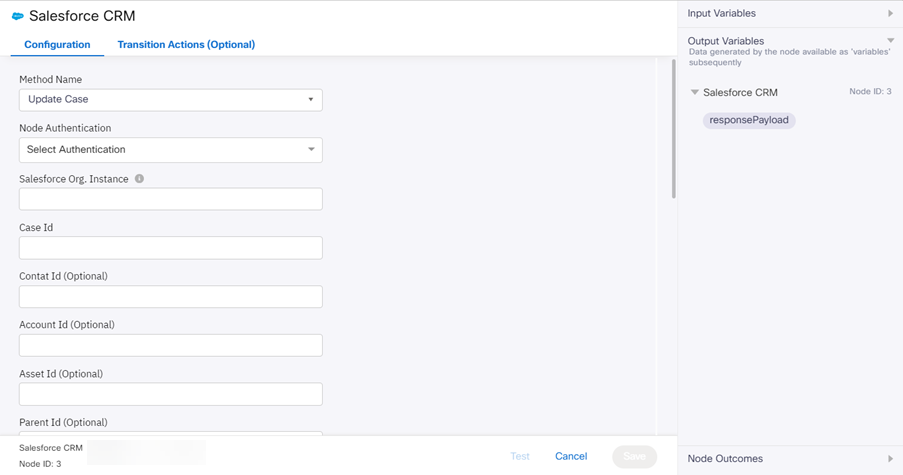
Screenshot of Update Case method configuration page.
Method Name- Get Case
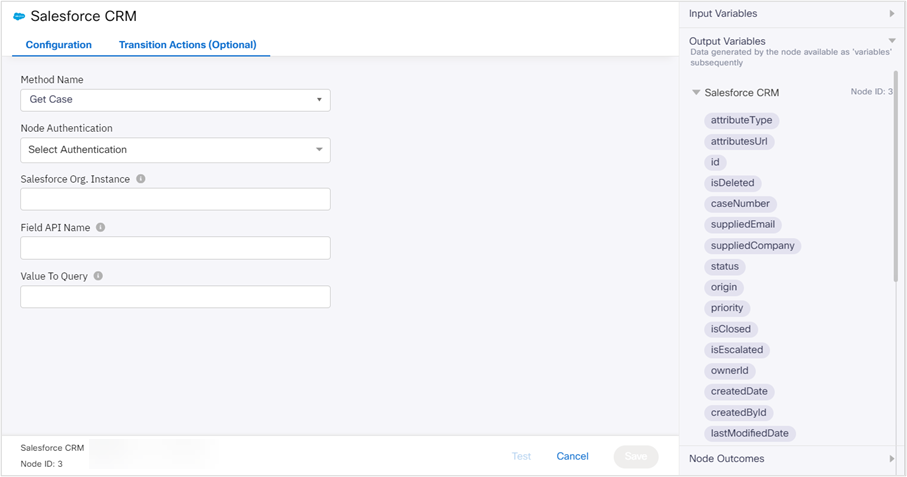
Screenshot of Get Case method configuration page.
Updated 3 months ago
