Freshdesk
Use this node to create, view, update, and/or delete tickets or contacts in your Freshdesk account.
Introduction
Webex Connect offers a pre-built integration node for Freshdesk to make it easier for you to create, view, update, and/or delete tickets or contacts in your Freshdesk account within an Webex Connect flow.
This node needs to be enabled for your account and is not available by default. Please contact your account manager in case you wish to enable it for your account.
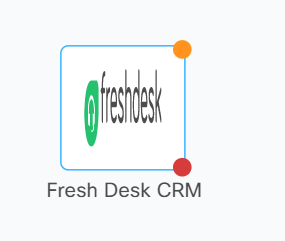
Screenshot of Fresh Desk CRM
Version Supported
This integration is based on Freshdesk API v2.
Pre-requisites
- The tenant would need a Freshdesk account.
- This node needs to be enabled for your Webex Connect tenant and is not available by default. Please contact your account manager in case you wish to enable it for your account.
- This integration is available only in the cloud version of Webex Connect.
Node Configuration
Drag-and-drop the node on to the visual flow builder and double-click the node to configure it.
Please note that the latest version of the Fresh desk integration node that you should use is v1.4.
-
Select the required Method Name from the drop-down list box. The following methods are supported currently:
- Create a Ticket- Allows to create a ticket with subject, priority and description of the ticket.
- View a Ticket- Allows to view a ticket by the ticket ID.
- Update a Ticket- Allows to modify the ticket by unique ticket ID.
- Delete a Ticket- Allows to delete a ticket using the unique identification of ticket.
- Create a Contact- Allows to add a new contact with customer’s personal details using the first name, last name, phone, address etc.
- View a Contact- Allows to view a contact by contact ID.
- Update a Contact- Allows to modify a contact by unique identification number of the ticket.
- Soft Delete a Contact- Allows to delete a contact temporarily by the contact ID.
-
Select add new authorization if you're using this node for the first time. You can select an existing authorization in case you've used this node in the past and have saved authorization credentials.
-
If you select the option to add new authorization, you will be asked to provide a name for this authorization to be able to reuse it later on. In addition, you need to provide the username and password of your Freshdesk account to complete the authorization.
-
Once the authorization has been completed, add the request parameters such as 'Ticket ID' for the selected method and click save.
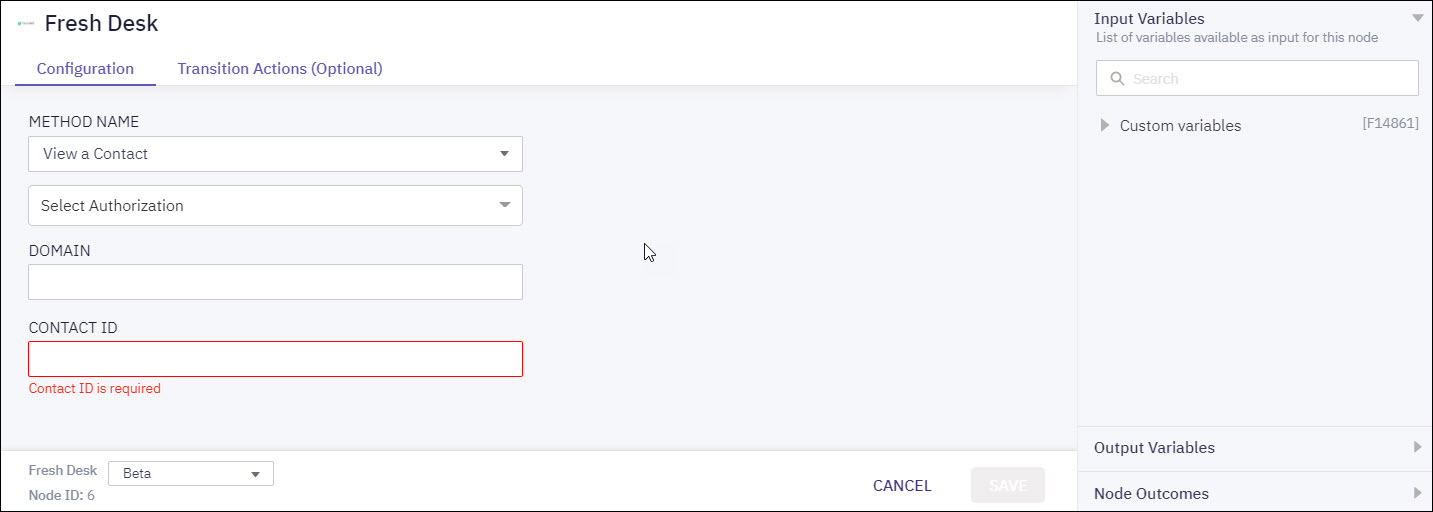
Screenshot of View a Contact method configuration page.
-
You can see the data that this node generates under the Output Variables section. These variables are available for use in subsequent nodes. E.g., company_id, name, email, etc. in the above screenshot.
-
You can see the list of possible node outcomes for various methods supported by this node under the 'Node Outcomes' section. Examples include, 'Success', 'Error', 'OnTimeout', etc.
Methods and Outcomes
Here’s a brief description of various methods, and corresponding output variables and node outcomes associated with each of the methods.
Method Name - Create a Ticket
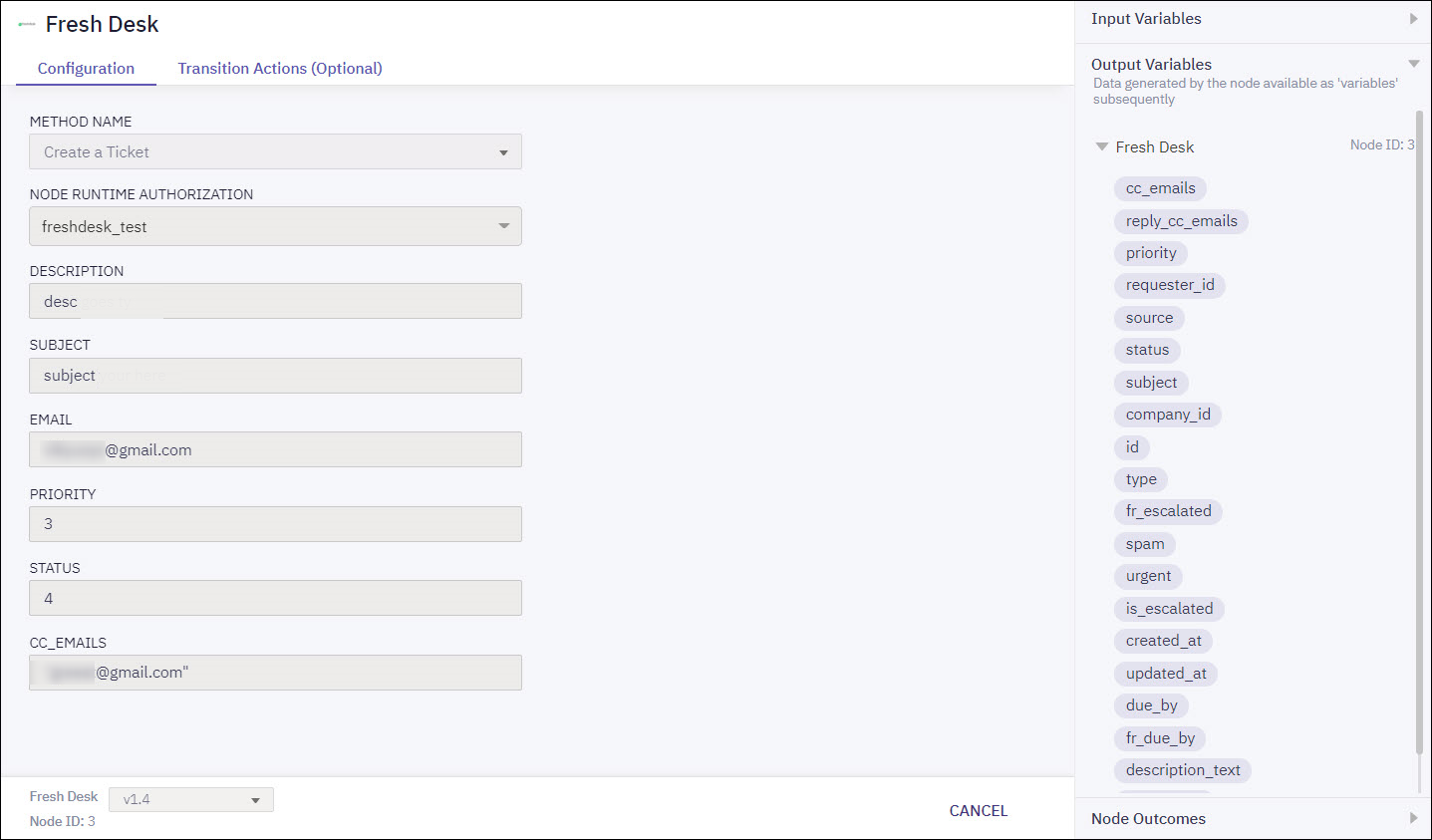
Screenshot of Create a Ticket method configuration page.
Input Variables | Output Variables | Node Outcomes |
|---|---|---|
Description
Subject
Priority
Status
CC_Emails | cc_emails
reply_cc_emails priority
requester_id
source status
subject
company_id
id type created_at
updated_at
due_by | onCreateTicketFailure onCreateTicketSuccess |
Method Name - View a Ticket
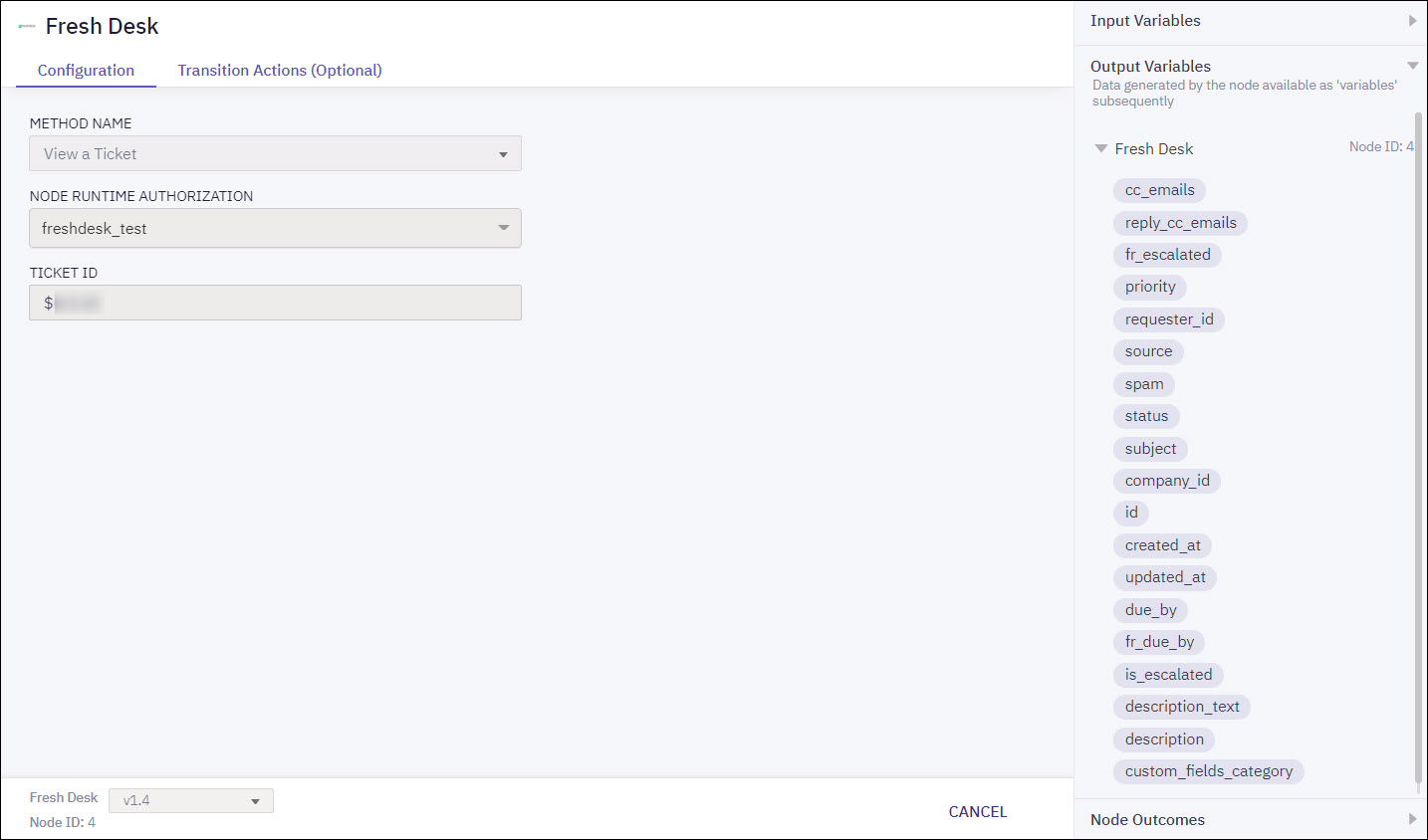
Screenshot of View a Ticket method configuration page.
| Input Variables | Output Variables | Node Outcomes |
|---|---|---|
| Ticket ID | cc_emails reply_cc_emails priority requester_id source status subject company_id id type fr_escalated spam urgent is_escalated created_at updated_at due_by fr_due_by description_text description custom_fields_category | onViewTicketFailure onViewTicketSuccess |
Method Name - Update a Ticket
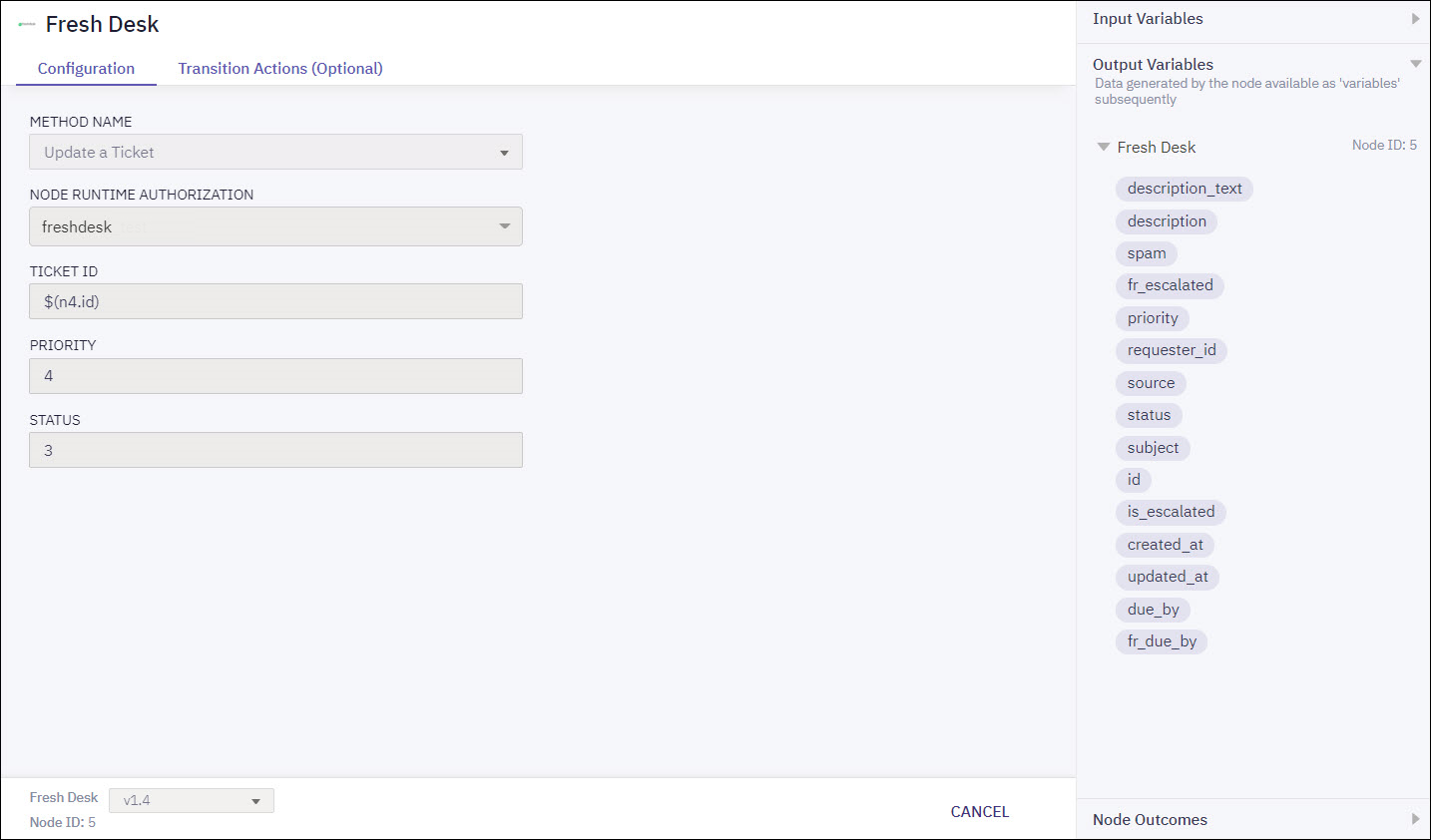
Screenshot of Update a Ticket method configuration page.
| Input Variables | Output Variables | Node Outcomes |
|---|---|---|
| Ticket ID Priority Status | description_text description fr_escalated spam priority requester_id source status subject id is_escalated created_at updated_at due_by fr_due_by | onUpdateTicketFailure onUpdateTicketSuccess |
Method Name - Delete a Ticket
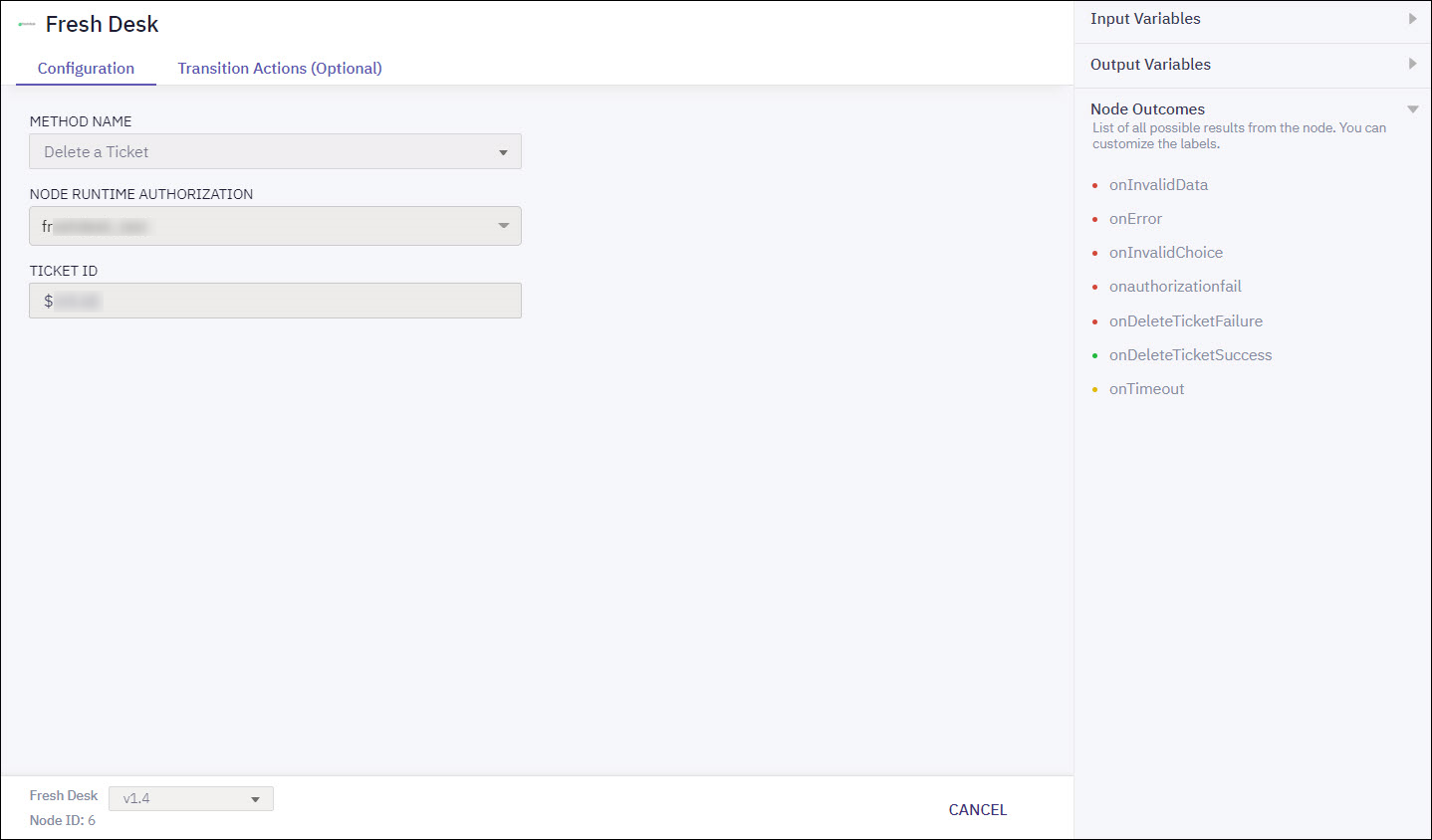
Screenshot of Delete a Ticket method configuration page.
| Input Variables | Output Variables | Node Outcomes |
|---|---|---|
| Ticket ID | None | onDeleteTicketFailure onDeleteTicketSuccess |
Method Name - Create a Contact
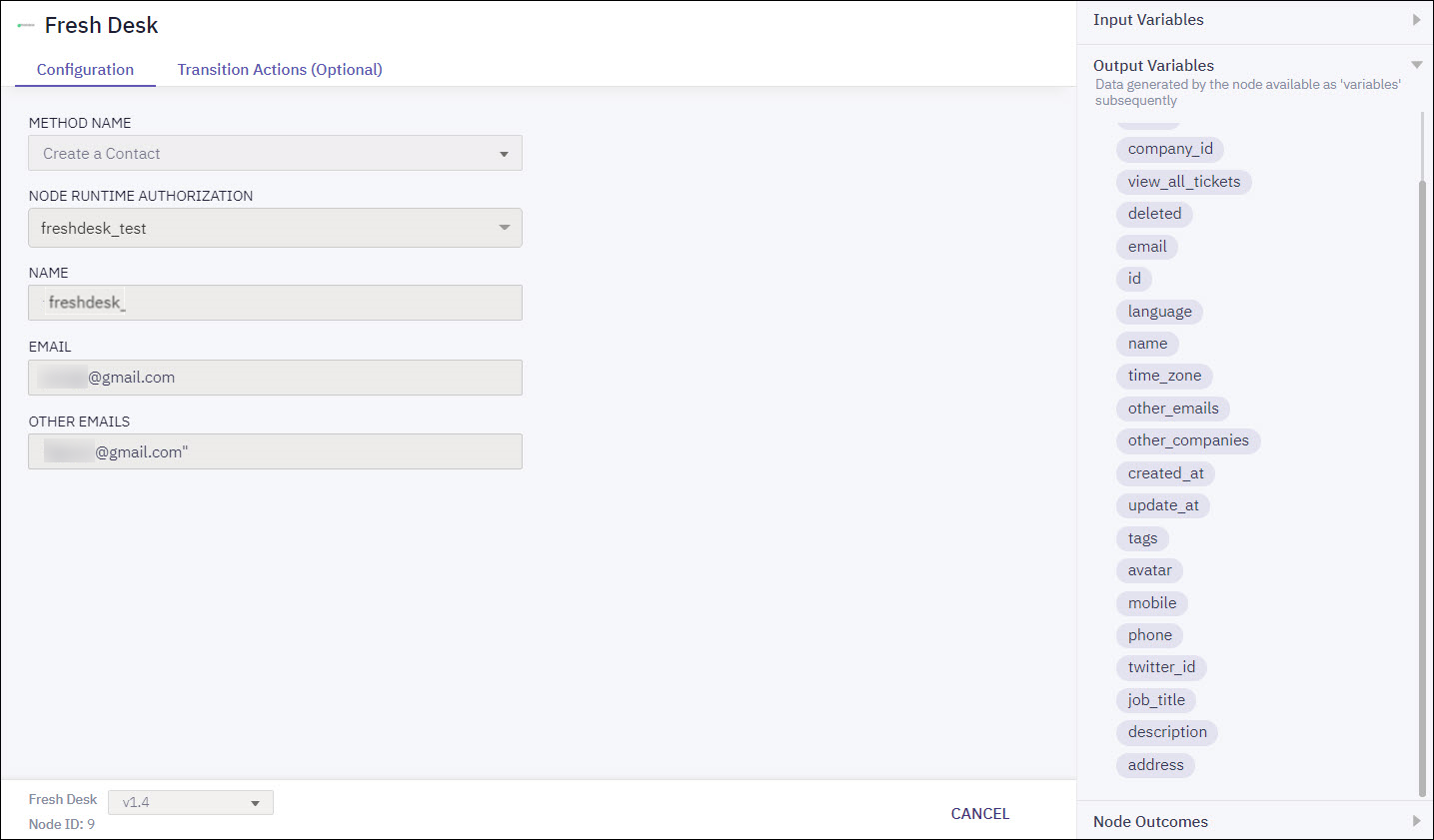
Screenshot of Create a Contact method configuration page.
Input Variables | Output Variables | Node Outcomes |
|---|---|---|
Name
Other Emails
| active company_id
view_all_tickets
id
language
name
time_zone
other_emails
other_companies created_at
updated_at
tags avatar mobile
phone
description
address | onCreateContactFailure onCreateContactSuccess |
Method Name - View a Contact
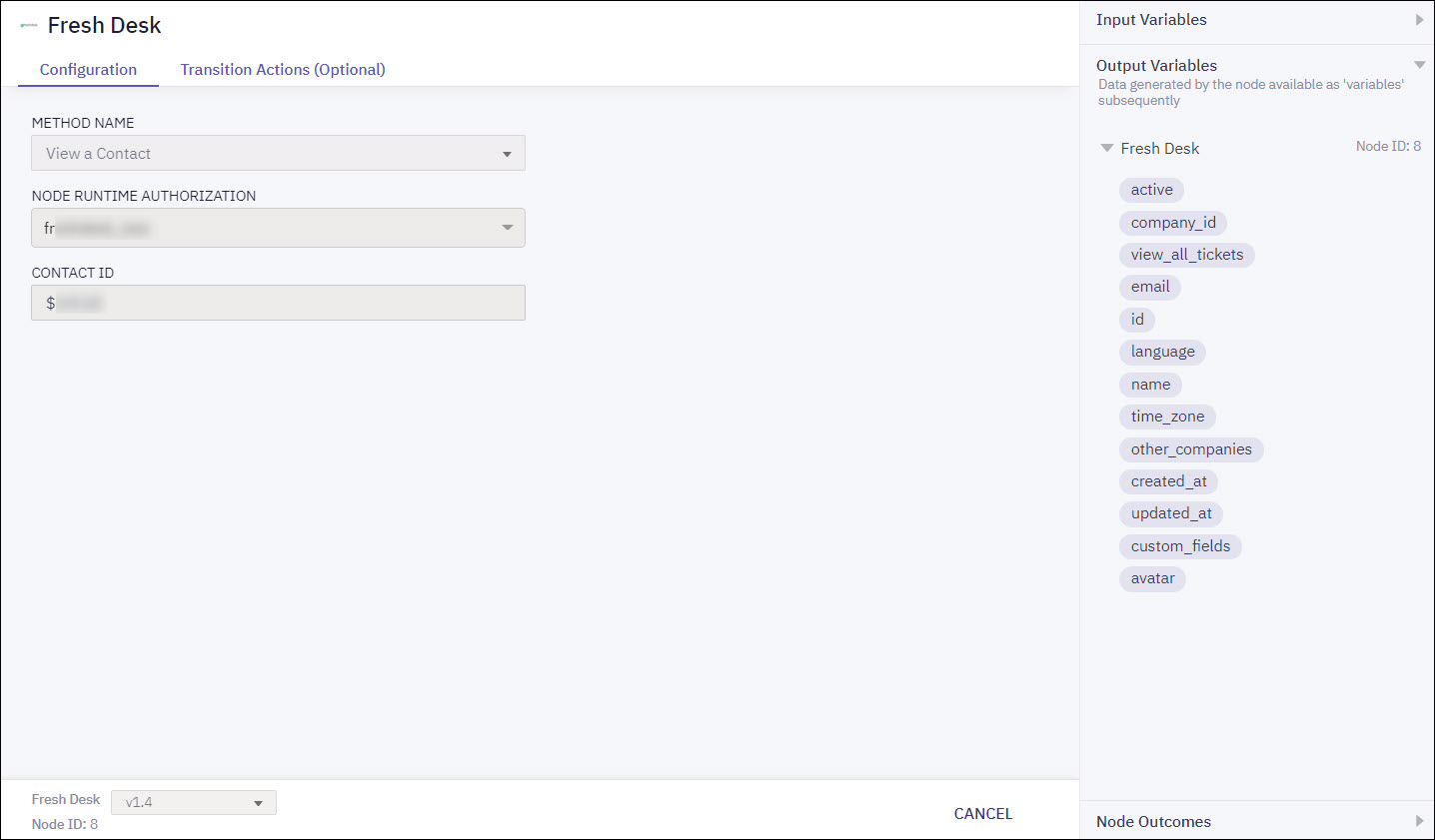
Screenshot of View a Contact method configuration page.
| Input Variables | Output Variables | Node Outcomes |
|---|---|---|
| Contact ID | active company_id view_all_tickets id language name time_zone other_companies created_at updated_at custom_fields avatar | onViewContactFailure onViewContactSuccess |
Method Name - Update a Contact
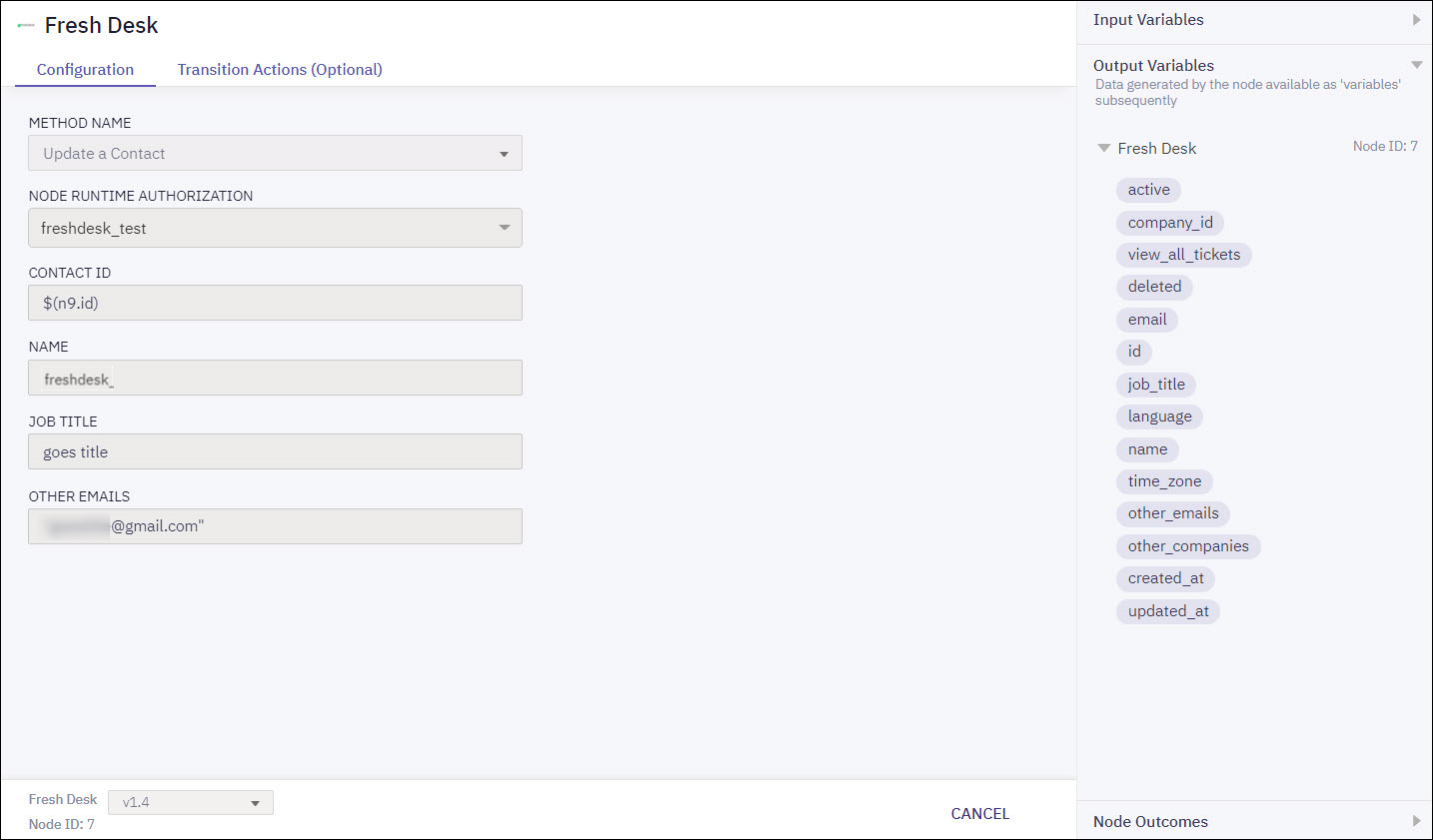
Screenshot of Update a Contact method configuration page.
| Input Variables | Output Variables | Node Outcomes |
|---|---|---|
| Contact ID Name Job Title Other Emails | active company_id view_all_tickets deleted id job_title language name time_zone other_emails other_companies created_at updated_at | onUpdateContactFailure onUpdateContactSuccess |
Method Name - Soft Delete a Contact
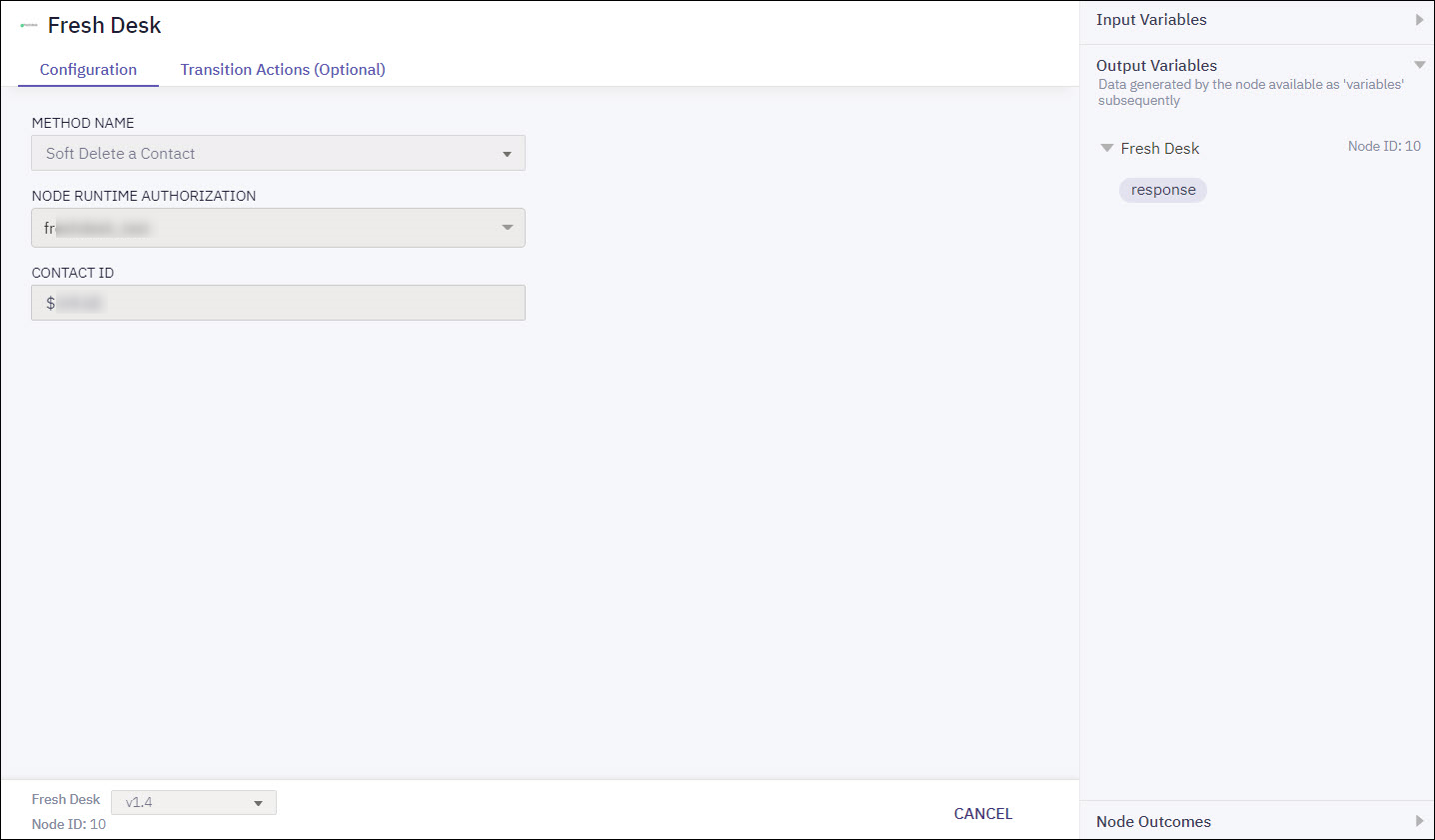
Screenshot of Soft Delete a Contact method configuration page.
| Input Variables | Output Variables | Node Outcomes |
|---|---|---|
| Contact ID | response | onSoftDeleteContactFailure onSoftDeleteContactSuccess |
Updated 7 months ago
