Contact Policy Reports
Allows you to view, generate, and manage different types of Contact Policy Reports.
The Contact Policy Reports feature allows you to generate the following three Report Types:
- Group Membership Activity - Allows you to view the data of the top 10 Membership Group Activities created in a descending order, and their details in the selected Timeframe.
- Group Activity by Method - Allows you to view the data of one selected Group such as Group Optins and Optouts by method. Essentially, the method in this context is the source while adding or updating a consumer. Method in the current context means the source defined in the API. For example, the SMS, Campaign, Email, WhatsApp through which the member has opted in/out.
- Group Activity by Keyword - Allows you to view the data of a selected Group by calling out keywords. The keywords and their associated Optins and Optouts are displayed in the reports. The keyword in this context is the keyword defined while adding or updating a consumer.
Note
Please note that the time is displayed for the time-related fields is in the UTC format.
Accessing Reports
To access the Contact Policy Reports:
- Log in to the Webex Connect platform.
- Click App Tray > Contact Policy.
- Click Reports.
- In the Report Type drop-down, select one of the following methods, refer to the respective section, and return to perform the next step in this procedure.
- In the Timeframe drop-down, select one of the options below.
- Yesterday
- Last 7 Days
- Last 30 Days
- Month to Date
- Custom Date - The information for upto past 6 months can be selected.
- Select an option from the Group drop-down. This option is only displayed for 4(2) and 4(3).
- Click Generate Report. Refer to the sections below for information displayed for each of the Report Types.
It is not possible to download the report in any format. It is only possible to view the report details in the Reports UI.
Report Fields for Group Membership Activity
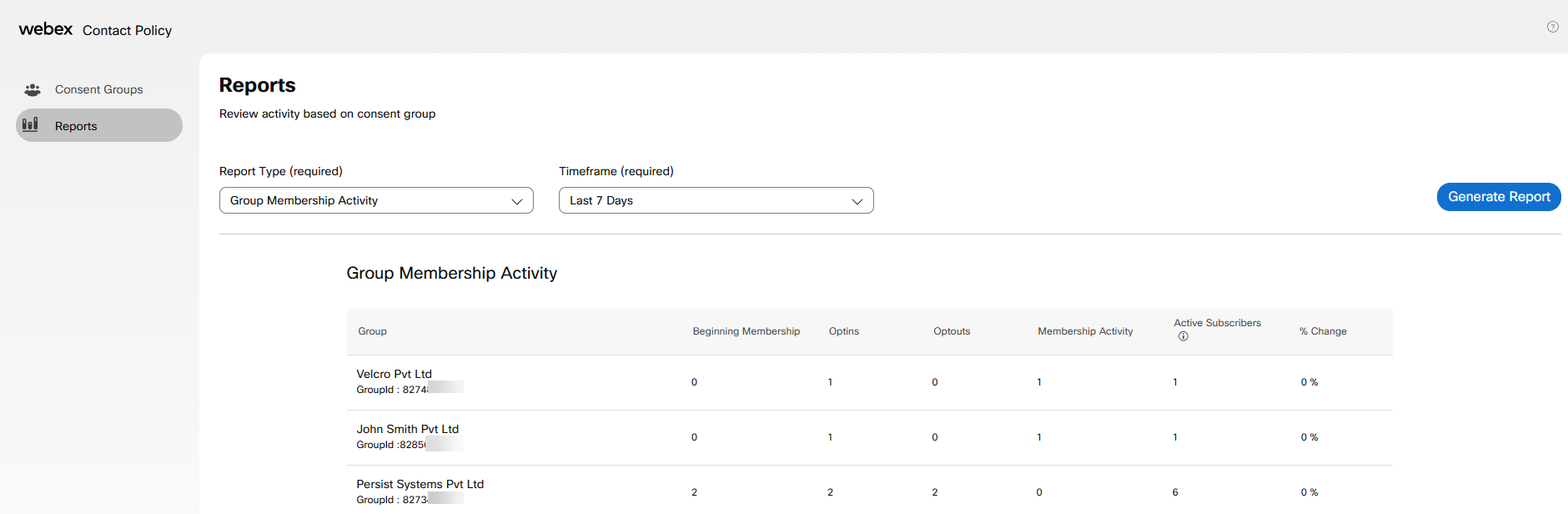
Snapshot of Group Membership Activity Report
The sections displayed are:
- Group - The Group name.
- Beginning Membership - The number of Consent Group members providing their consent at the beginning of the reporting period.
- Optins - The number of Consent Group members those have opted in or provided their consent in the reporting period. This also includes the members who were opted out, but later opted in (changed their consent to ‘true’) later on, in the reporting period.
- Optouts - The number of new customers who have opted out during the reporting period. The reporting period can have an addition of multiple new consenting customers in the period, if there was a change in consent if customers who had Opted in earlier, but opted out later.
- Membership Activity - The count of new consumers who have opted in and any changes from consenting customers to non-consenting customers.
- Active Subscribers - The total number of active subscribers in a group reflects all currently active members, and this count remains unchanged regardless of any selected reporting period or range.
- % Change - The number of membership activities that has been changed in percentage value from the beginning of the selected period.
Report Fields for Group Activity by Method
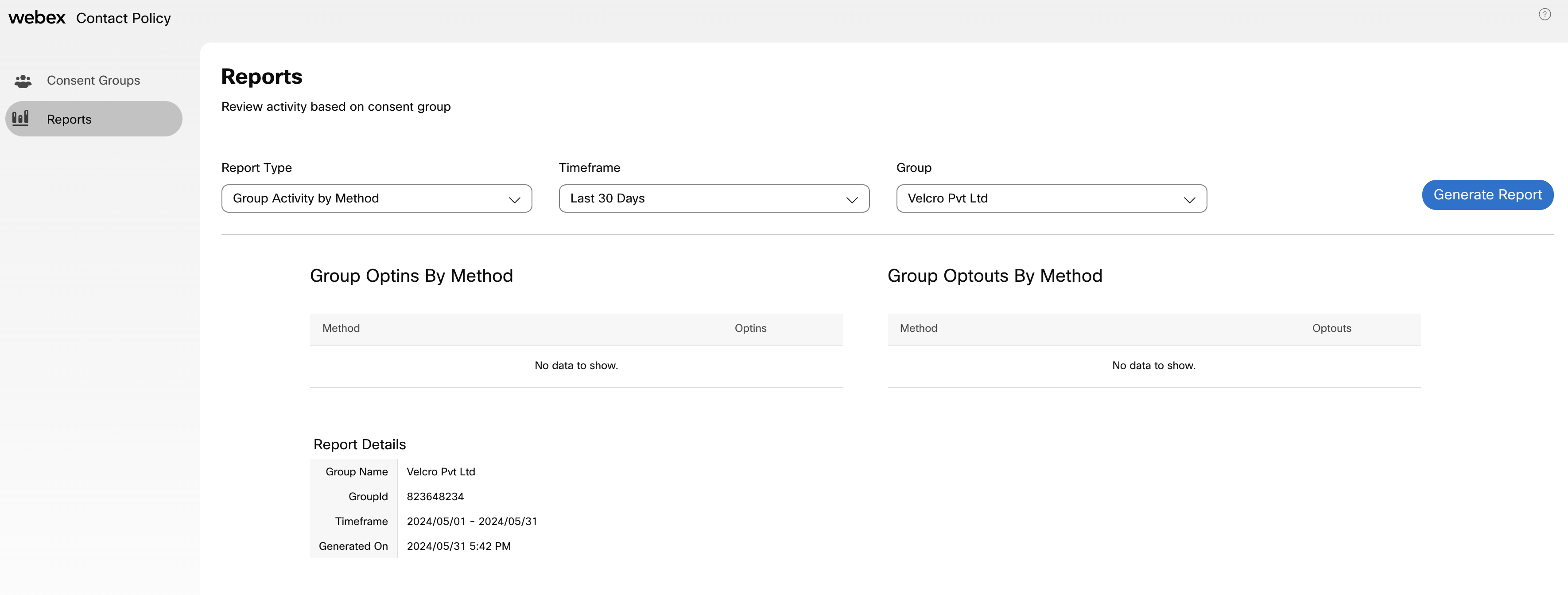
Snapshot of Reports - Group Activity by Method
The sections displayed are:
- Group Optins By Method
- Group Optouts By Method
- Report Details
- Group Name - The name of the group created.
- GroupId - The unique identifier of the group created.
- Timeframe - The time period for generating the report.
- Generated On - The report generation date and time.
Report Fields for Group Activity By Keyword
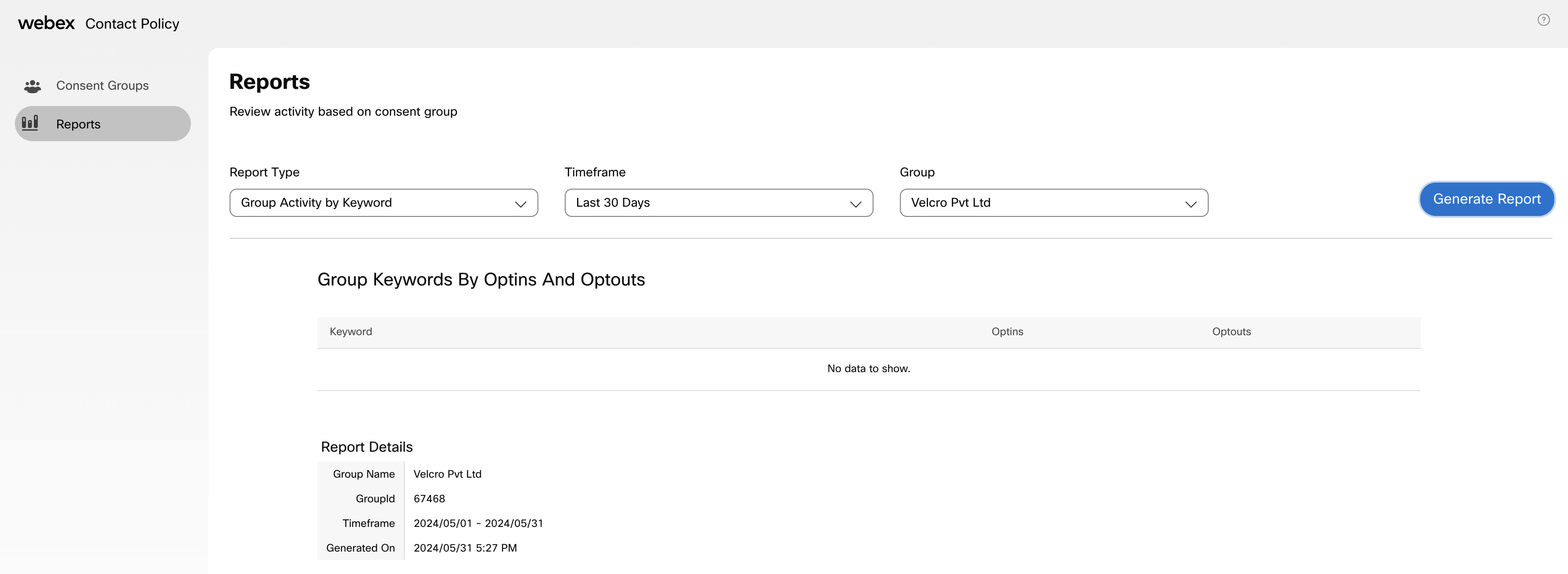
Snapshot of Reports - Group Activity by Keywords
The sections displayed are:
- Group Keywords By Optins And Optouts
- Keyword
- Optins - The number of Consent Group members those have opted in or provided their consent in the reporting period. This also includes the members who were opted out, but later opted in (changed their consent to ‘true’) later on, in the reporting period.
- Optouts - The number of new customers who have opted out during the reporting period. The reporting period can have an addition of multiple new consenting customers in the period, if there was a change in consent if customers who had Opted in earlier, but opted out later.
- Report Details
- Group Name - The name of the group created.
- GroupId - The unique identifier of the group created.
- Timeframe - The time period for generating the report.
- Generated On - The report generation date and time.
Updated 3 months ago
