Append message
Understand how to configure a Append message node.
When setting up flows in Webex Connect, you may use this node to append a message to an ongoing conversation with the end customer. This node utilizes the Append message API from Webex Engage.
Configuration
To configure a Append message conversation node, follow these steps:
- Drag and drop the Append message node from the Node palette from the left side of the screen.
- Double-click the Append message node to view the configuration settings.
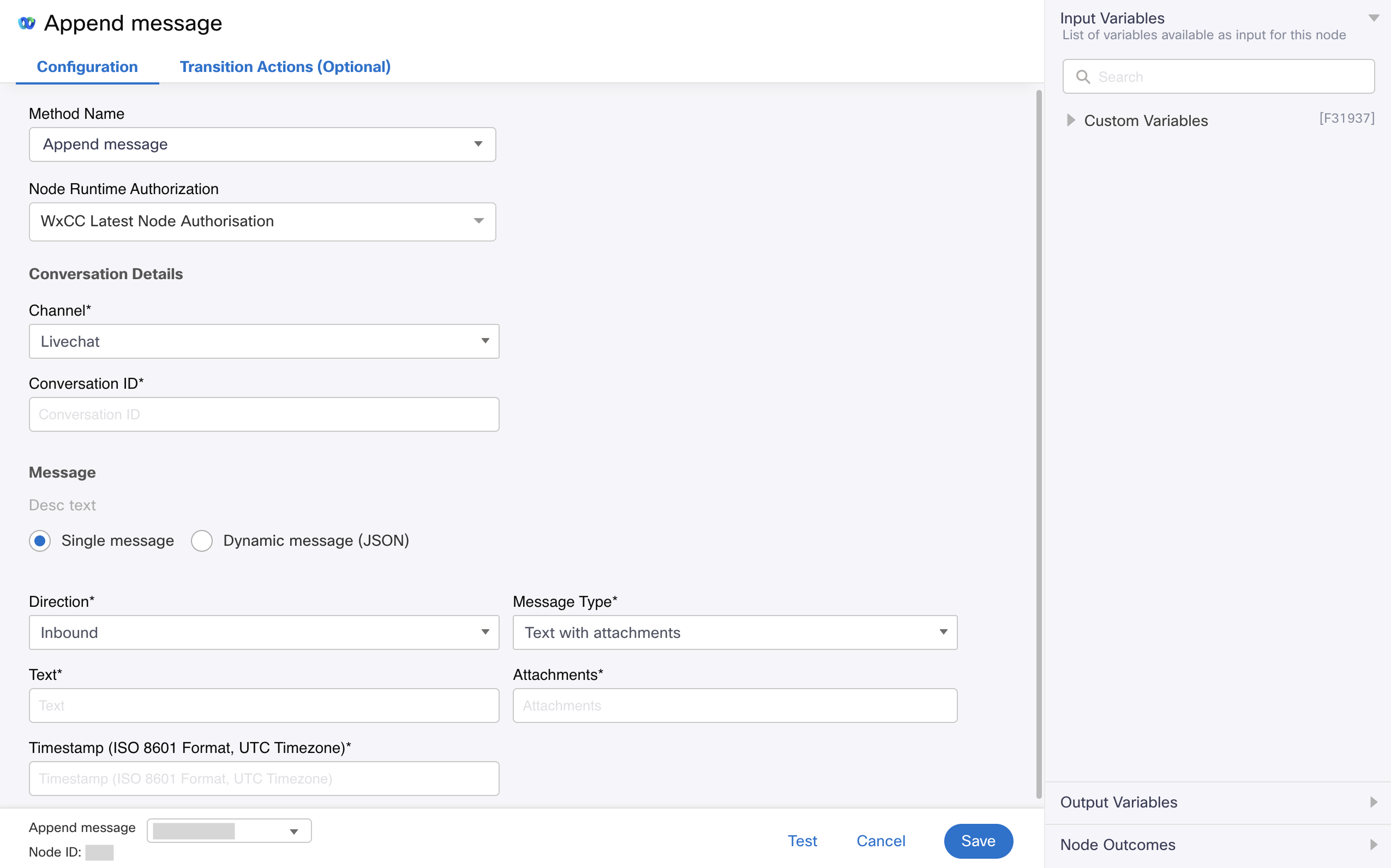
Screenshot displaying the Configuration Settings for Append message node
- Choose Create conversation from the Method Name drop-down list.
- Choose Authorization from the Node Runtime Authorization drop-down list.
We recommend you set Authorization to a Default Authentication configured in WxEngage's Integrations screen under WxConnect's Integrations. Once you re-authenticate from the Integrations screen, all your nodes across flows will pick up the updated token. - Choose a channel from the Channel drop-down list.
- SMS - If you choose SMS channel, you will view following settings:
- Conversation Alias ID - $(n6.conversationId).
Conversation ID is obtained upstream from the Create conversation or Search conversation node's output variables. - Messages - Select a radio button Single or Dynamic message.
- Single Message: If you select Single Message radio button, you will view the following settings:
- Message Alias ID - In general the value is set to $(n2.messenger.transId).
A unique auxiliary external reference identifier is used to map the message. - Direction - Choose the direction (Inbound or Outbound or Announcement) of the message from the Direction drop-down list.
- Message Type - Choose Text from the Message Type drop-down list.
- Text - In general the value is set to Custom Variable for Send nodes or $(n30.sms.message) from Receive nodes.
- Timestamp - (ISO8601 Format in UTC Timezone) - $(n30.send.sentDateTime) for Send nodes and $(n30.sms.timestamp) for Receive nodes.
- Message Alias ID - In general the value is set to $(n2.messenger.transId).
- Dynamic message (JSON) : Pass a variable containing a JSON. Refer to SMS Schema.
- Single Message: If you select Single Message radio button, you will view the following settings:
- Conversation Alias ID - $(n6.conversationId).
- Facebook Messenger - If you choose Facebook Messenger channel, you will view following settings:
- Conversation ID - $(n6.conversationId).
Conversation ID is obtained upstream from the Create conversation or Search conversation node's output variables. - Messages- Select a radio button Single or Dynamic message.
- Single Message: If you select Single Message radio button, you will view the following settings:
- Message Alias ID - In general the value is set to $(n2.messenger.transId).
Unique auxiliary external reference identifier to maps to the message. - Direction - Inbound or Outbound or Announcement.
- Message Type - Set to Text with attachments.
- Text - $(n2.messenger.message).
In general value is set to Custom Variable for Send nodes or$(n30.messenger.message) from Receive nodes. - Attachments - $(parseDataAttachment).
This is one of the Evaluate node variables which contains the processed inbound attachment array object. - Timestamp - (ISO8601 Format in UTC Timezone) - $(n30.send.sentDateTime) for Send nodes and $(n30.messenger.timestamp) for Receive nodes.
- Message Alias ID - In general the value is set to $(n2.messenger.transId).
- Dynamic message(s) JSON: Pass a variable containing a JSON array. Refer to Facebook Messenger schema.
- Single Message: If you select Single Message radio button, you will view the following settings:
- Conversation ID - $(n6.conversationId).
- Livechat - If you choose Livechat channel, you will view following settings:
- Conversation ID - $(n6.conversationId).
Conversation ID is obtained upstream from the Create conversation or Search conversation node's output variables. - Messages- Select a radio button Single or Dynamic message.
- Single Message: If you select Single Message radio button, you will view the following settings:
- Direction - Choose the direction (Inbound or Outbound or Announcement) of the message from the Direction drop-down list.
- Message Type: Choose a message type from the drop-down list:
- Text with attachments: If you select this option, you will view the following fields:
- Text - In general the value is set to Custom Variable for Send nodes or $(n30.inappmessaging.message) from Receive nodes.
- Attachments - In general the value is set to $(parseDataAttachment) in templated flows.
This is one of the Evaluate node variables which contains the processed inbound attachment array object.
- Livechat Text with carousel
- Text - In general the value is set to Custom Variable for Send nodes or $(n30.inappmessaging.message) from Receive nodes.
- Livechat Carousel Object - JSON or Flow variable.
Pick up from the Send node output variables.
- Livechat Text with quick replies
- Text - In general the value is set to Custom Variable for Send nodes or $(n30.inappmessaging.message) from Receive nodes.
- Quick Replies Object - JSON or Flow variable
Pick up from the Send node output variables
- Form Response
Livechat Form Response - JSON or Flow variable.
Pick up from the Receive node output variables. - Livechat Carousel Response - JSON or Flow variable.
Pick up from the Receive node output variables. - Livechat Quick Replies Response - JSON or Flow variable.
Pick up from the Receive node output variables
- Text with attachments: If you select this option, you will view the following fields:
- Dynamic message (JSON): Pass a variable containing a JSON array. Refer to Livechat schema.
- Timestamp (IN UTC) - $(n2.messenger.ts).
(ISO8601 Format in UTC Timezone) - $(n30.send.sentDateTime) for Send nodes and $(n30.inappmessaging.timestamp) for Receive nodes.
- Single Message: If you select Single Message radio button, you will view the following settings:
- Conversation ID - $(n6.conversationId).
- Email - If you choose Email channel, you will view following settings:
- Conversation ID - $(n6.conversationId).
Conversation ID is obtained upstream from the Create conversation or Search conversation node's output variables. - Messages- Select a radio button Single or Dynamic message.
- Single Message: If you select Single Message radio button, you will view the following settings:
- Message Alias ID - In general the value is set to $(n2.email.transId).
Unique auxiliary external reference identifier to maps to the message. - Direction - Choose the direction (Inbound or Outbound or Announcement) of the message from the Direction drop-down list.
- Message Type - Set to email.
- From Address - In general the value is set to Custom Variable for Send nodes or $(n30.email.emailId) from Receive nodes.
- To address - In general the value is set to Custom Variable for Send nodes or $(n30.email.emailId) from Receive nodes.
- CC Recipients - In general the value is set to Custom Variable for Send nodes or $(n30.email.emailId) from Receive nodes.
- Message Alias ID - In general the value is set to $(n2.email.transId).
- Email message: Configure the following settings:
- Email headers - In general the value is set to Custom Variable for Send nodes or $(n30.email.emailId) from Receive nodes.
- HTML email body - In general the value is set to Custom Variable for Send nodes or $(n30.email.emailId) from Receive nodes.
- Plain email body - In general the value is set to Custom Variable for Send nodes or $(n30.email.emailId) from Receive nodes.
- Stripped HTML - In general the value is set to Custom Variable for Send nodes or $(n30.email.emailId) from Receive nodes.
- Stripped text - In general the value is set to $(n2.email.strippedText).
In general the value is set to Custom Variable for Send nodes or $(n30.email.emailId) from Receive nodes. - Attachments - In general the value is set to $(parseDataAttachment).
This Evaluate note variable contains the processed array object of incoming attachments from the customer.
- Dynamic message (JSON): Pass a variable containing a JSON array. Refer to Email schema.
- Timestamp (IN UTC) - $(n2.messenger.ts).
ts in the output variables of the start node which contains the Messenger Timestamp.
(ISO8601 Format in UTC Timezone) - $(n30.send.sentDateTime) for Send nodes and $(n30.email.timestamp) for Receive nodes.
- Single Message: If you select Single Message radio button, you will view the following settings:
- Conversation ID - $(n6.conversationId).
- WhatsApp - If you choose WhatsApp channel, you will view following settings:
- Conversation ID - $(n6.conversationId).
Conversation ID is obtained upstream from the Create conversation or Search conversation node's output variables.- Messages- Select a radio button Single or Dynamic message.
- Single Message: If you select Single Message radio button, you will view the following settings:
- Message Alias ID - In general the value is set to $(n2.whatsapp.transId).
Unique auxiliary external reference identifier to maps to the message. - Direction - Choose the direction (Inbound or Outbound or Announcement) of the message from the Direction drop-down list
- Message Type - Choose a message type from the drop-down list:
- If you choose text, you will view a Text field:
- Text - In general the value is set to to Custom Variable for Send nodes or$(n30.whatsapp.message) from Receive nodes.
- If you choose Text with attachments, you will view the following fields:
- Text - In general the value is set to to Custom Variable for Send nodes or$(n30.whatsapp.message) from Receive nodes.
- Attachments - In general the value is set to $(parseDataAttachment).
This is one of the Evaluate node variables which contains the processed inbound attachment array object.
- If you choose WhatsApp interactive response, you will view following field:
- WhatsApp Interactive Response - JSON or variable.
Construct a JSON as per the payload mentioned in the WhatsApp schema.
- WhatsApp Interactive Response - JSON or variable.
- If you choose text, you will view a Text field:
- Message Alias ID - In general the value is set to $(n2.whatsapp.transId).
- Single Message: If you select Single Message radio button, you will view the following settings:
- Messages- Select a radio button Single or Dynamic message.
- WhatsApp List - In general the value is set to $(n30.send.response_interactive).
response_interactive from the output variables of the Send node is WhatsApp List. - WhatsApp Buttons - In general the value is set to $(n2.send.response_interactive).
response_interactive from the output variables of the Send node is WhatsApp Buttons. - Dynamic Multi-message(s) JSON array: Pass a variable containing a JSON array. Refer to WhatsApp schema.
- Timestamp (IN UTC) - $(n2.messenger.ts).
(ISO8601 Format in UTC Timezone) - $(n30.send.sentDateTime) for Send nodes and $(n30.whatsapp.timestamp) for Receive nodes.
- Conversation ID - $(n6.conversationId).
- Apple Messages for Business (AMB) - If you choose AMB channel, you will view following settings:
- Conversation ID - $(n6.conversationId).
Conversation ID is obtained upstream from the Create conversation or Search conversation node's output variables. - Messages- Select a radio button Single or Dynamic message.
- Single Message: If you select Single Message radio button, you will view the following settings:
- Message Alias ID - In general the value is set to $(n2.abc.transId).
Unique auxiliary external reference identifier to maps to the message. - Direction - Choose the direction (Inbound or Outbound or Announcement) of the message from the Direction drop-down list
- Message Type - Choose a message type from the drop-down list:
- Text with Attachments - If you choose Text with attachments, you will view the following fields:
- Text - In general the value is set to Custom Variable for Send nodes or$(n30.abc.message) from Receive nodes.
- Attachments - In general the value is set to $(parseDataAttachment) in templated flows.
This is one of the Evaluate node variables which contains the processed inbound attachment array object.
- AMB List picker response -If you choose AMB list picker response, enter JSON or Flow variable.
Construct payload as per AMB Schema. - AMB Time picker response - If you choose AMB time picker response, enter JSON or Flow variable.
Construct payload as per AMB Schema. - AMB Form response - If you choose AMB form response, enter JSON or Flow variable.
Construct payload as per AMB Schema. - AMB Quick replies response -If you choose AMB list quick replies response, enter JSON or Flow variable..
Construct payload as per AMB Schema.
- Text with Attachments - If you choose Text with attachments, you will view the following fields:
- Message Type - Choose a message type from the drop-down list:
- Message Alias ID - In general the value is set to $(n2.abc.transId).
- Single Message: If you select Single Message radio button, you will view the following settings:
- AMB List picker - In general value is set to $(n30.send.listPicker).
Pick up from the Output variables of an AMB send node. - AMB Time picker - In general value is set to $(n30.send.timePicker).
Pick up from the Output variables of an AMB send node. - AMB Form - In general value is set to $(n30.send.response_interactive).
Pick up from the Output variables of an AMB send nodeAMB Quick replies. - AMB Quick replies - In general value is set to $(n30.send.quickReplies).
Pick up from the Receive node output variables. - Dynamic Multi-message(s) JSON array: Pass a variable containing a JSON array. Refer to AMB schema.
- Timestamp - (ISO8601 Format in UTC Timezone) - $(n30.send.sentDateTime) for Send nodes and $(n30.abc.timestamp) for Receive nodes.
- AMB Capability List - In general the value is set to $(n2.abc.capabilityList).
Determines the supported message types that the customer's device supports.
- Conversation ID - $(n6.conversationId).
- API - If you choose API channel, you will view following settings:
- Conversation ID - $(n6.conversationId).
Conversation ID is obtained upstream from the Create conversation or Search conversation node's output variables. - Single Message: If you select Single Message radio button, you will view the following settings:
- Message Alias ID - Custom Variable.
Unique auxiliary external reference identifier to maps to the message. - Direction - Choose the direction (Inbound or Outbound or Announcement) of the message from the Direction drop-down list.
- Message Type - Choose a message type from the drop-down list:
- Text - In general the value is set to Custom Variable for Send nodes and corresponding variables from Receive nodes.
- Text with attachments - If you choose, text with attachments, you will view following fields:
- Text - In general the value is set to Custom Variable for Send nodes and corresponding variables from Receive nodes.
- Attachments - In general the value is set to $(parseDataAttachment).
This is one of the Evaluate node variables which contains the processed incoming attachment array object from the customer respectively.
- Message Alias ID - Custom Variable.
- Timestamp - (ISO8601 Format in UTC Timezone) - In general the value is set to Custom Variable for Send nodes and corresponding variables from Receive nodes.
- Conversation ID - $(n6.conversationId).
Output variables
| Variable | Description |
|---|---|
| transId | API request identifier generated by WxEngage. |
Node outcomes
| Category | Outcome | Description |
|---|---|---|
| Success | onAppendMessageSuccess | Message appended to WxEngage's conversation object successfully |
| Errors | onAppendMessageFailure | WxEngage failed to append the message to the conversation |
| onTimeout | Could not receive an API response from WxEngage within the agreed time-out | |
| onInvalidData | Invalid data configured in WxConnect node | |
| onError | Error in WxConnect's middleware services | |
| onInvalidChoice | Invalid choice | |
| onauthorizationfail | Failed to Authorize successfully. We recommend you to recheck your Node Authorization configurations in the Authorize Integration section | |
| Failure | Any other run time failures |
Updated 3 months ago
