Push
Learn how you can create and manage Push message templates.
Configuring Push Templates
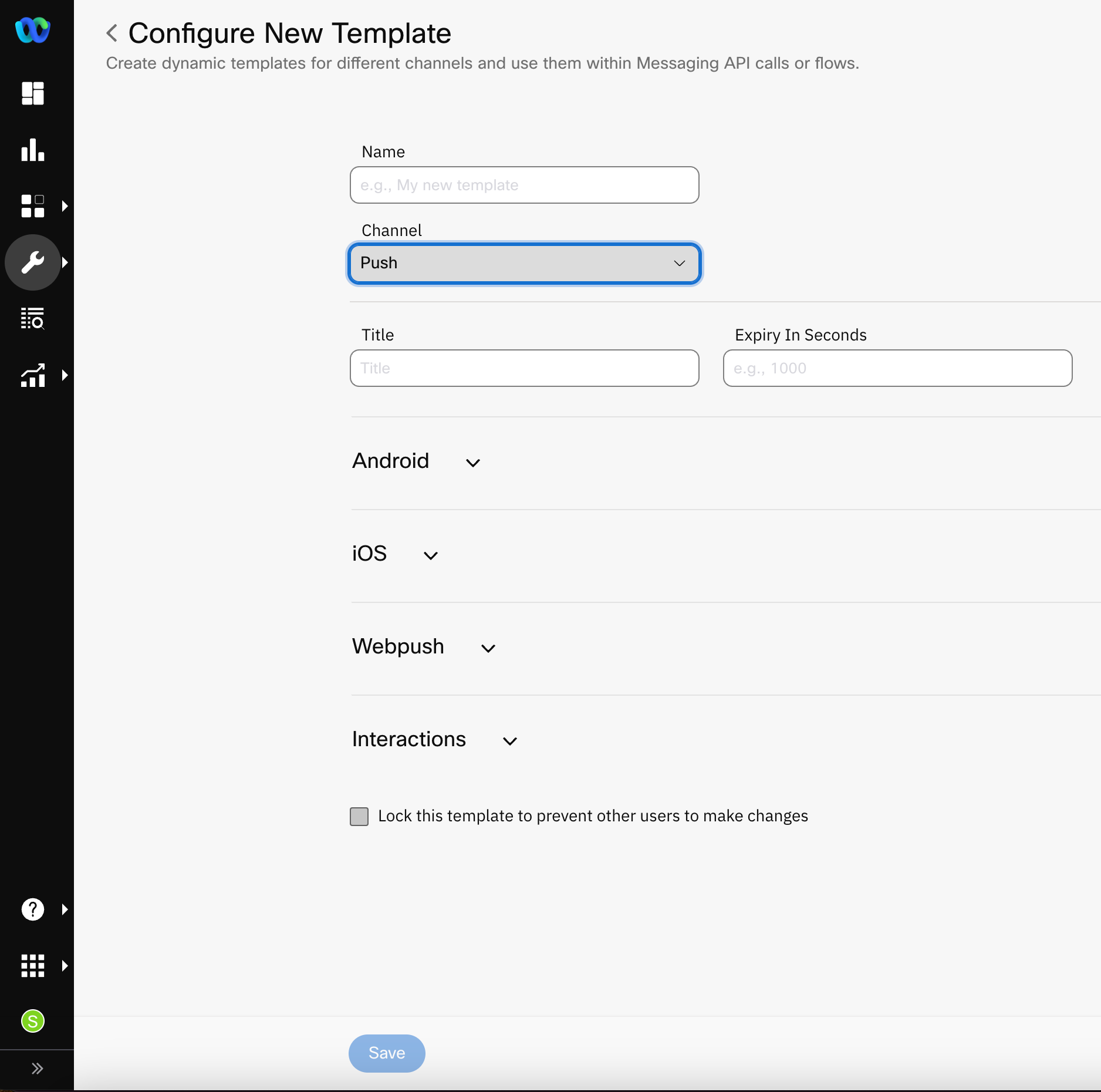
Screenshot of Push Template Configuration
To configure a new RCS template:
- Go to Tools > Templates.
- Click Add New Template.
- Enter a Name for the template. Only lower case letters and underscores are allowed in this field. Do not use spaces in the template name.
- Select the Channel as Push.
- Enter the details for:
- Title
- Expiry In Seconds
- Click one of the options below based on the type of device or OS configuration:
- Select Lock this template to prevent other users to make changes.
- Click Save.
Note
Only the configured data from the earlier steps will be considered when a template ID is passed in the messaging API. The messaging API will not take into consideration any extra parameters that are sent in separately.
Updated 10 months ago
