SMS
Learn how you can create and manage SMS message templates
Configuring SMS Templates
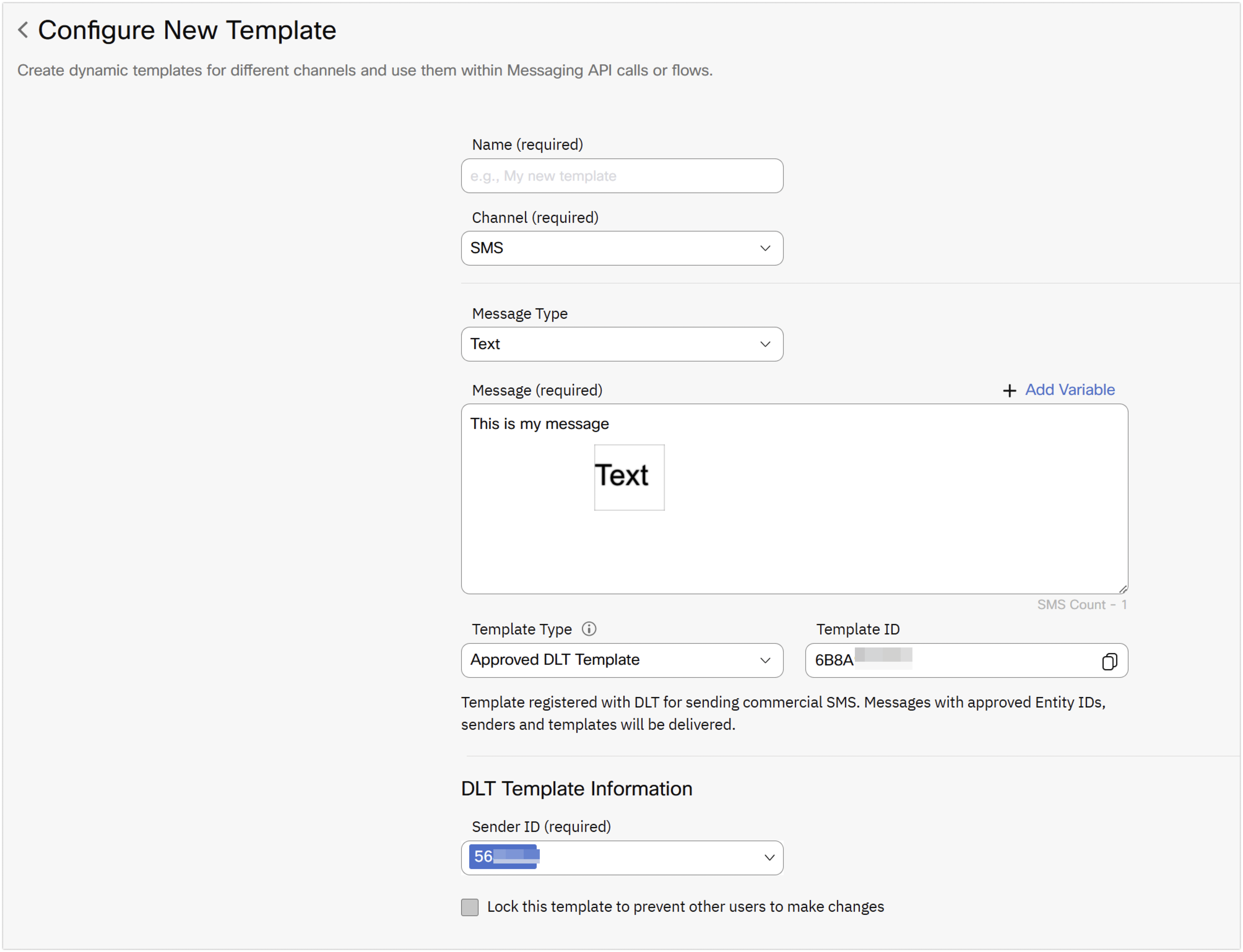
Configuring a new SMS template
To configure a new SMS template:
- Go to Tools > Templates.
- Click Add New Template.
- Enter a Name for the template. Only lower case letters and underscores are allowed in this field. Do not use spaces in the template name.
- Select the Channel as SMS.
- Select the required Message Type for the SMS template. The available message types are:
- Text
- Flash
- Binary
- Unicode.
- Enter the message that you want to send to the users in the Message field.
- Click '+ Add Variable' option for adding variables for passing dynamic values. The same variable name that's generated automatically is to be used under params within the message block in the Messaging API v1
- By default Template Type is set to 'Regular' but provides an additional option named DLT. The DLT option is to be used for passing the DLT Template ID in case you want to send messages to customers based in India. Else, for all other geographies, you can use the Regular option.
The Template Type drop-down option is set to Regular by default, but provides an additional option named Approved DLT Template. When this option is selected, you have to enter your DLT registered template ID in the ‘Template ID’ field. The DLT option is used when you want to send messages to customers based in India. Else, for all other geographies, you can use the Regular option.Note
When you select the Approved DLT Template option from the Template Type drop-down field, then ensure that the Sender IDs are also configured on the DLT section on the Numbers page for the India region.
- Click Save. The template is created.
Sample Payload for SMS
{
"deliverychannel":"sms",
"message":{
"template":"H1ENXXXMR",
"parameters":{
"parameter1":"<value>",
"parameter2":"<value>",
"parameter3":"<value>"
}
},
"destination":[
{
"msisdn":[
"4477xxxxxxxx"
]
}
]
}
Updated about 2 months ago
