Hold conversation
Understand how to configure a Hold Conversation node.
While configuring flows in Webex Connect, you may use this node to put a conversation on hold within WxEngage. This node utilizes the Hold conversation API from Webex Engage.
Configure
To configure a Hold conversation node, follow these steps:
- Drag and drop the Hold conversation node from the Node palette from the left side of the screen.
- Double-click the Hold conversation node to view the configuration settings.
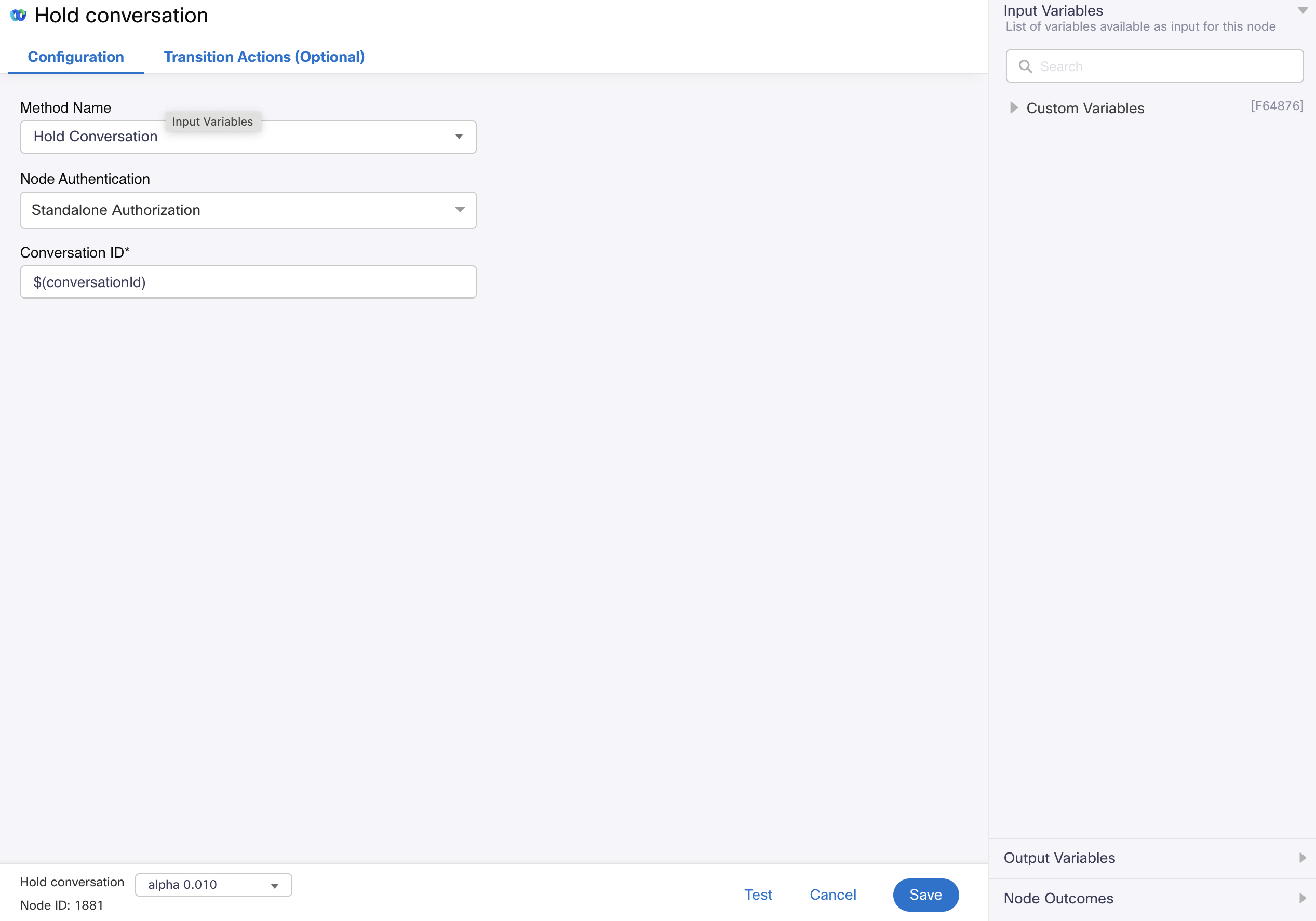
Screenshot displaying the Configuration Settings for Hold conversation node
- Choose Hold conversation from the Method Name drop-down list.
- Choose Authorization from the Node Runtime Authorization drop-down list.
We recommend you set Authorization to a Default Authentication configured in WxEngage's Integrations screen under WxConnect's Integrations. Once you re-authenticate from the Integrations screen, all your nodes across flows will pick up the updated token. - In the Conversation ID field, enter an appropriate variable that contains WxEngage's conversation ID (e.g.$(n6.conversationId)).
- Click Save.
Output variables
| Variable | Description |
|---|---|
transId | API request identifier generated by WxEngage |
Node outcomes
| Category | Outcome | Description |
|---|---|---|
| Success | Success | Conversation put on hold successfully |
| Errors | onInvalidData | Invalid data configured in the WxConnect node |
onTimeout | Could not receive an API response from WxEngage within the agreed time-out` | |
onError | Error in WxConnect's middleware services | |
onInvalidChoice | Invalid choice | |
onauthorizationfail | Failed to Authorize successfully. Recommend rechecking Auth details in the Authorize Integration section | |
Failure | Any other run time failures |
Updated 4 months ago
