Salesforce Node
Use this node to Get/Insert/Update/Delete Contacts or to Insert/Updates Case in your Salesforce account.
Webex Connect offers a pre-built integration node for Salesforce to make it easier for you to insert, update, delete contacts in or get contacts from your Salesforce account within an Webex Connect flow.
You can also insert a case or update an existing case is your Salesforce account using this node.
This integration is based on Salesforce API v43.0.
Callback URLs for all your pre-built integrations, custom integration configurations, that use OAuth 2.0 authorization with ‘Auth Code’ Grant Type will be updated with Webex Connect branded URLs. This doesn’t impact functioning of any of your existing integration configurations until the Refresh Token for that integration expires or until you decide to reauthorize. In either of these two cases, you would need to start using the new Callback URL provided on Webex Connect UI in the third-party application you have integrated with. Another example of this is OAuth 2.0 based authentication for Gmail when using SMTP for Outbound Email channel configuration which is currently available only for Webex Connect tenants used for Webex Contact Center Integration.
Please make sure your applications, firewalls, etc. do not restrict access to these new Callback URLs in case you have an internal policy/practice to add these URLs to the allow/accept/allowed list.
Node Configuration
Drag-and-drop the node onto the visual flow builder and double-click the node to configure it.
Please note that the latest version of the Salesforce CRM node that you should use is v1.1 which uses UTF-8 encoding and v1.0 does not use UTF-8 encoding.
-
Select the required Method Name from the drop-down list box. Examples include methods such as Get Contact, Insert Contact, Update Contact, Delete Contact, Insert Case, etc.
-
Select add new authorization if you're using this node for the first time. You can select an existing authorization in case you've used this node in the past and have saved authorization credentials.
-
If you select the option to add new authorization, you will be asked to provide a name for this authorization to be able to reuse it later on. You need to provide the following details at this step:
- 'Consumer ID' and 'Consumer Secret' for completing the authorization.
- Authorization URL (E.g., https://login.salesforce.com/services/oauth2/authorize or https://.salesforce.com/services/oauth2/authorize in case you are using SSO)
- Access Token URL (E.g., https://<login/tenantid>.salesforce.com/services/oauth2/token)
- Refresh Token URL (E.g., https://<login/tenantid>.salesforce.com/services/oauth2/token)
Salesforce App Configuration and Callback URL
Please note that the Callback URL that's displayed on the Add Authorization screen when you add a new authorization needs to be configured in your Salesforce application as a pre-requisite. You would need to create a connected app in Salesforce for the integration.
Here's the link to Salesforce documentation that covers the details of Connected App creation and permissions configuration.
You would need to mention the scope as 'Full Access' with 'Perform requests at any time (refresh_token) option.
- Once the authorization has been completed, add the request parameters for the selected method and click save. You can pass the available Input Variables or Custom Variables as request parameters. E.g., in case of 'Get Contact' method, you need to provide the Salesforce Org Instance (i.e., server that your Salesforce organization is hosted on. It can be found under Set-up/Company Information section in your Salesforce org), the field name and value using which you want to search the contact. Please note that only indexed fields can be used for searching the contacts within Salesforce.
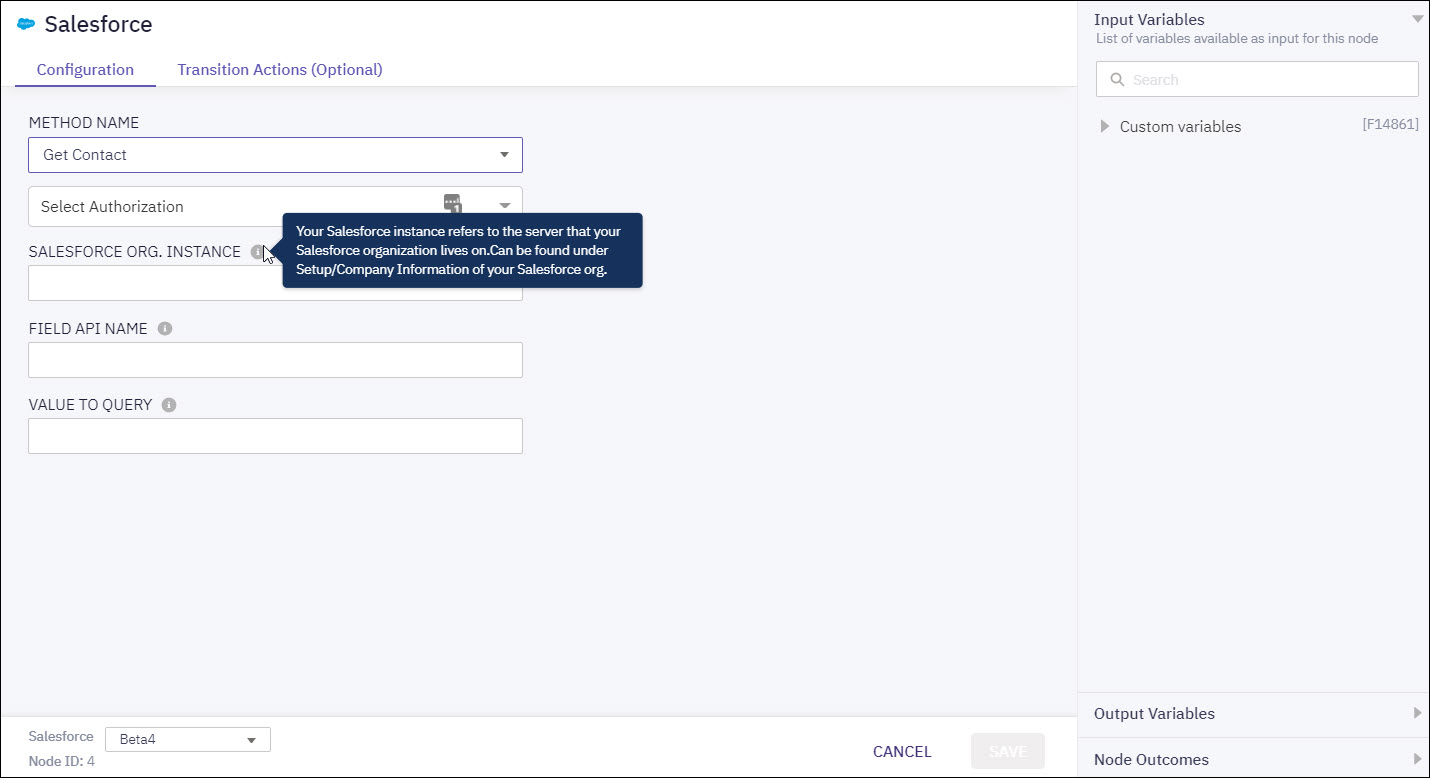
-
You can see the data that this node generates under the Output Variables section. These variables are available for use in subsequent nodes. E.g., Get Contact method returns various fields associated with the searched contact in your Salesforce account.
-
You can see the list of possible node outcomes for this node under 'Node Outcomes' section. Examples include, 'No Content found', 'Multiple records', 'OnTimeout', etc.
How to get Salesforce node-enabled
This node needs to be enabled for your Webex Connect tenant and is not available by default. Please contact your account manager in case you wish to enable it for your account.
Note:
This integration is available only in the cloud version of Webex Connect.*
Methods and Outcomes
Here’s a brief description of various methods, and corresponding output variables and node outcomes associated with each of the methods.
Method Name - Get Contact
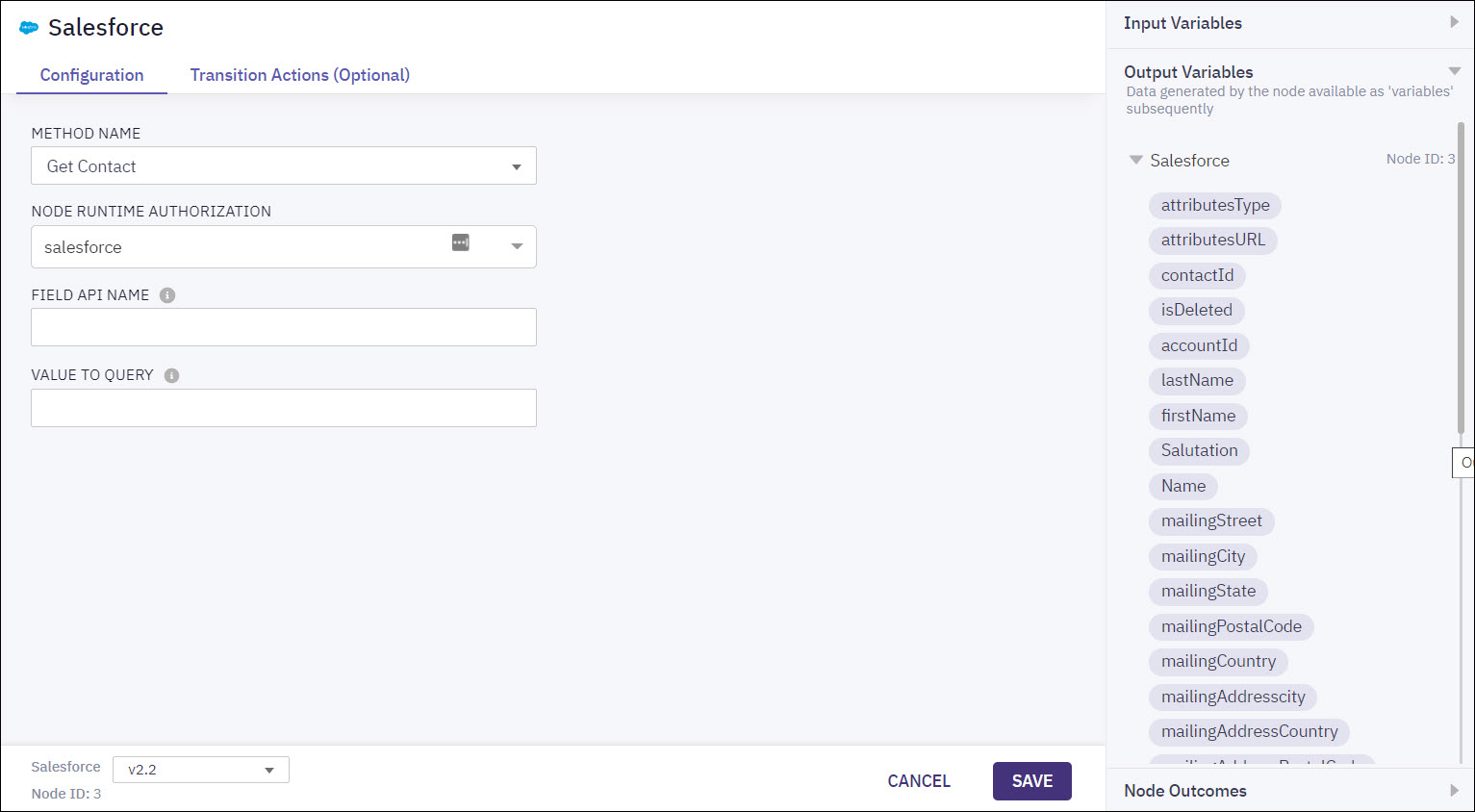
| Input Variables | Output Variables | Node Outcomes |
|---|---|---|
| Field API Name Value to Query | attributesType attributesURL contactId _ Contains the unique identification number of the contact isDeleted accountId _ Contains the unique identification number of the contact firstName _ Contains the first name of the user lastName _ Contains the last name of the user Name _ Contains the full name of the user mailingStreet _ Contains the street number mailingCity _ Contains the city name mailingState _ Contains the state name mailingPostalCode _ Contains the postal code of the area mailingCountry _ Contains the name of the country mailingAddresscity mailingAddressCountry mailingAddressPostalCode mailingAddressState mailingAddressStreet Phone _ Contains the phone number of the user homePhone _ Contains the home phone number of the user assitantPhone _ Contains the phone number of the assitant _ Contains the email address of the user leadSource CreatedDate _ Contains the date on which the record is created CreatedById _ Contains the unique identification number of the user who created the record lastModifiedDate * Contains the date on which the record is modified systemModStamp lastActivityDate lastViewedDate lastReferencedDate isEmailBounced photoURL cleanStatus | Success Multiple records No content found Session expired Error |
Method Name - Insert Contact
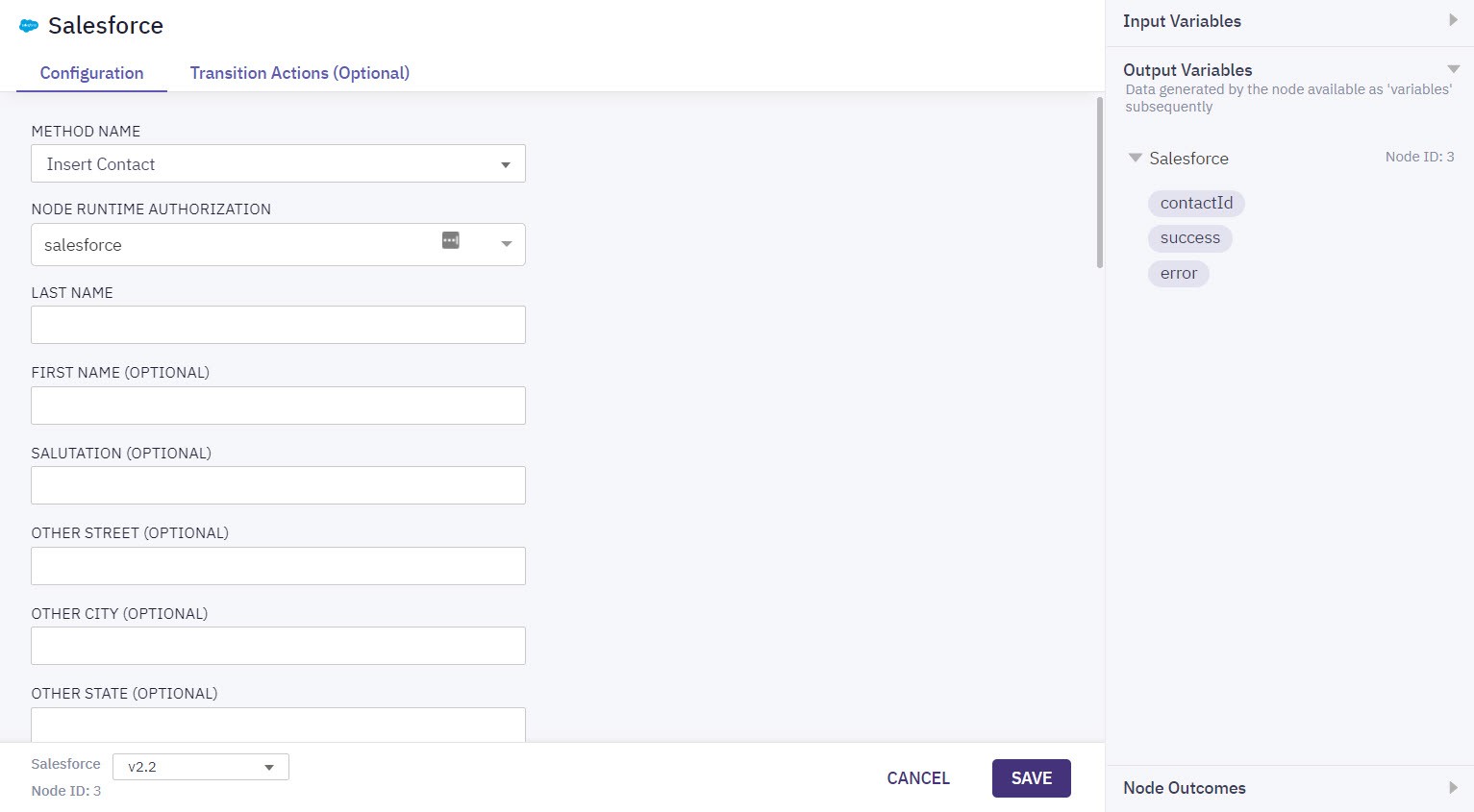
| Input Variables | Output Variables | Node Outcomes |
|---|---|---|
| Last Name _ Specifies the last name of the user First Name (Optional) _ Specifies the first name of the user Salutation (Optional) Other Street (Optional) _ Specifies the street number Other City (Optional) _ Specifies the name of the city Other State (Optional) _ Specifies the name of the state Other Postal Code (Optional) _ Specifies the postal code of the area Other Country (Optional) _ Specifies the name of country Mailing Street (Optional) Mailing City (Optional) Mailing State (Optional) Mailing Postal Code (Optional) Mailing Country (Optional) Phone (Optional) _ Specifies the phone number of the user Fax (Optional) _ Specifies the fax number of the user Mobile Phone (Optional) _ Specifies the mobile phone number of the user Home Phone (Optional) _ Specifies the home phone number of the user Other Phone (Optional) _ Specifies the phone number of the user Assistance Phone (Optional) _ Specifies the phone number of the user Report to ID (Optional) Email (Optional) _ Specifies the email address of the user Title (Optional) _ Specifies the title of the user Department (Optional) _ Specifies the department name of the user Assistant Name (Optional) _ Specifies the name of the assistant Lead Source(Optional) Birthdate _ Specifies the birthdate of the user Description (Optional) | contactId success error | Success Error |
Method Name - Update Contact
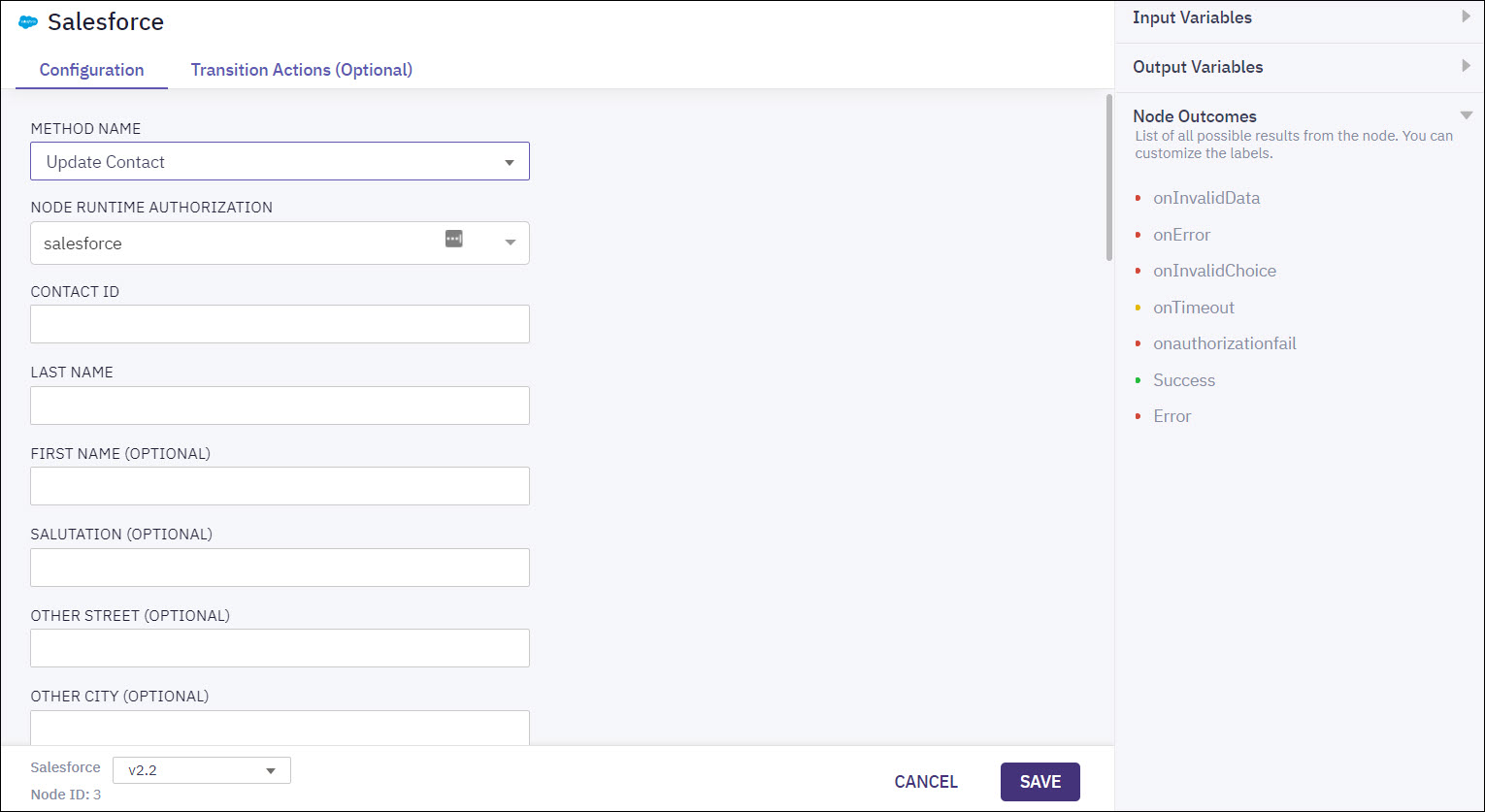
| Input Variables | Output Variables | Node Outcomes |
|---|---|---|
| Contact ID _ Specifies the unique identification number of contact Last Name _ Specifies the last name of the user First Name (Optional) _ Specifies the first name of the user Salutation (Optional) Other Street (Optional) _ Specifies the street number Other City (Optional) _ Specifies the name of the city Other State (Optional) _ Specifies the name of the state Other Postal Code (Optional) _ Specifies the postal code of the area Other Country (Optional) _ Specifies the name of the country Mailing Street (Optional) Mailing City (Optional) Mailing State (Optional) Mailing Postal Code (Optional) Mailing Country (Optional) Phone (Optional) _ Specifies the phone number of the user Fax (Optional) _ Specifies the fax number of the user Mobile Phone (Optional) _ Specifies the mobile phone number of the user Home Phone (Optional) _ Specifies the home phone number of the user Other Phone (Optional) _ Specifies the phone number of the user Assistance Phone (Optional) _ Specifies the phone number of the user Report to ID (Optional) Email (Optional) _ Specifies the email address of the user Title (Optional) _ Specifies the title of the user Department (Optional) _ Specifies the department name of the user Assistant Name (Optional) _ Specifies the name of the assistant Lead Source(Optional) Birthdate * Specifies the birthdate of the user Description (Optional) | None | Success Error |
Method Name - Delete Contact
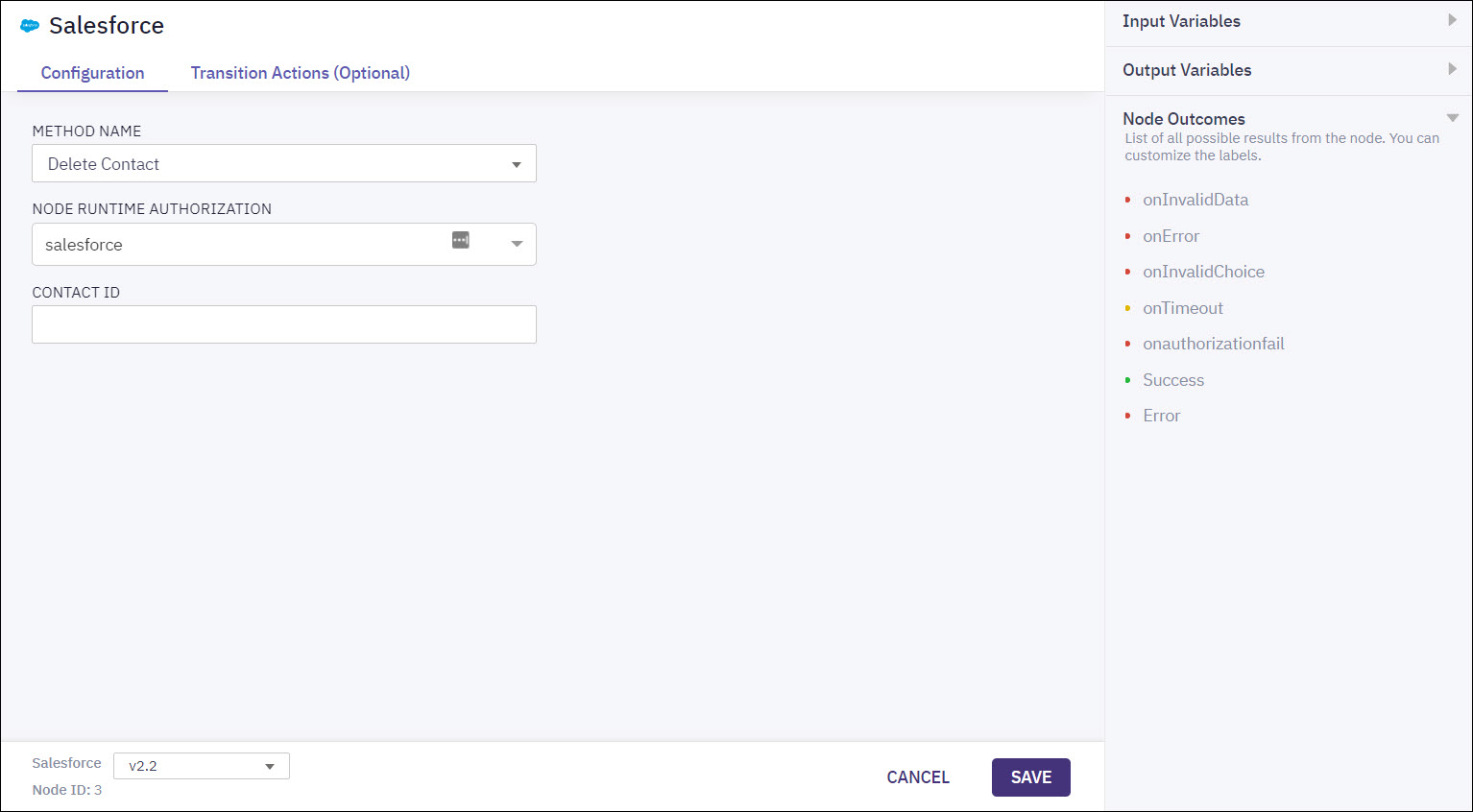
| Input Variables | Output Variables | Node Outcomes |
|---|---|---|
| Contact ID | None | Success Error |
Method Name - Insert Case
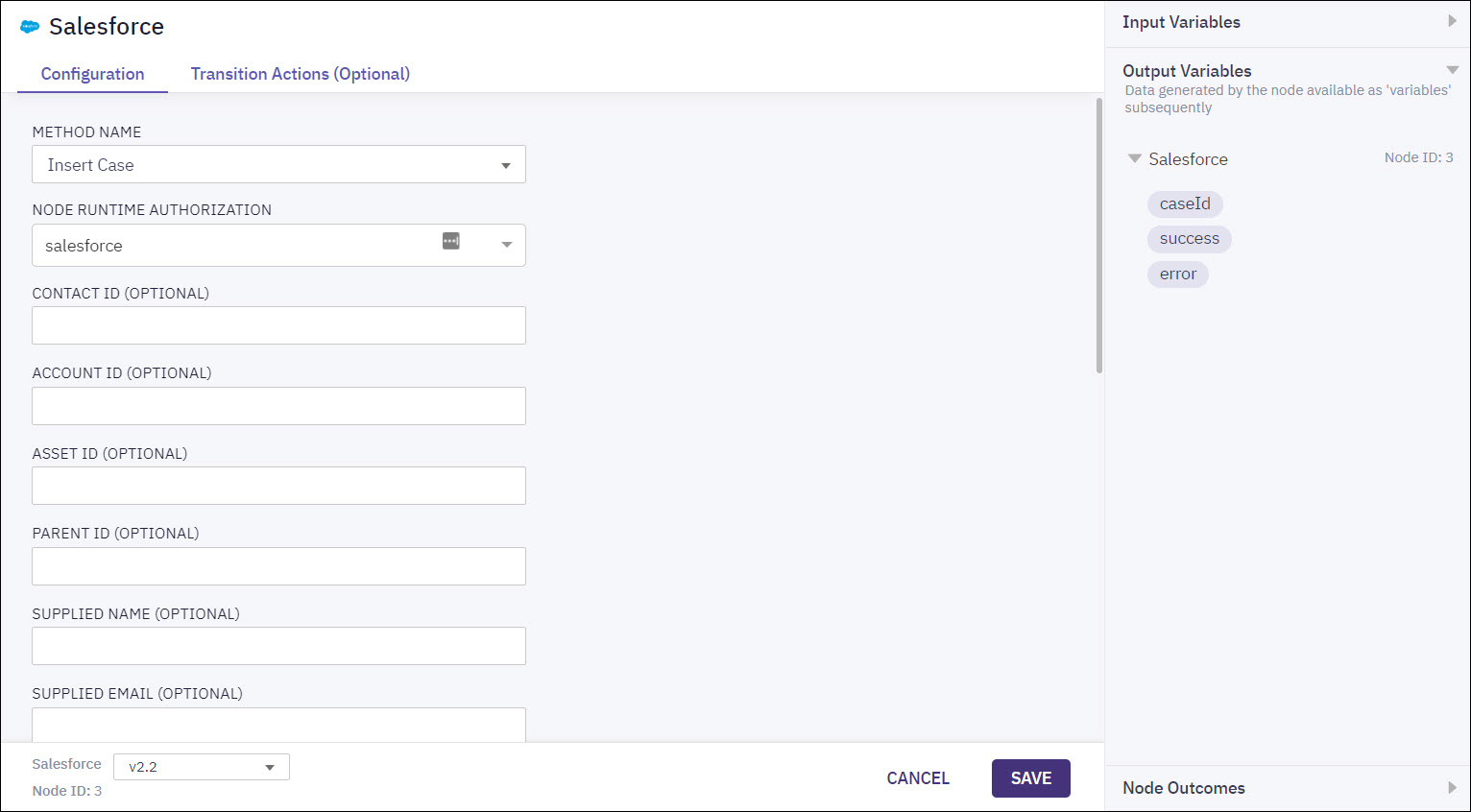
| Input Variables | Output Variables | Node Outcomes |
|---|---|---|
| Contact ID (Optional) Asset ID (Optional) Account ID (Optional) Parent ID (Optional) Supplied Name (Optional) Supplied Email (Optional) Supplied Phone (Optional) Supplied Company (Optional) Type (Optional) Status Reason (Optional) Origin Subject (Optional) Priority (Optional) Description (Optional) Comment (Optional) | caseId success error | Success Error |
Method Name - Update Case
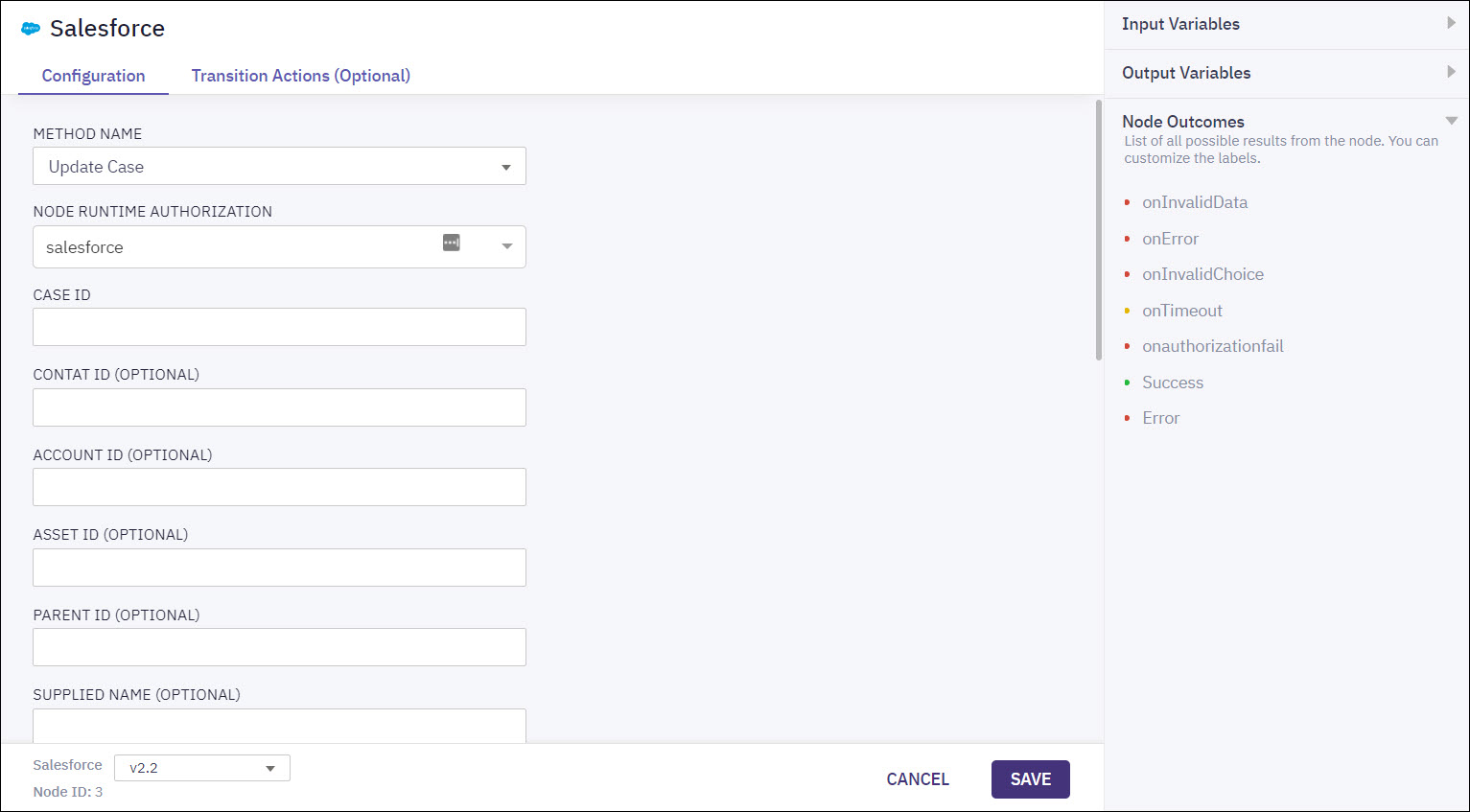
Updated over 1 year ago
