Configuring a Knowledge Base
The brain of an LLM-powered Knowledge bot is called a Knowledge base. This guide will cover the steps needed to configure a knowledge base.
To create a knowledge base, head over to the knowledge section, which is an option in the left navigation.
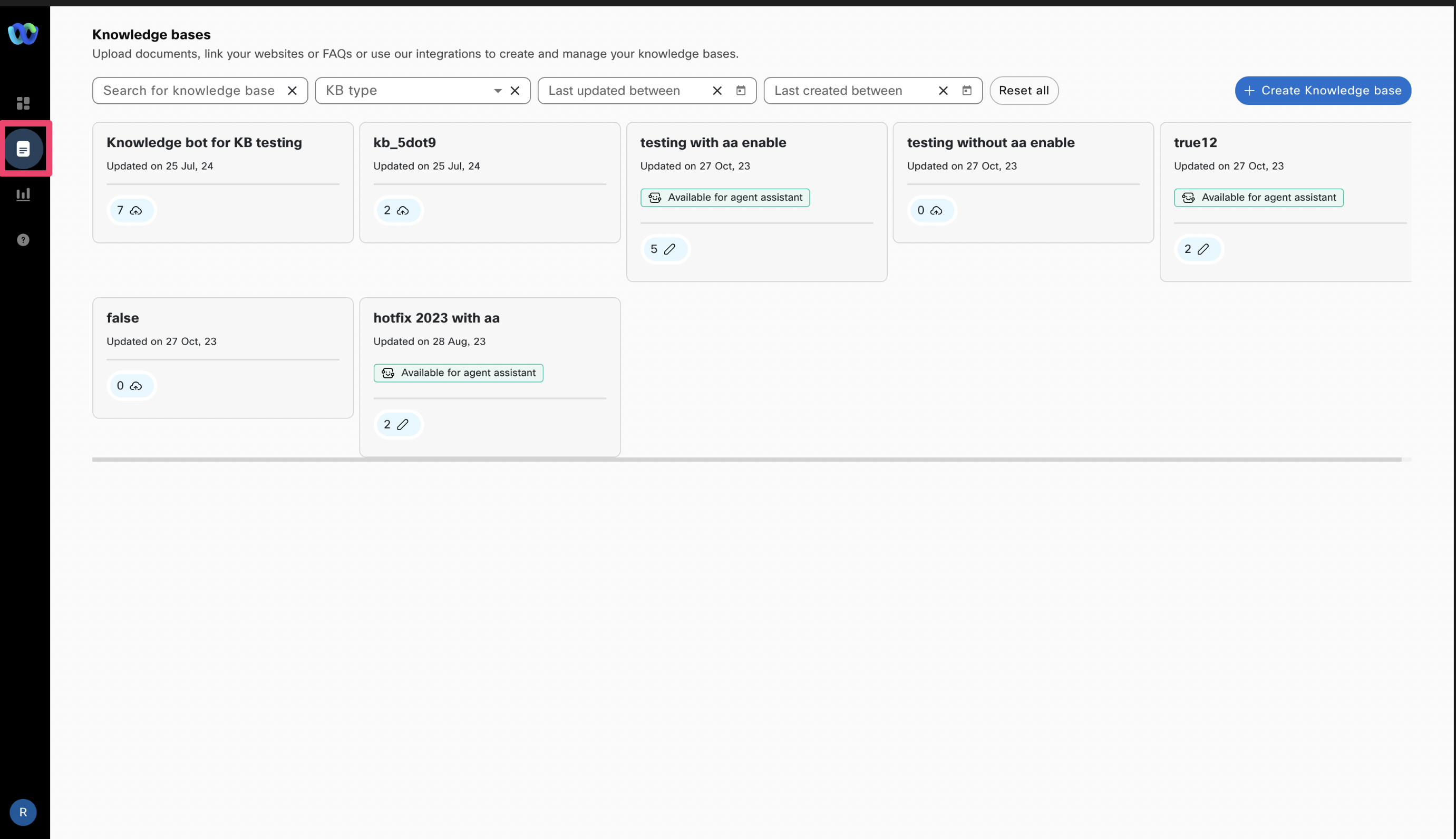
Knowledge section
Once inside the knowledge section, to create a new knowledge base, click on the 'create knowledge base' button
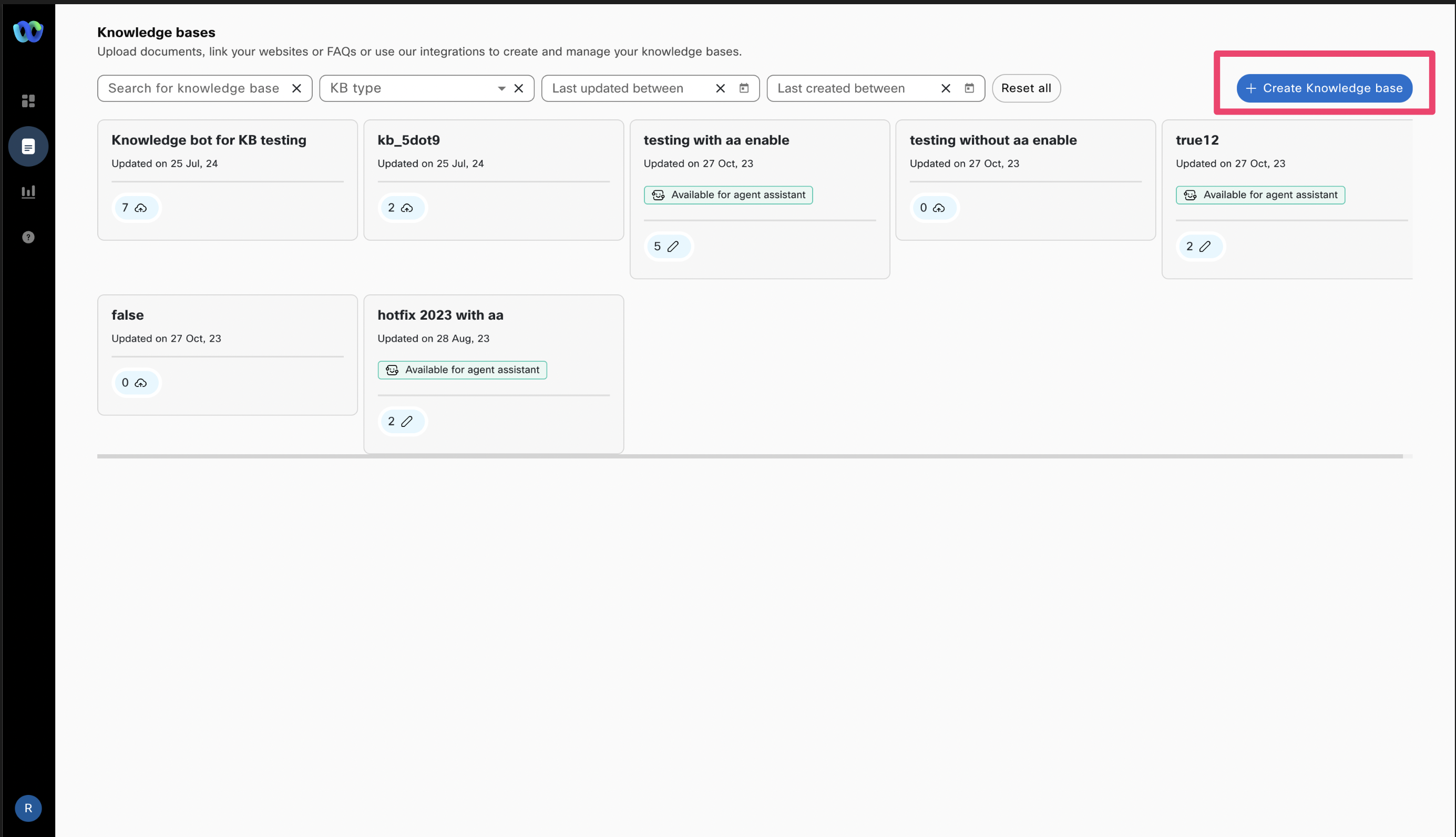
Create knowledge base
This will open a popup where the user will enter the name of the knowledge base along with a short description.
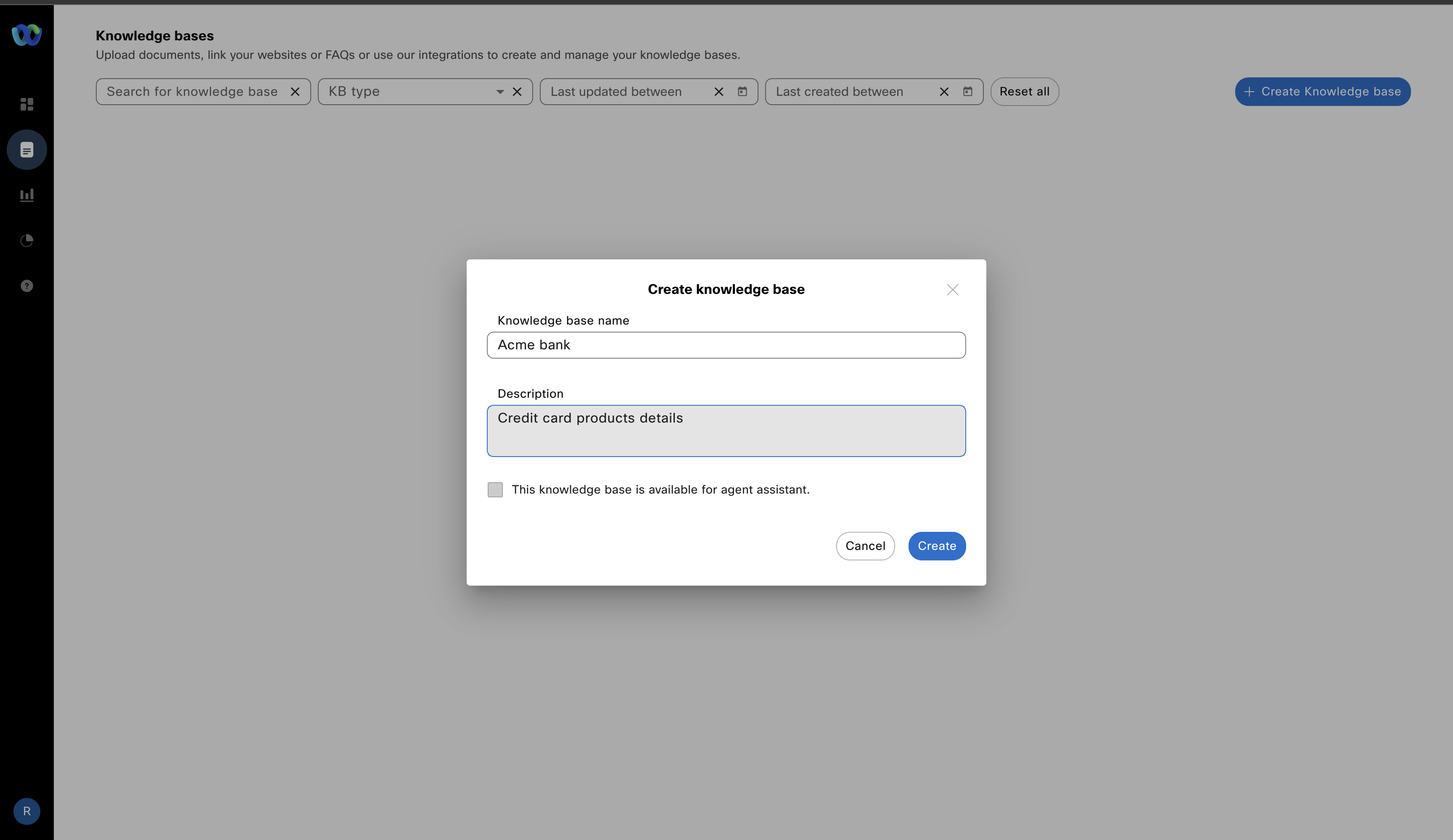
Create Knowledge base popup
If a user marks a KB as 'Available for Agent Assistance', these KBs can't be used for Knowledge bots.
After creating a new knowledge base the next step is to upload files to it.
At present pdf, docx, doc, txt, xlsx, xls, and csv file formats are supported
To add files, the user can click on the 'Add' button or drag and drop files to the upload area. After selecting the files the user will then click on the 'Process file' button.
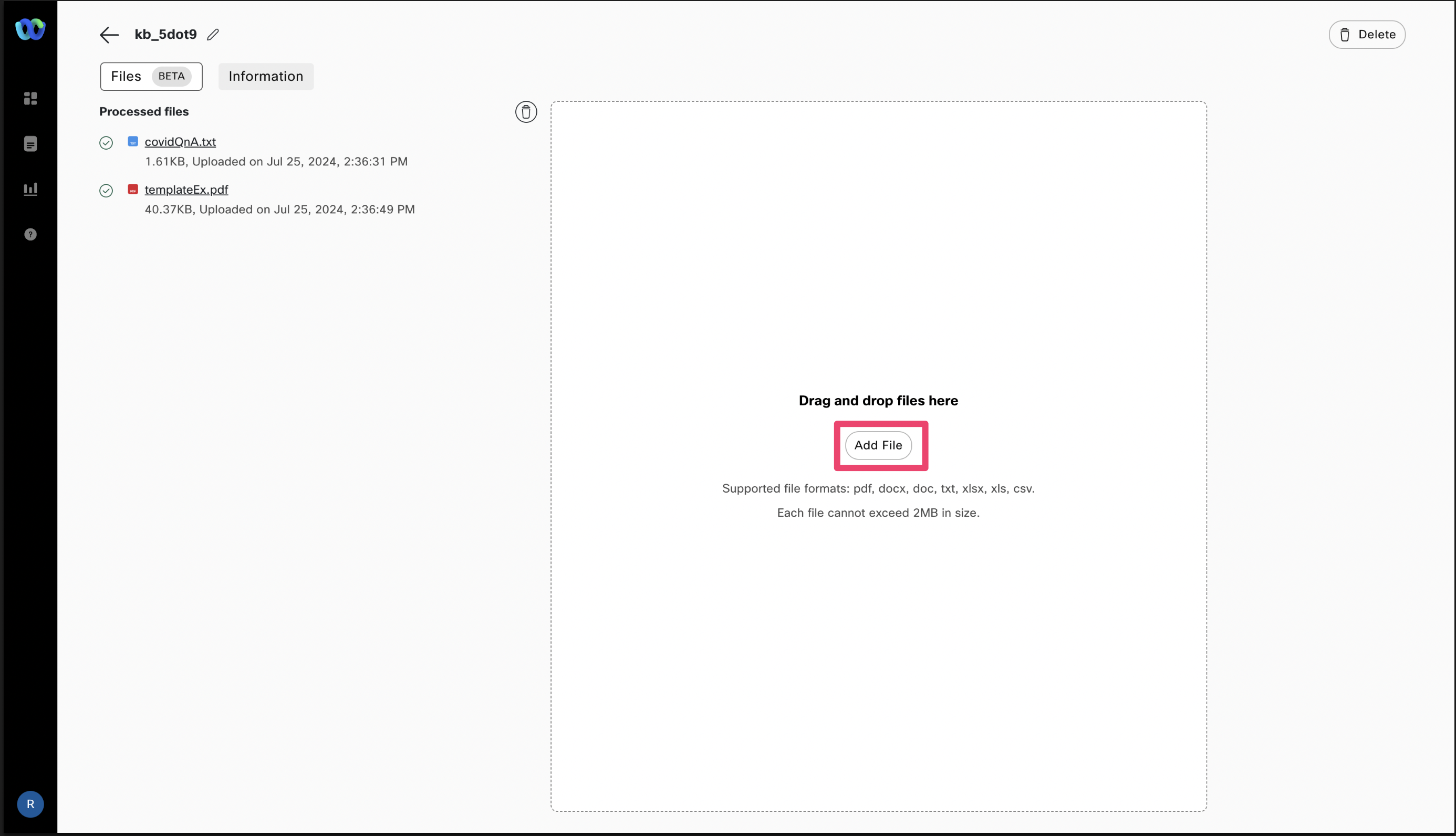
'Add file' button
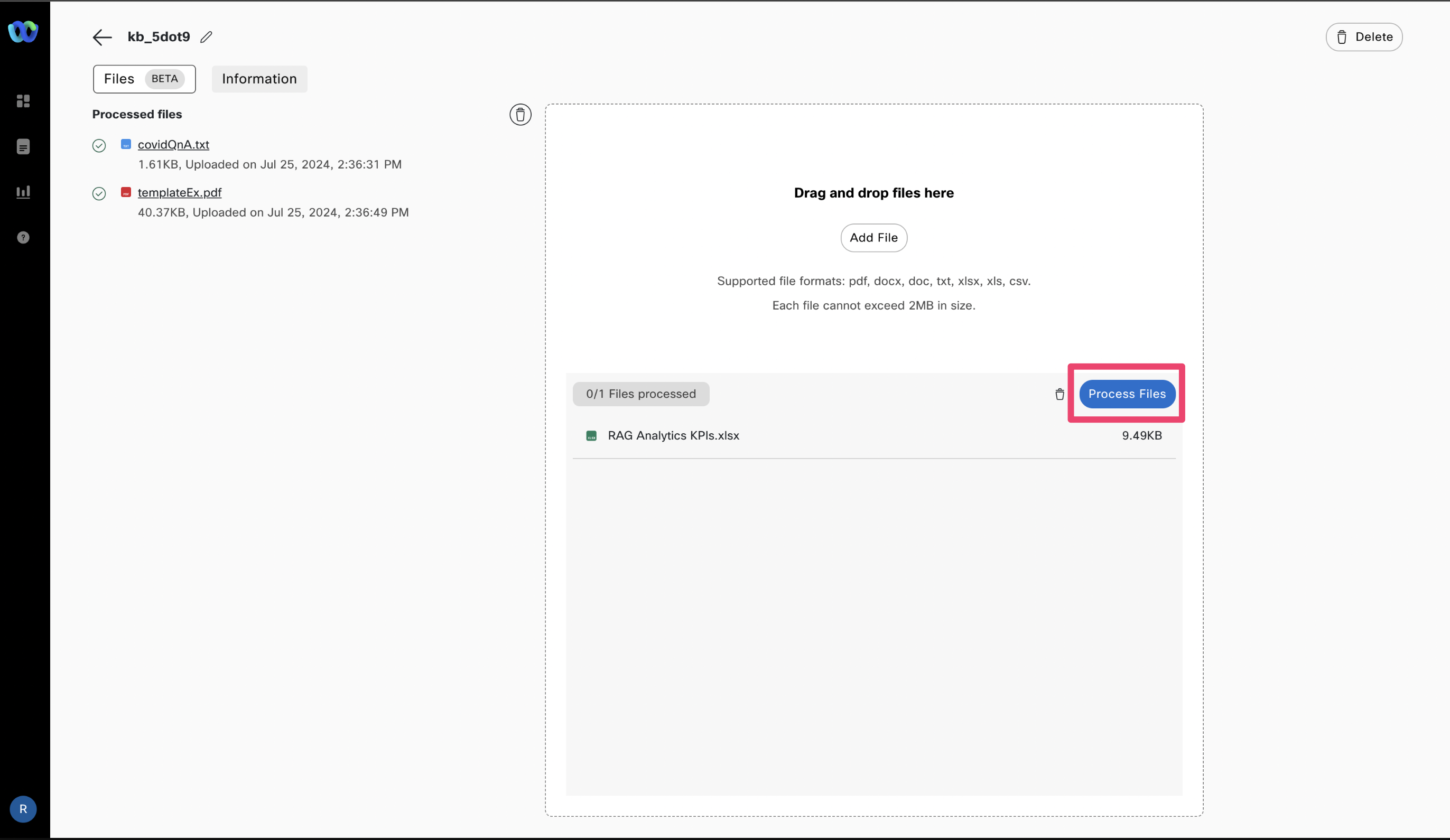
Process files action
Once the file(s) are successfully processed. The user can then see it under the 'Processed files' header.
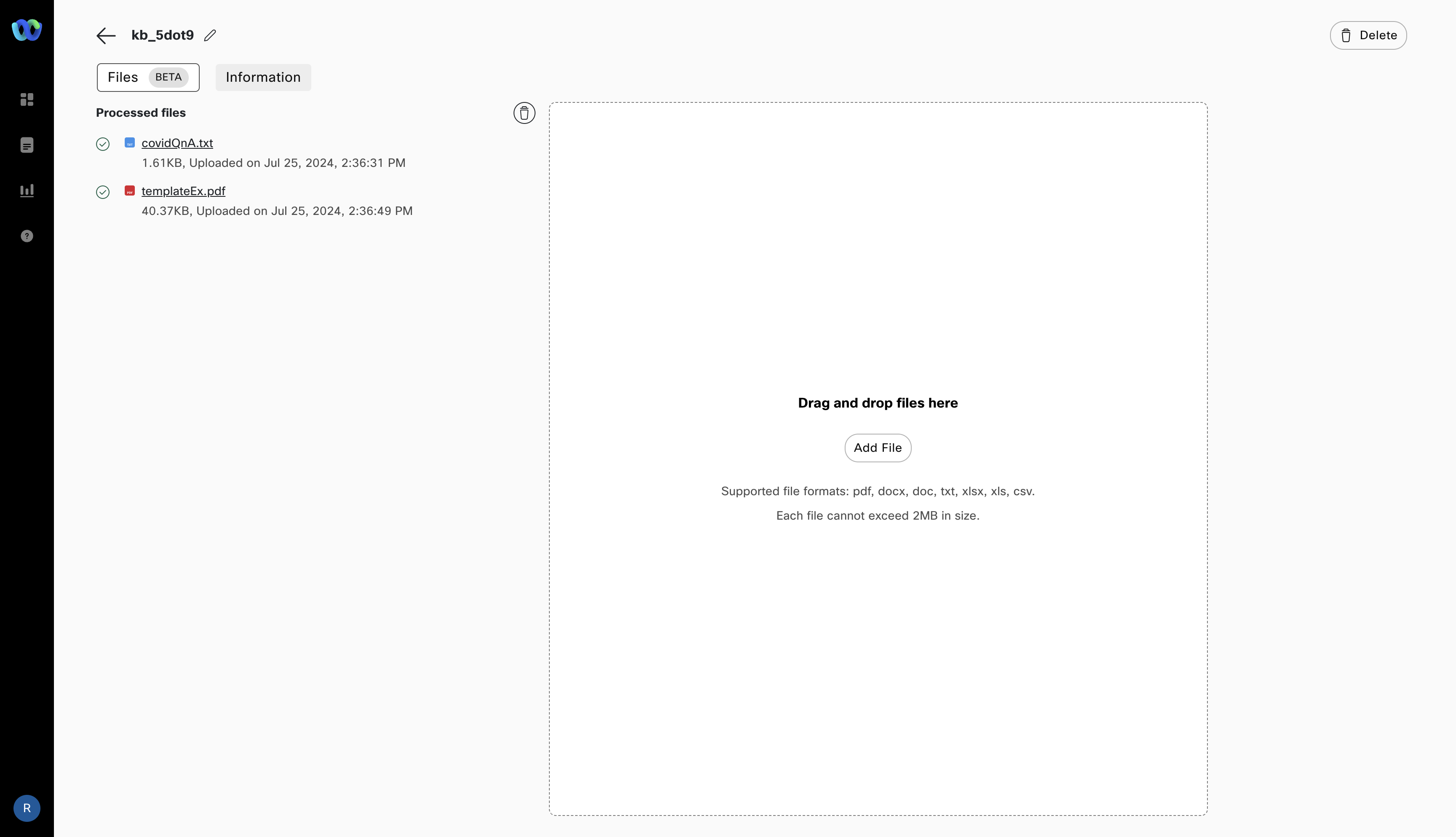
Processed files
The Knowledge base metadata is available in the information tab. Along with the metadata, the user can also see an audit log of all the CRUD operations with respect to the knowledge base.
Updated 3 months ago
